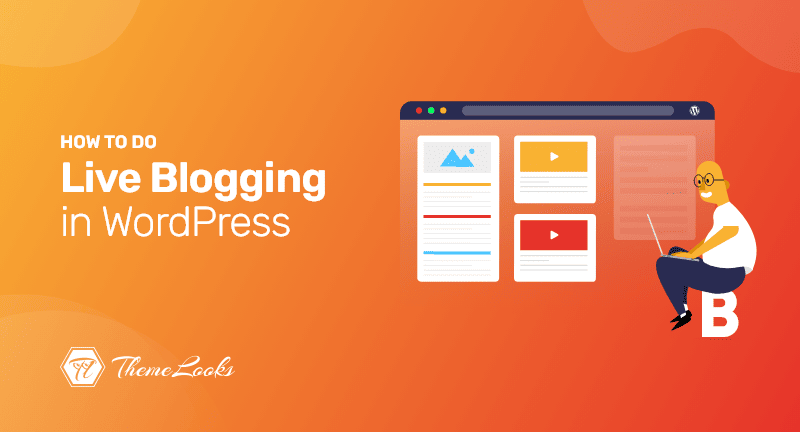
Are you interested in learning how to do live blogging in WordPress?
Live blogging permits you to provide readers with real-time updates on events as they happen.
You will learn how to add live blogging to your WordPress website in this article.
Table of Contents
You can add real-time updates while live-blogging by creating a single blog post. You can keep all the updates in one place while adding new content as the event unfolds.
Technology conference bloggers, sports bloggers, and other bloggers use real-time updates to broadcast their blogs from conferences and events.
You can cover real-time crossfit games with live blogging at your crossfit gym, for instance.
Alternatively, if you own a gaming website, you might offer live blogging for eSports matches and other events.
Live blogging is an entertaining approach to engage your visitors and keep them returning to your site for updates.
That being said, let us walk you through the process of live blogging on your WordPress site.
In WordPress, you could accomplish live blogging by manually modifying a blog post every time you wanted to add an update.
However, if you often live blog, we recommend utilizing the 24liveblog plugin. This free plugin makes it simple to add real-time live blogging to your website.

24liveblog provides an unlimited free plan with capabilities like social network integration, real-time analytics, audio, and video recording, and more.
The first step is to install and activate the 24liveblog plugin. For additional information, visit our quick guide to installing a WordPress plugin.
Then, go to Settings > 24liveblog, and last, click the ’24liveblog’ link at the bottom of the sign-up window.
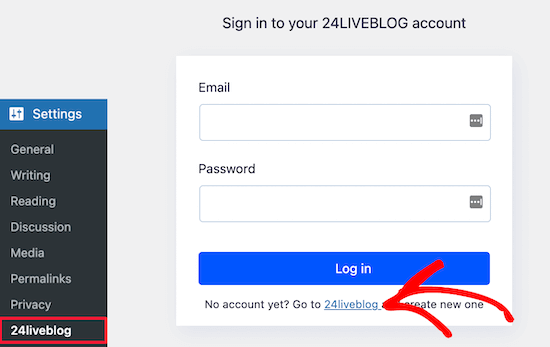
This takes you to the sign-in page on the website of 24liveblog.
To make an account, click the ‘Get started’ link at the bottom of the screen.
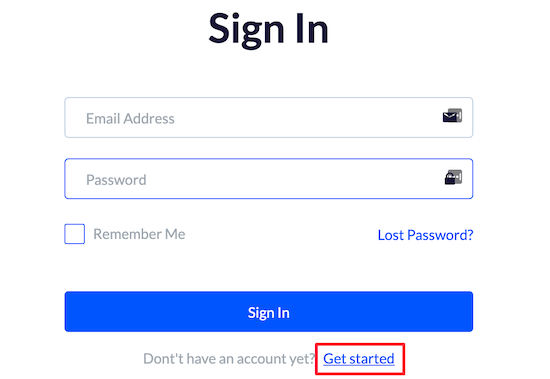
After that, you must provide a user name, email address, and password.
Then, select the ‘Sign Up’ option.
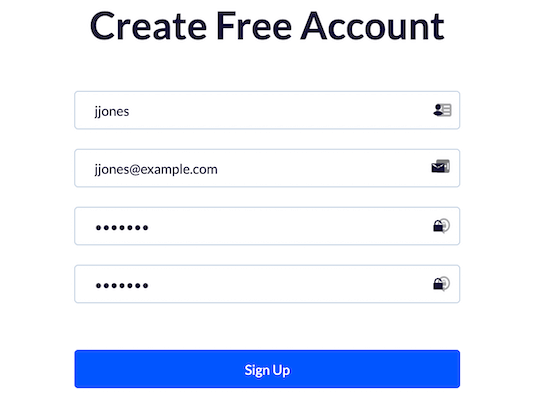
After that, you’ll need to activate your account.
Enter the code from your email and then press the ‘Confirm’ button.

After that, return to your WordPress dashboard and input your email and password in Settings > 24liveblog.
Then, select the ‘Login’ option.
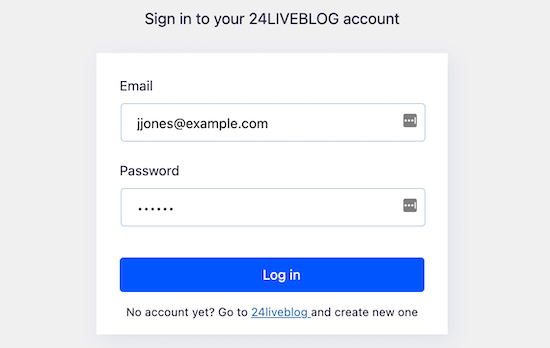
You have now successfully linked your WordPress blog to the 24liveblog platform.
Next, you must write a blog post in which you will embed your live blog.
To do so, navigate to Posts > Add New and enter the title of your blog article.
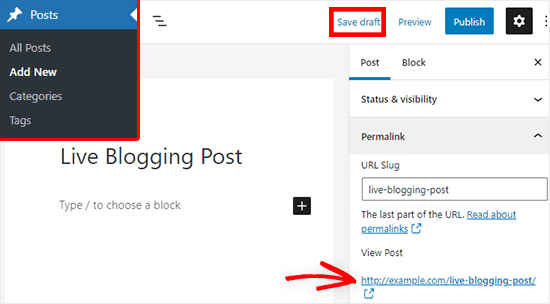
At the upper right, click the ‘Save Draft’ button.
Then, in the right-hand menu, under the Permalinks tab, make a note of the blog post URL. This will need to be entered afterward in your live blog event information.
Now go to your account page on 24liveblog.com and click the ‘Create Event’ option.
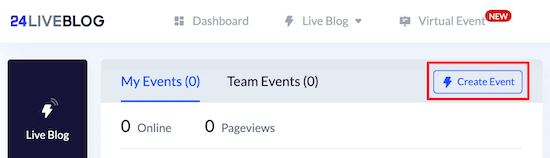
This will take you to a screen where you can select the type of event.
Simply choose the ‘Live Blog’ option.
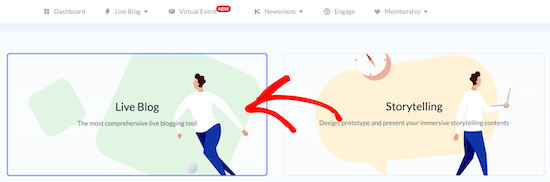
Enter your event information here.
You must give your event a title, set a time, and select a category.
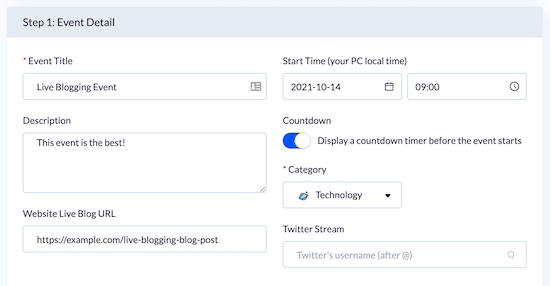
You may also give a description of your event and the URL for the blog post you made before.
Then, for the event, upload a cover picture and click the ‘Next’ button.
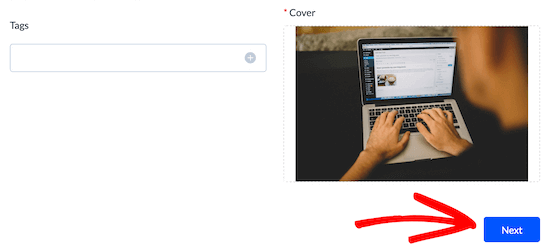
On the next screen, there are several choices for visitor participation.
You may, for example, set a countdown timer, real-time sports score updates and other features.
You can modify them as needed to fit your event, and then click the ‘Next’ button to proceed.
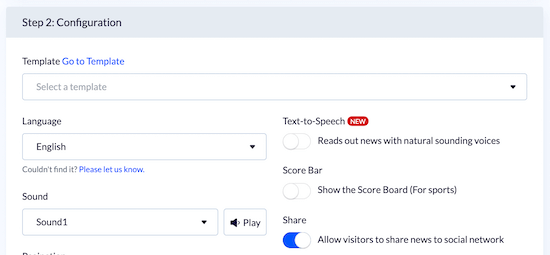
On the following screen, you may enable live streaming and popups to expand your email list, but we’ll leave the default settings alone.
Then, at the bottom, click the ‘Next’ button.
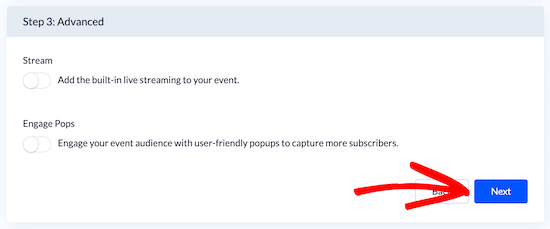
Following that, you may select a theme. This modifies the appearance of your website’s live blogging feed.
We’ll go with the ‘Default’ time. You can, however, select the theme that best fits your occasion.
All you have to do to select a new theme is click on it.
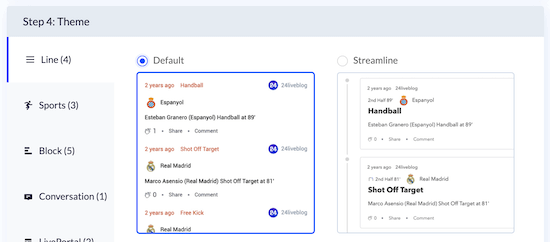
Then, at the bottom of the page, click the ‘Next’ button. On the following screen, simply click ‘Next’ one more time.
You’ll then be led to the last step, where you must click the ‘Create Event’ button.
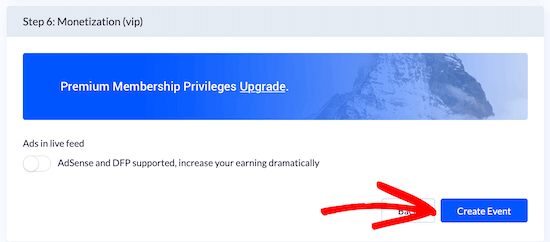
You must now add the 24liveblog block to the blog post you already generated.
Simply open the blog post and click the ‘Plus’ button to add a block.
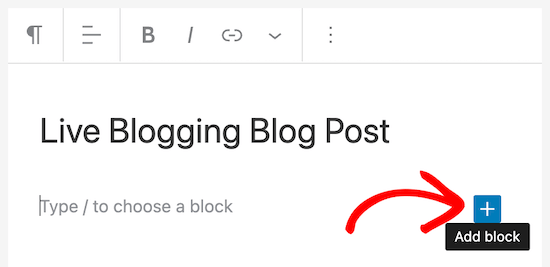
Then, in the search field, write ’24liveblog.’
Then, choose the ’24liveblog’ section.
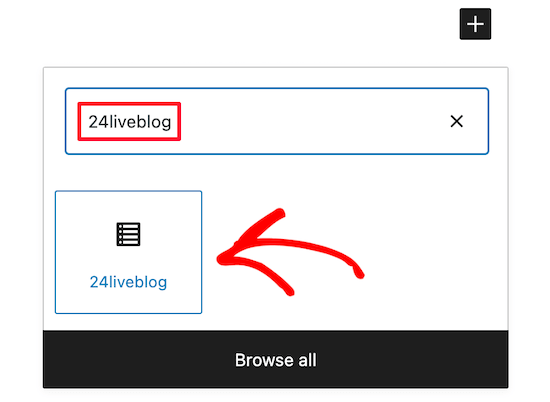
This will add live blogging capabilities to your blog post automatically.
Then, select the ‘Select Liveblog’ button.
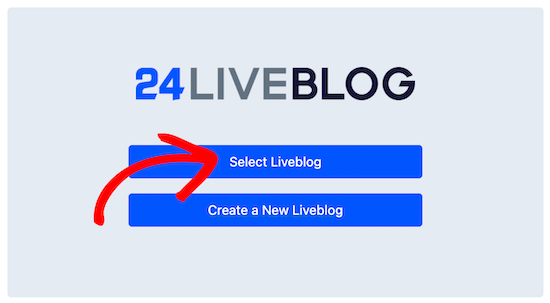
This opens a window that lists all of the events you’ve made.
Simply locate your event and press the ‘Add’ button.
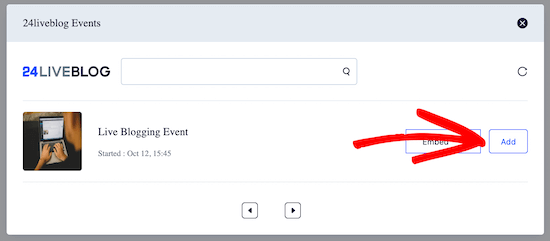
You may keep adding text and other components to your post.
When you’re done, click the ‘Update’ or ‘Publish’ button to publish your post.
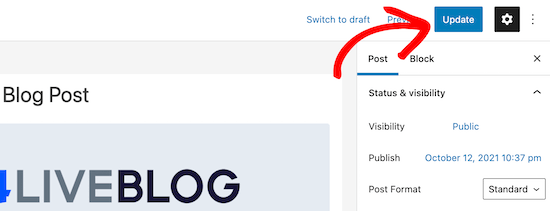
Even if they live blogging event has not yet begun, you can see your post.
If you enabled a countdown timer when creating your event, you’ll see it now.
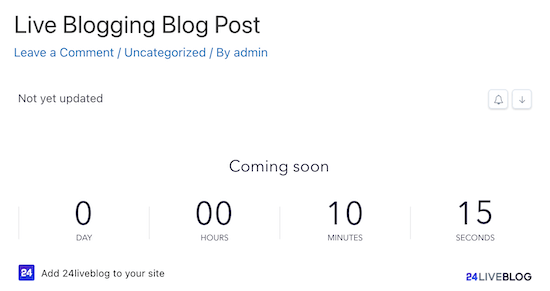
When your event is ready to begin, simply open your blog post in your post editor.
Then, select the ‘View’ option.
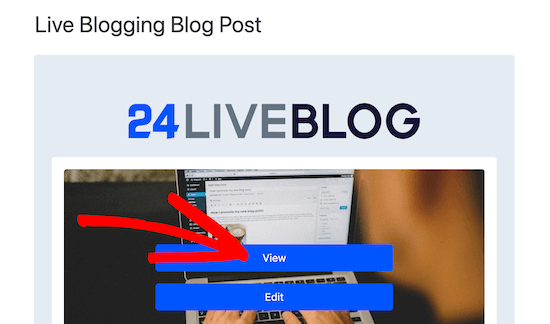
This will lead you to your account on the website 24liveblog.
You may blog in real-time here, and your content will be instantly uploaded to your website’s live blogging post.
Enter your post content and then press the ‘Add Post’ button.
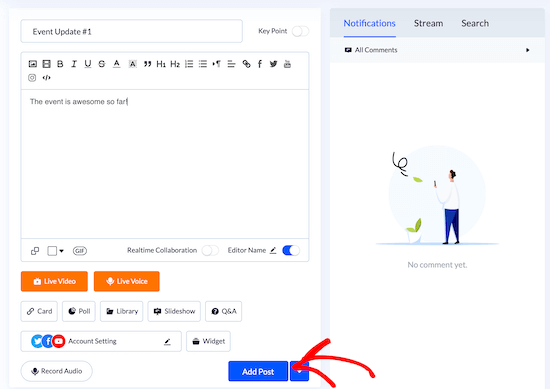
You may also add live music, video, and photos to your post.
Your visitors may leave comments on each event update you post, as well as interact with one another in the live chat box.
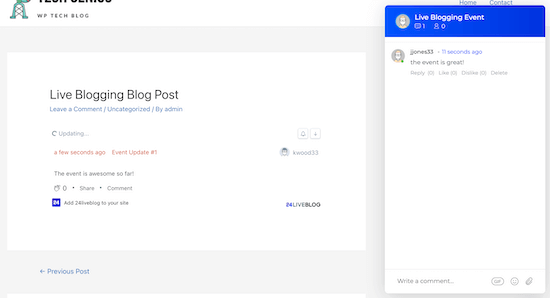
We hope this article helped you learn how to do live blogging in WordPress. You may also want to see our guide on how to make your WordPress blog private, or how you can bulk schedule blog posts in WordPress easily.
If you like this post, be with ThemeLooks and subscribe to our WordPress video tutorials on YouTube. We may also be found on Twitter, LinkedIn, and Facebook.