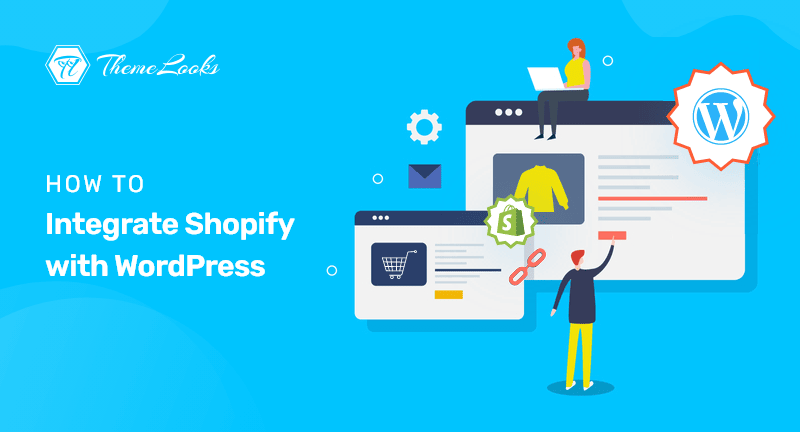
Do you want to integrate Shopify with WordPress and increase your sales? If YES, you’re certainly in the right post. Read ON!
Shopify provides easy-to-use tools and templates that allow you to sell products online. This eCommerce platform works with multiple popular CMS platforms and is one of the most flexible.
As a result, people are increasingly using Shopify & CMS platforms together for better marketing. WordPress and Shopify can be a powerful combination for eCommerce stores.
When you use Shopify and WordPress together, it is easier to get started with your eCommerce site quickly. Thanks to the many Shopify and WordPress integration options, you can get started quickly. The official Shopify solution, as well as third-party tools, are included.
Using this post, we will show you both ways to integrate Shopify and WordPress so that you can sell products directly from your website without ever leaving it.
Table of Contents
There are many eCommerce platforms out there, but Shopify is the most popular. It is popular with sellers who do not want to build their own custom eCommerce websites.
More than 1.7M merchants sell using the Shopify platform. This made Shopify one of the leading e-commerce platforms, reaching almost 20% market share.
The crownless king of CMS platforms, on the other hand, is WordPress. Moreover, it is SEO-friendly and easy to use.
When you combine these two, you can create a powerful eCommerce business focused on growth. What can you expect when you combine these two platforms? Let’s have a brief look-
Together, Shopify and WordPress allow you to create a powerful online store where you can promote and sell your products efficiently. It is, therefore, a very good idea to integrate these two platforms.
Have you considered integrating Shopify with WordPress? You’d be surprised at how easy it is. The following should be in place before you begin.
Your Shopify and WordPress sites can be integrated using two methods once you have both sites up and running. It doesn’t matter how you choose to set up your eCommerce store; WordPress acts as the front-end view.
WordPress is the only platform that allows you to display product details and the buy button. The website’s backend will be powered by Shopify.
The Shopify dashboard remains your point of entry for adding products and managing payments.
In order to integrate Shopify with WordPress, there are two ways to do so:
(In addition, there was an official Shopify WordPress plugin that was depreciated. Its functionality was limited by the manual insertion of code. Therefore, your Shopify products will not be automatically synced.)
You can use either the official Shopify integration or a third-party plugin. We will demonstrate both ways in the next section.
As we said, two methods are available to integrate Shopify with WordPress.
Well, let’s begin with the first method.
Adding Shopify’s official integration to your WordPress site allows you to add buy buttons. To continue with the process, you will need both a Shopify and WordPress store.
Suppose you have both Shopify and WordPress ready. Here’s a step-by-step guide to integrating them.
You need to add some products to your Shopify store first. However, adding products is super easy. Just follow the below steps. And you’ll be done and dusted.

After you have created some products, you might display them on your website. But how?
As we know, the Shopify API does not support automatic syncing, so you’ll need to use the code snippets created by Shopify for your WordPress site to add buy buttons.
Nevertheless, you need to activate the option from the settings to access this code snippet. Follow the instructions below.
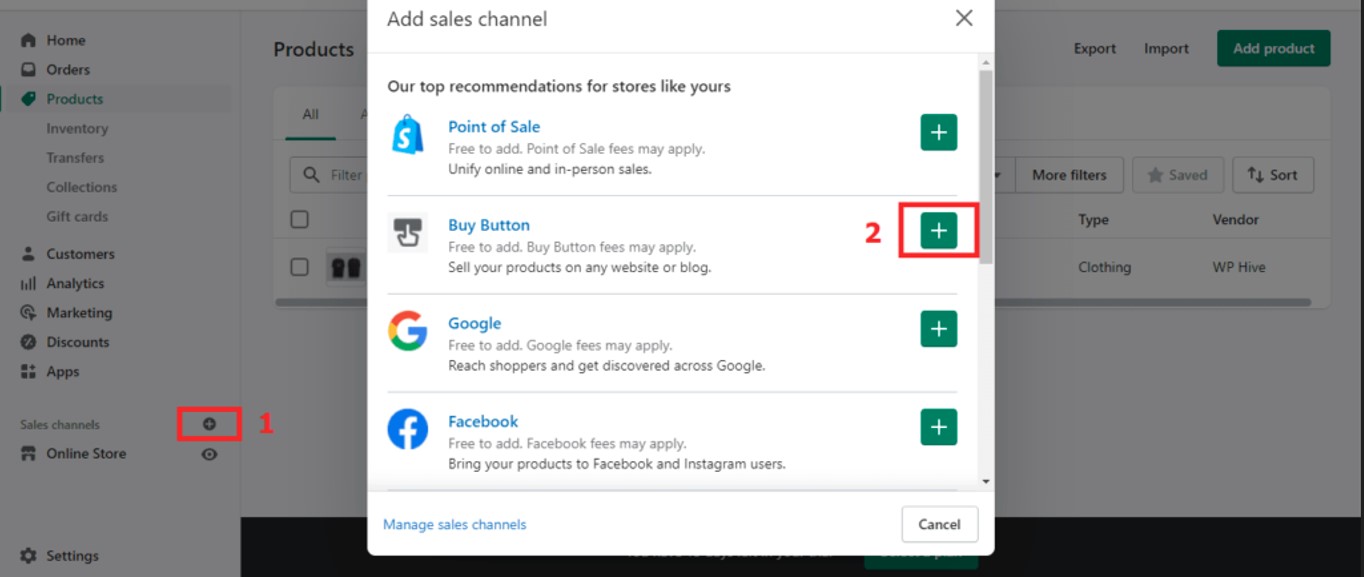
However, you can add specific Buy Buttons to certain products once you add the new Buy Buttons to the sales channel.
As of now, you’ve completed- added the products, and activated the sales channel. So, what to do next?
Well, now you need to create a Shopify buy button for specific products.
To do so, hover over the Sales channels section from the left and click on the Button and Create a Buy Button from the resulting page.
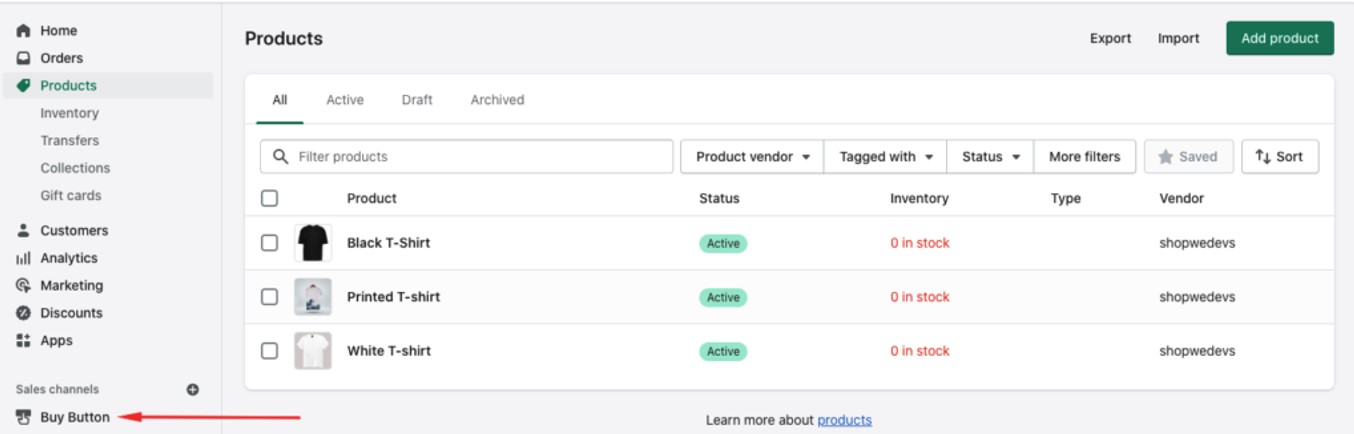
Now, either you can create a button for a single product or a combination of products. Both can be done. Therefore, confirm what you need first and then add product/products accordingly.
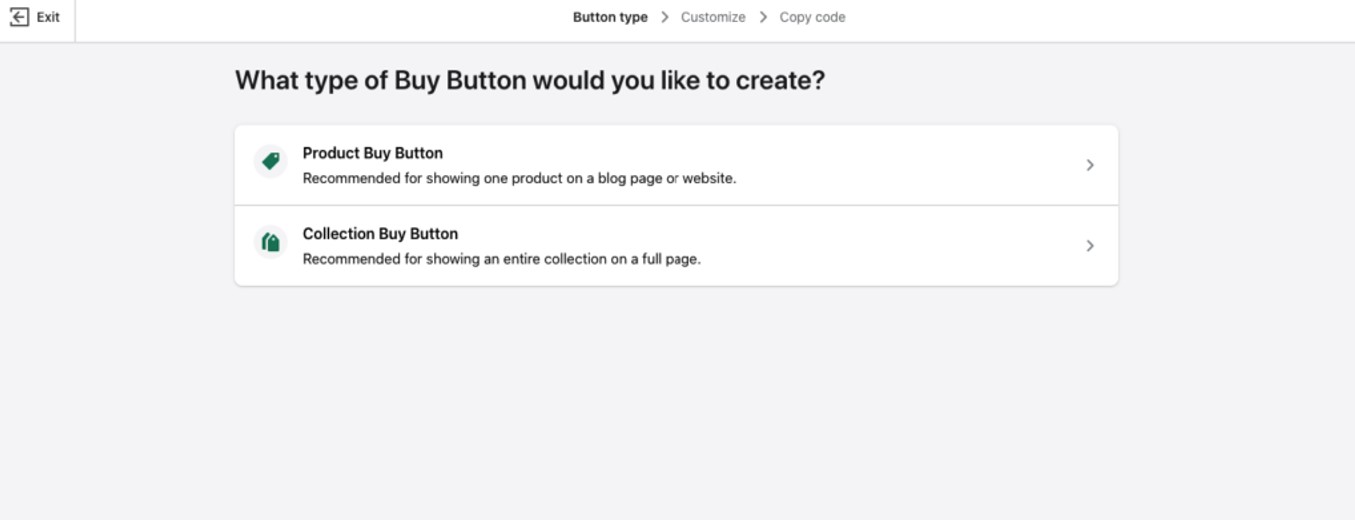
Once you complete it, you’ll get a customization page. Shopify redirects you here. However, customize- the buy button and display style. When you’re okay with the customization and confirm it, go to the top right corner of the page and click on next.

There you have it! The buy button for your product/products. Now, the last thing you need to do is, copy the code and paste it to your WordPress site.
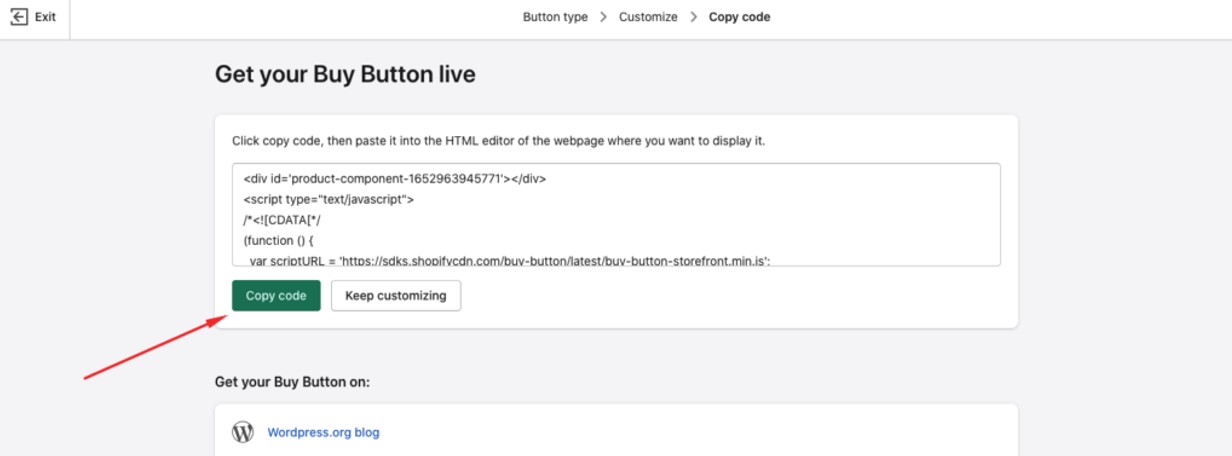
Once you copied the button’s code snipped, now open a page on your WordPress site and add the code there. How can you do it? To do so, enter into the WordPress admin panel with the credentials.
Once in your admin panel, navigate to Pages and All Pages.
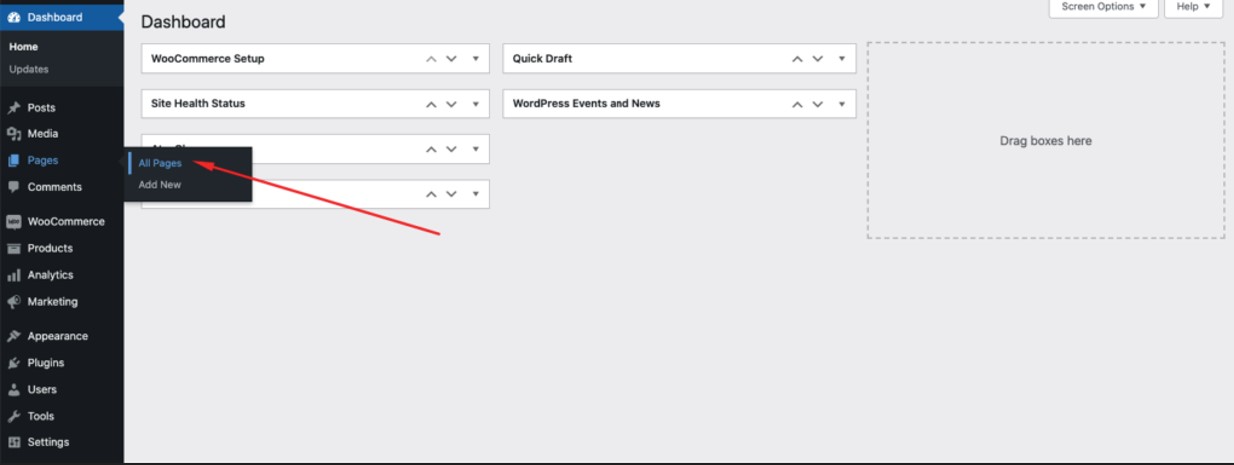
It’s time to paste the code into the page. Choose an existing page or create a new one to paste the code. It’s totally up to you on which page you want to paste the code. Once you’re done with page choosing, click on Edit.
Now search for a block named Custom HTML on the editor. And paste the copied code here.
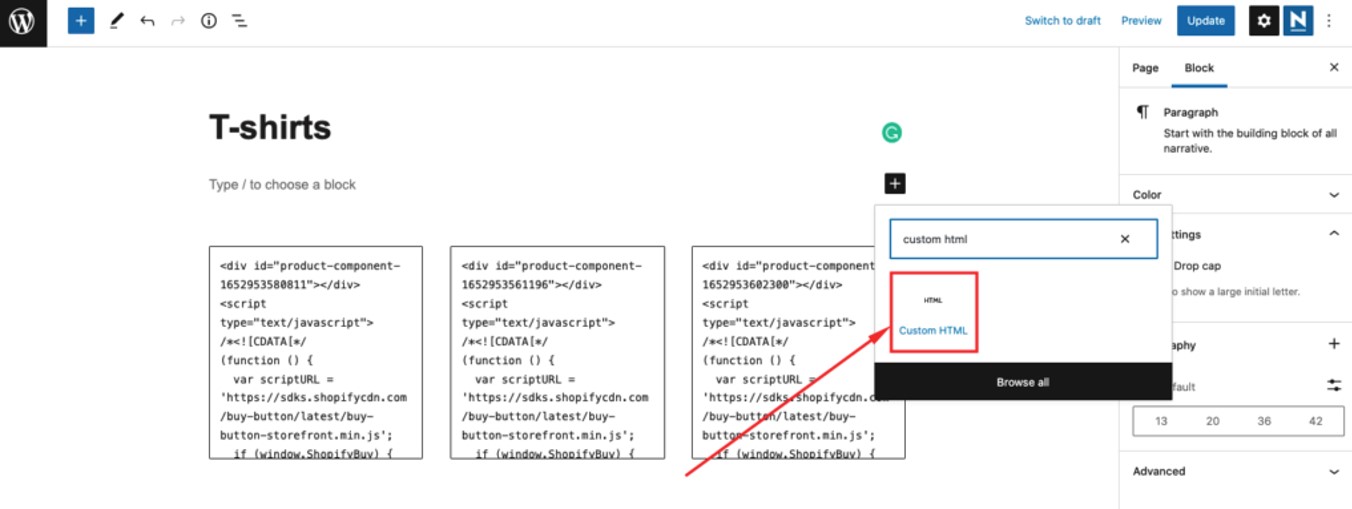
Congratulations! You’ve successfully added and displayed products with a buy button to your WordPress site.
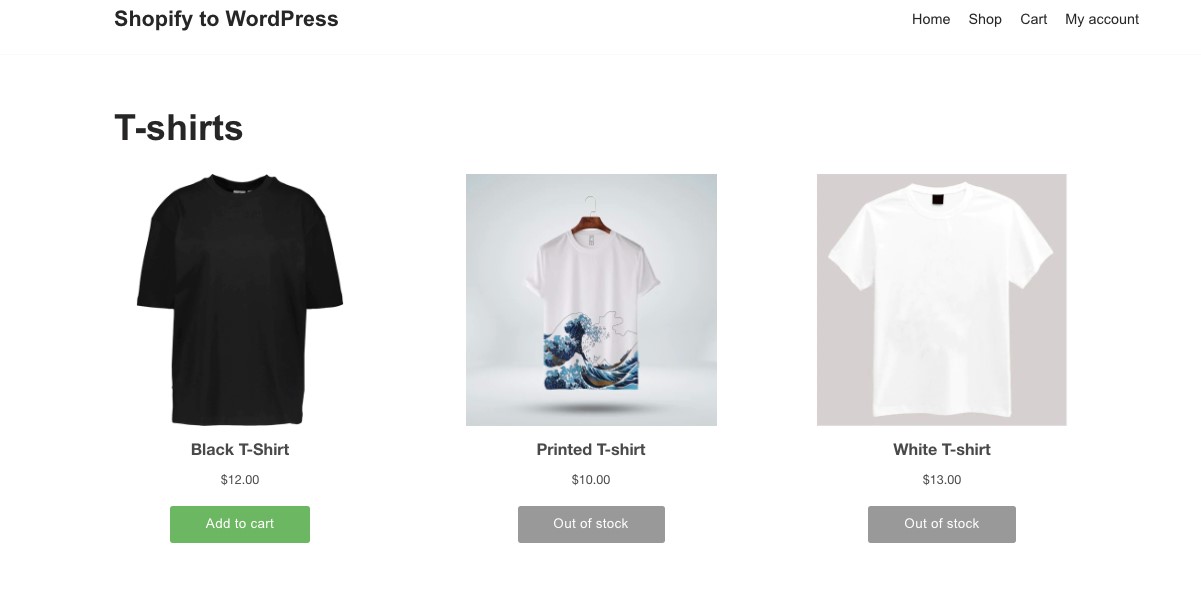
We will show you how to integrate Shopify with WordPress using a third-party plugin here as the second method. Known as ShopWP (formerly Shopify WP), this plugin lets you sell goods online.
The plugin allows you to integrate your WordPress site with your Shopify store through API, enabling automatic syncing. The plugin comes in both a free and a premium version, with the latter providing more features.
Firstly navigate to Plugins > Add New in the WordPress Admin Dashboard to get started with the plugin.
Install the ShopWP plugin found in the search result after you’ve searched for it. You should then activate it. If you’re a newbie to WordPress, see our guide on how to install the WordPress plugins easily.
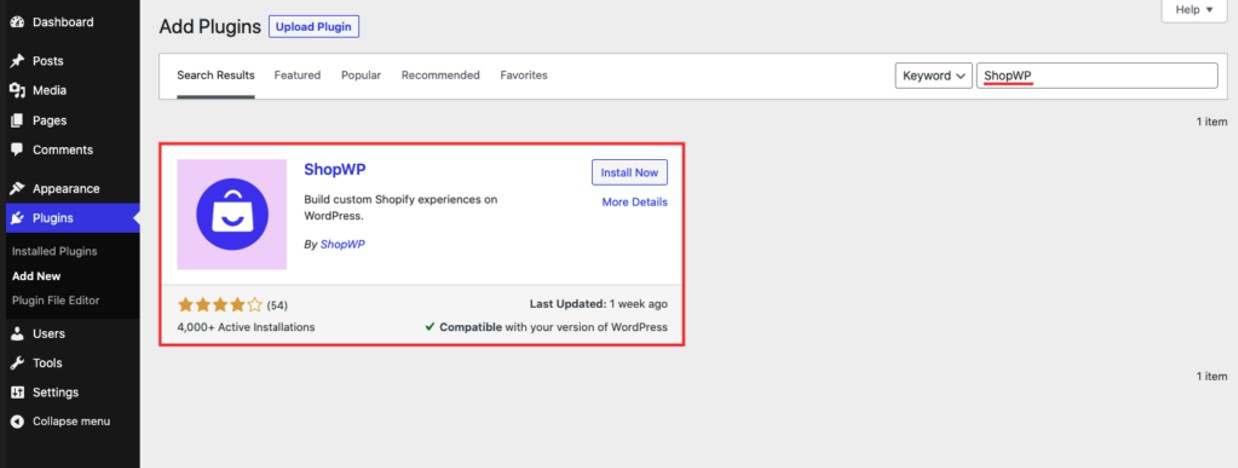
ShopWP will appear in the sidebar after you install the plugin. To connect your Shopify store with your WordPress site, click Connect.
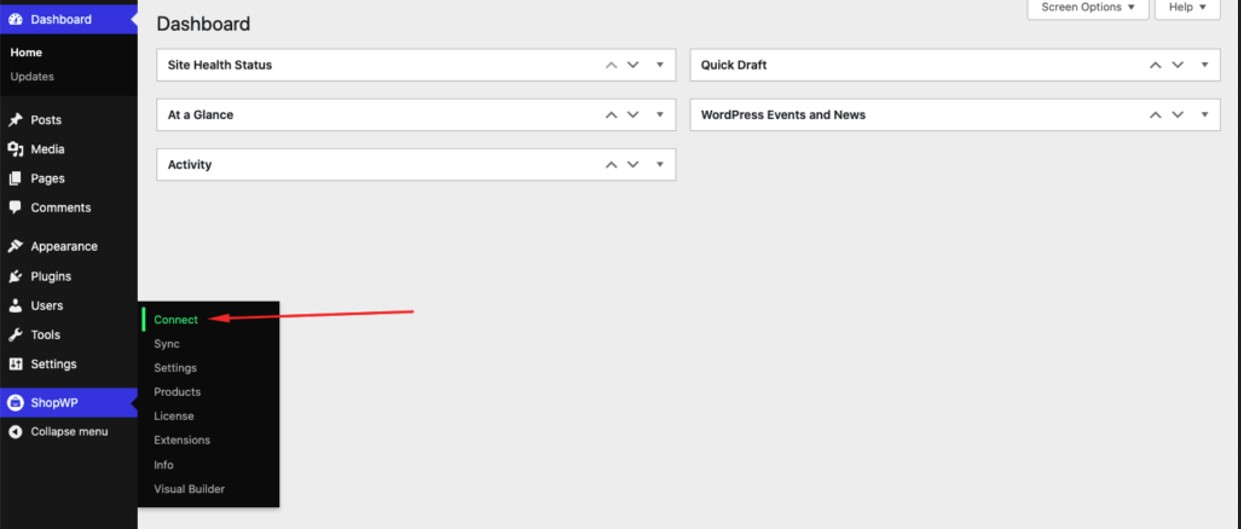
Start the connection process by clicking Begin the connection process on the next page. In the next step, enter the Shopify store address.
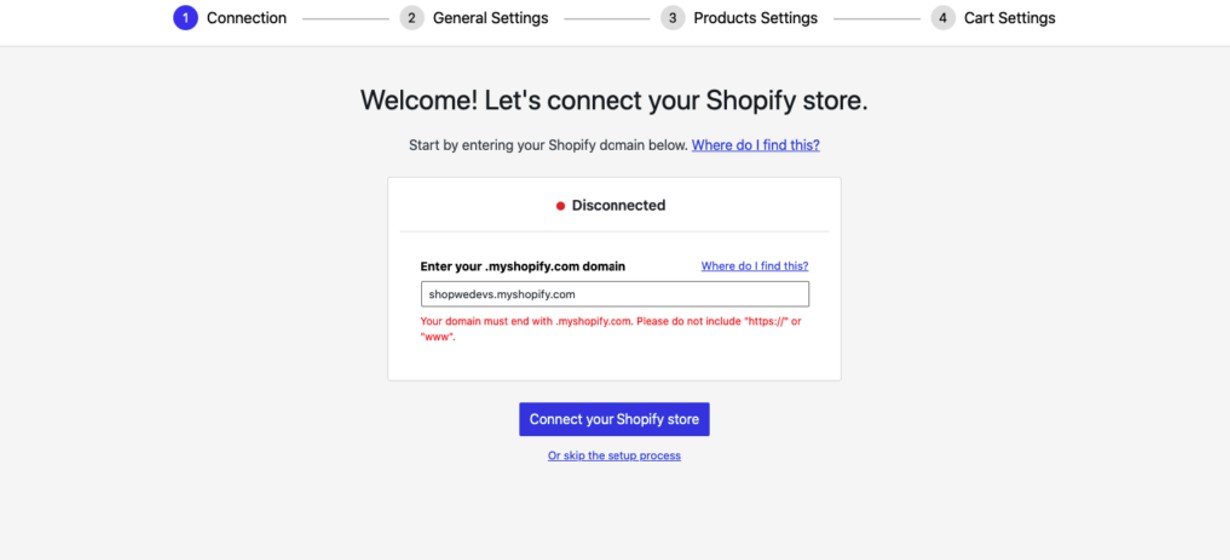
On the following screen, click Install App to enable ShopWP access to your Shopify store. You are finished integrating your Shopify store into your WordPress site after this step is completed successfully. You will then be taken to your WordPress site.
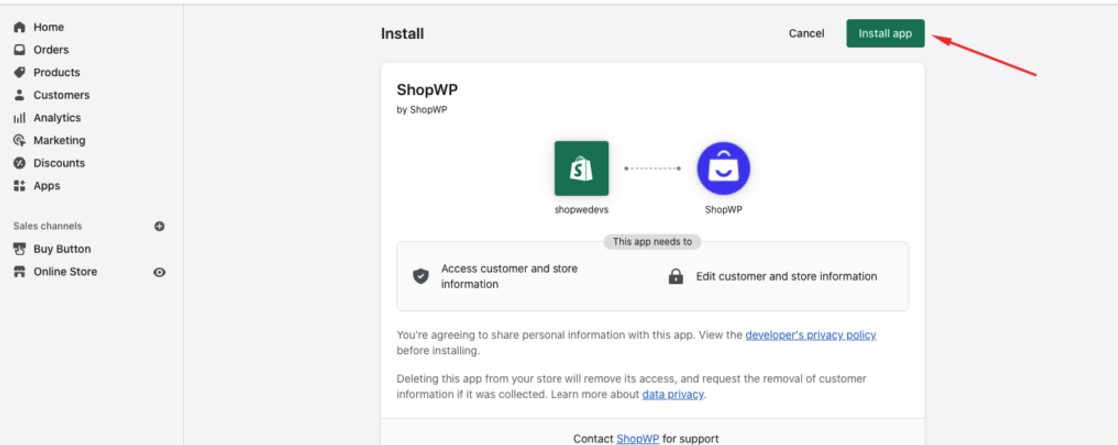
Then, proceed with the setup procedure. Product pages, product listing pages, product information, cart pages, and checkout pages are all customizable.
When you’re finished, the connection will be confirmed.
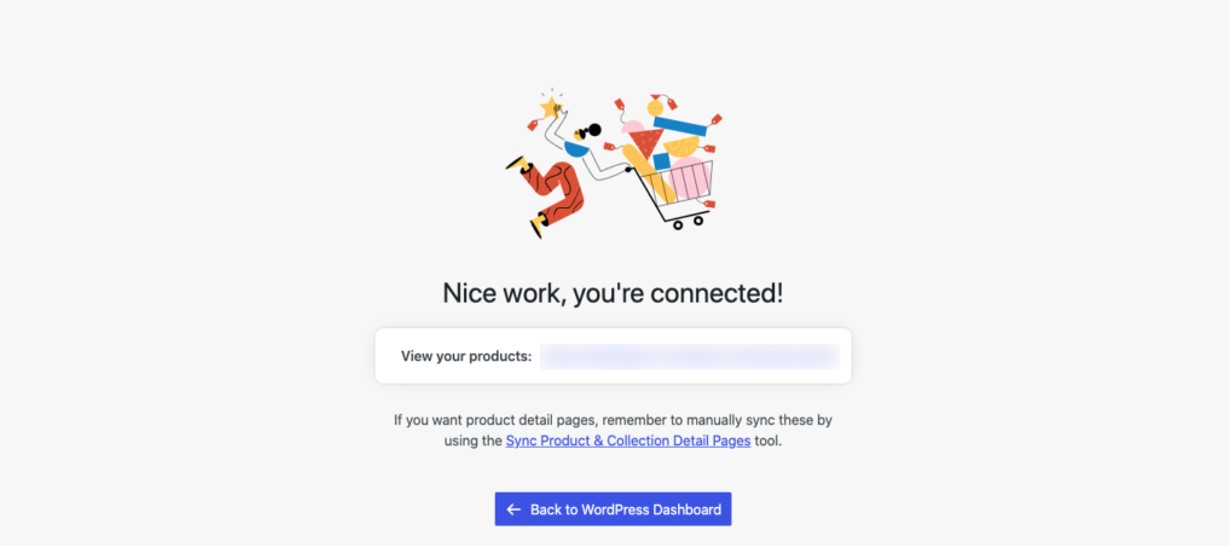
Congratulations! You should now be able to see the product on the product page of your choice.
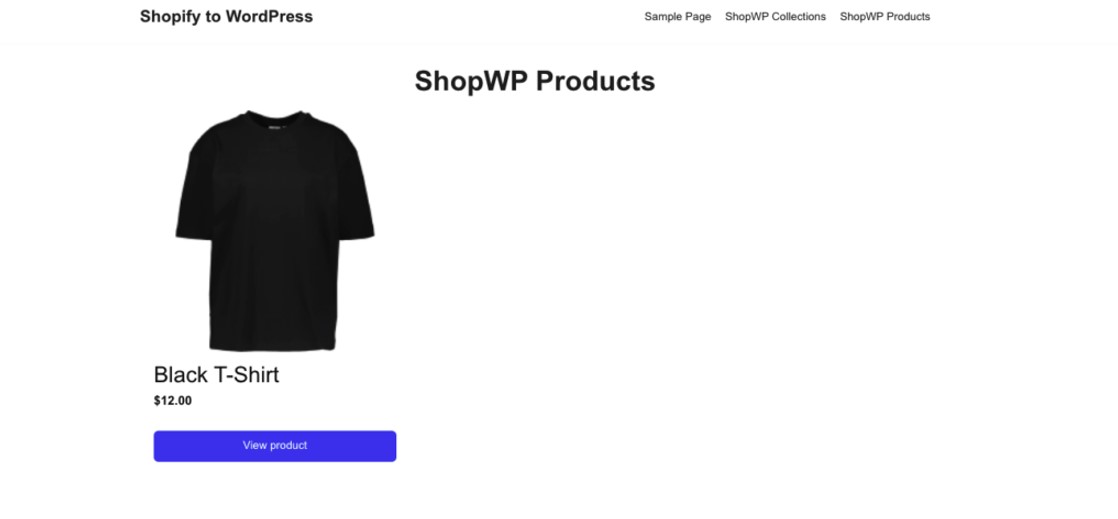
Even easier would be to migrate entirely from Shopify to WordPress without integrating Shopify with WordPress. WordPress sites primarily use WooCommerce for their eCommerce needs. The next step is to show you how to easily switch from Shopify to WordPress.
In addition to importing products, categories, orders, coupons, blogs, and pages, you can also import those. Migrate & Import Shopify to WooCommerce is an add-on that helps you do just that.
We hope this post was useful to get a full insight into how you can integrate Shopify with WordPress. If you find this helpful and worth sharing, then share this post with others to let them know too how they can also integrate Shopify with WordPress to boost their online sales.
If you’re an enthusiast of WordPress and want to make an online food delivery website, you need to see this post. You may also look at this guide on how you can change your shop titles in WooCommerce.
If you like this post, be with ThemeLooks and subscribe to our WordPress video tutorials on YouTube. We may also be found on Twitter, LinkedIn, and Facebook.