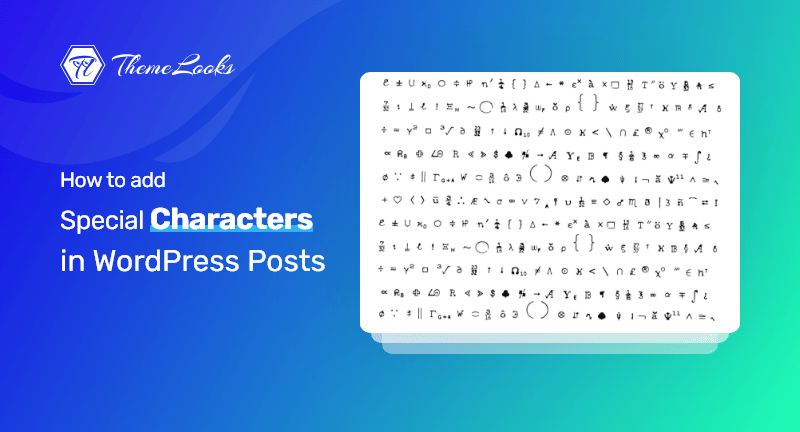
Would you like to know how to add special characters to WordPress posts and pages? If so, you’re certainly in the right post.
Once you go through the entire post, you’ll be no longer wondering to see how people add trademark ™, registered ®, copyright ©, or currency characters in their articles.
However, if you’re a newbie then it might be difficult for you to add special characters to WordPress posts and pages. Because these characters are not found on an average keyboard.
As a result, it gets difficult to use these for beginners. You may wonder to hear that many people with so much blog post/article writing experience even doesn’t know how to add special characters in their posts.
Well, no worries! We’ll be here with you to let you know how you can add special characters to WordPress posts and pages using two different methods. READ ON!
Table of Contents
As part of the paragraph formatting options, there are no special blocks or menu buttons in the WordPress block editor.
The WordPress block editor doesn’t support special characters. Instead, it offers two ways to add special characters to WordPress posts and pages.
Let’s take a closer look at both of them, so you can choose which one is the easiest.
Using a plugin is a better option if you frequently need to insert special characters.
Installation and activation of the Insert Special Character plugin is the first step. If you’re a newbie at WordPress and need assistance, then learn how to install a WordPress plugin in our step-by-step guide.
Upon activation, you will simply need to edit the page or post where you want to insert special characters. Choose the ‘Special characters’ option from the drop-down arrow in the paragraph block toolbar.
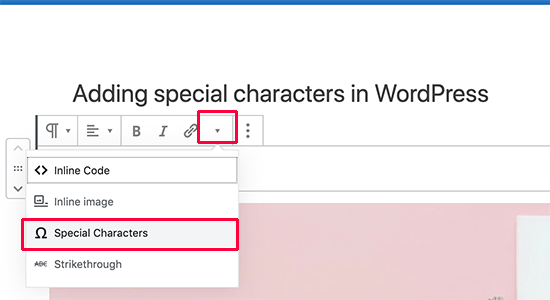
A pop-up window will appear that lists special characters. Click on the special character you want to insert into the editor, then select it.
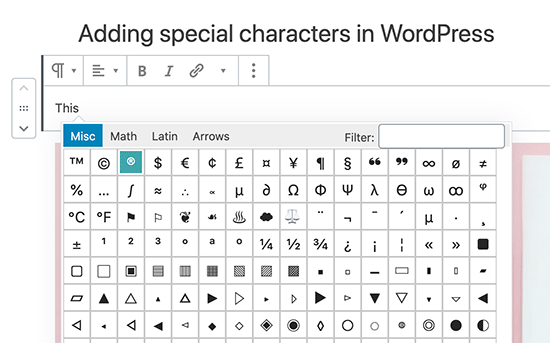
WordPress automatically formats your blog posts into HTML when you write them. Almost all websites use HTML as their markup language.
This language comes with a number of HTML entities. Using these codes in HTML allows you to display characters, symbols, arrows, and more.
Using this, you can incorporate special characters that you wouldn’t normally see in keyboard layouts into HTML.
As an example, if you would like to display a trademark ™ symbol on your site, then the HTML entity code ™ you need to use.
Similarly, you can use & copy the code © if you want to add the copy © symbol in your article.
Notice how all HTML entity codes begin with an ampersand and end with a semicolon.
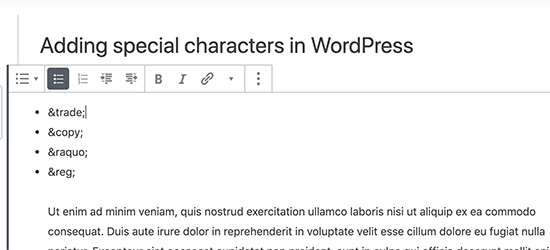
Well, HTML entity codes are not immediately converted into the corresponding characters after being added to the post editor.
In contrast, when you post a blog post or preview it, you’ll see that the special character is automatically displayed instead of the HTML entity code.
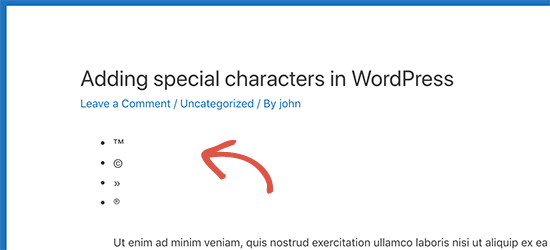
As HTML entities, we can use a whole range of characters, such as special characters, Latin characters, mathematical symbols, currency symbols, and scientific measurements.
The following instructions will show you how to add special characters when writing a blog post when using WordPress’ old classic editor.
The first thing you have to do is to click the kitchen sink button. The Special Characters button should be displayed in the second row of formatting options after clicking this.
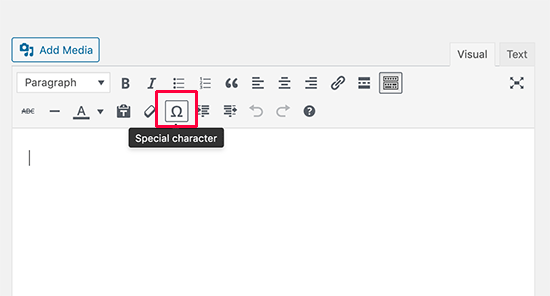
When you click on the special characters button, a window will appear with some of the most commonly used special characters. You can see the currency symbol, trademark, copyright sign, mathematical symbols, and many more here. You can choose whichever you want to have in your WordPress posts and pages.
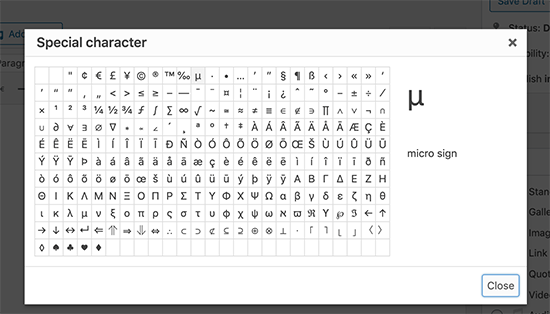
You can only use this method if you use the old WYSIWYG editor.
It will either require switching to the Visual editor or using the HTML entities method if you’re working in text mode.
Adding a symbol or character is as simple as clicking on it, and it will show up in your post.
Up to this point, we hope the post helped you learn how to add special characters to WordPress posts and pages. You may want to see our guide on how you can clear cache files in WordPress. You may also like to see our guide on how you can bulk schedule WordPress blog posts.
If you like this post, be with ThemeLooks and subscribe to our WordPress video tutorials on YouTube. We may also be found on Twitter, LinkedIn, and Facebook.