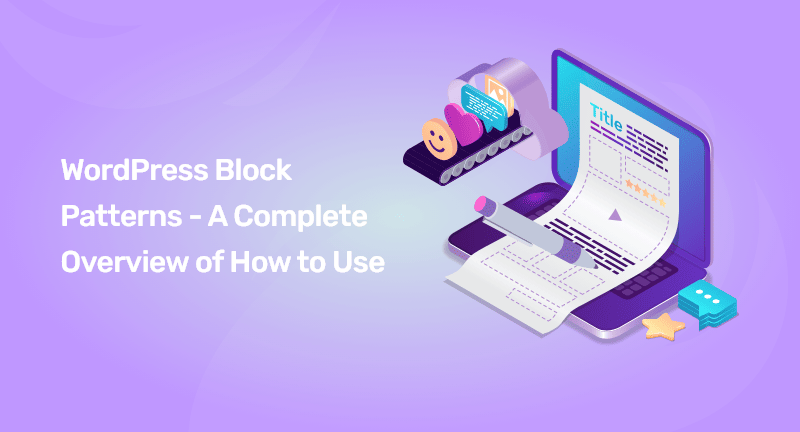
Being able to use block patterns on WordPress makes you eligible for everything on WordPress. But what if you’re a newbie to WordPress, and want to learn about the block patterns. Then you’re in the right place.
Block patterns make it simple to include popular design components into your post or page layouts.
So, you need to be with me for the entire post to see how you can WordPress block patterns and where to get more patterns to use on your website in this post.
Table of Contents
WordPress block patterns are a set of pre-made design components that you may use to quickly create bespoke content layouts.
WordPress has an easy-to-use editor known as the block editor. It enables users to build visually appealing layouts for their posts and pages by utilizing blocks for common content sections.
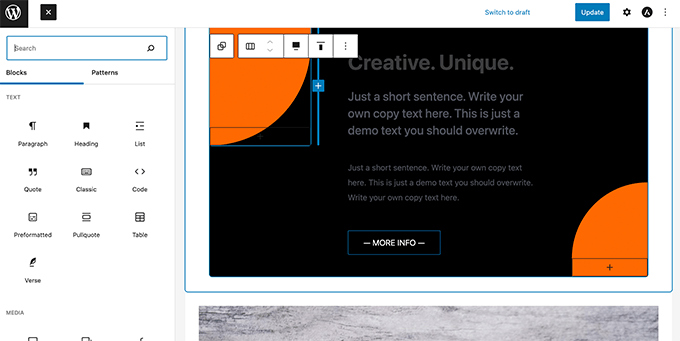
However, not every WordPress user is a designer or wants to spend time designing layouts every time they need to make a post or page.
That difficulty is easily solved by using block patterns. WordPress now includes a number of handy block patterns by default.
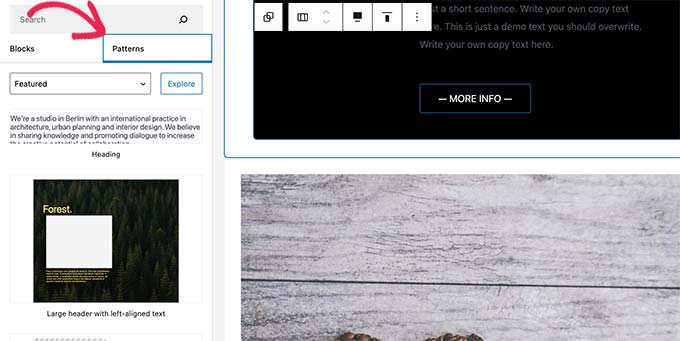
Popular WordPress themes also have their own patterns for producing content.
Pre-built multi-column layouts, media and text patterns, call-to-action patterns, headers, buttons, and other elements are among the patterns available.
More patterns may be found on the WordPress.org website, and you can even develop and share your own.
That being stated, let’s look at how to use block patterns in WordPress to simply produce stunning content for your website.
WordPress has a number of handy block patterns that you may use on your website by default. Some WordPress themes and plugins may also have their own patterns.
You must update the WordPress post or page where you wish to utilize the block pattern to use it. To launch the block inserters, click the Add Block button on the post edit screen. Go to the Patterns page to see the various block patterns.
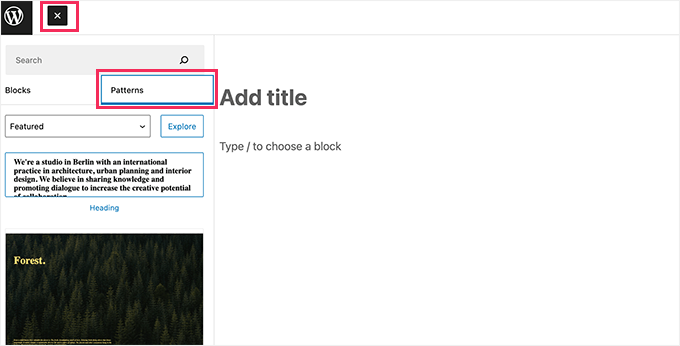
Now, scroll down where you can see available block patterns. Block patters on different categories- buttons, features, columns, header, and more are also available.
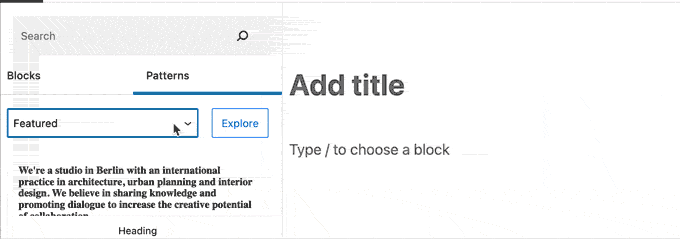
On the other hand, by clicking on Explore button you see the block patterns. This opens a popup with a larger preview.
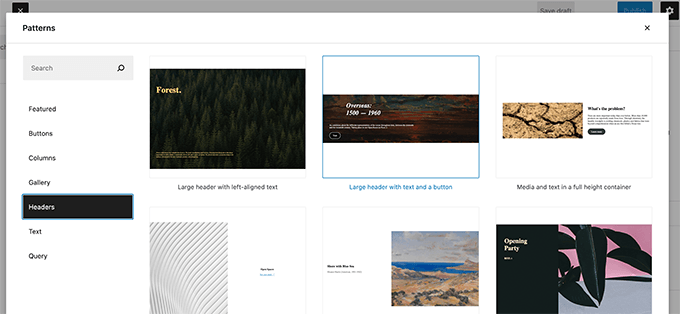
Whenever you come across a pattern you like, just click to insert it into the post or page content area.
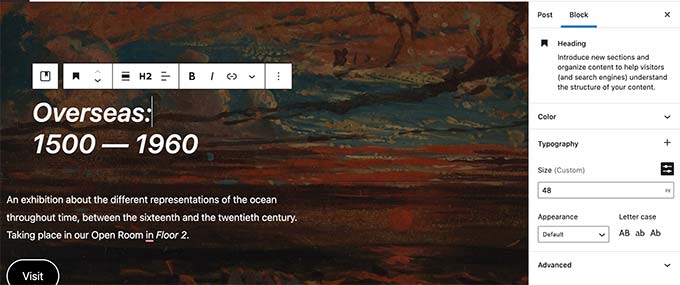
After that, you will be able to easily edit and modify any block inside the pattern to suit your own needs.
The block options will remain the same as they always have been. A cover block, for instance, can have a different cover color or a different background image.
It is possible to add as many patterns as you wish to your blog post or page. If you want to remove a pattern from a post or page, you can simply delete the pattern as you would any WordPress block.
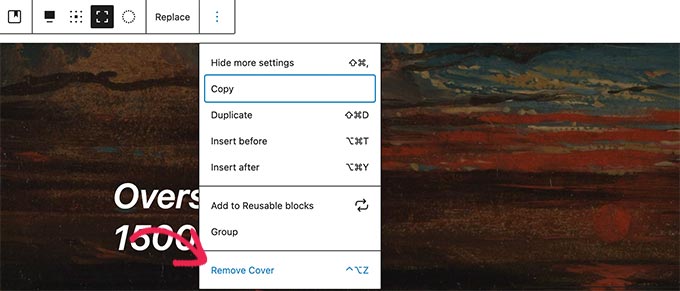
You can quickly create stunning layouts for your WordPress articles and sites using block patterns.
Ultimately, block patterns help save you time that you would otherwise spend on manually arranging blocks each time you need to add a header, gallery, buttons, and more.
WordPress by default includes a few commonly used block patterns. Depending on the theme, these patterns can also be customized.
Nonetheless, there are many more block patterns available than those in your website’s block inserter.
Check out the WordPress Patterns Directory website if you’d like to see more block patterns.
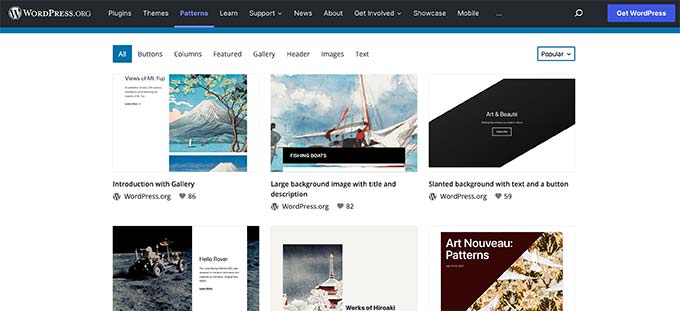
Thousands of block patterns have been submitted by the WordPress community there.
Simply click the Copy button on the block pattern you wish to use and drag it over to your computer.
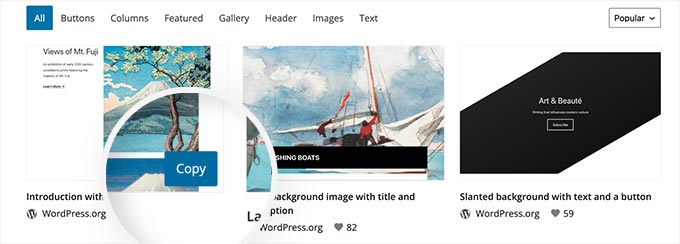
The next step is to return to your WordPress blog and edit the post or page where you are going to insert the block pattern.
Click right-click in the post edit window and select Paste in the browser menu, or press CTRL+V (Command+V on a Mac).
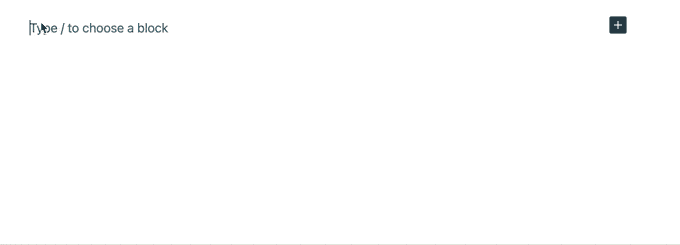
Are you interested in creating and sharing your own WordPress block patterns with the world?
Block patterns are super easy to create in WordPress and can be used on your own websites or shared with everyone using WordPress worldwide.
You can create your own pattern by visiting the WordPress Pattern Directory website and clicking on the ‘Create New Pattern’ button.
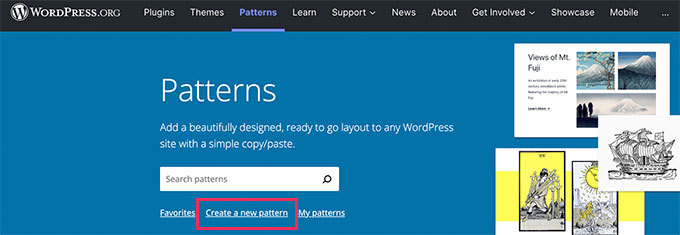
N.B: If you want to save your patterns, you will need to sign in to WordPress.org or create a free account.
Once logged in, you will reach the block pattern editor. Your pattern can be created using the same editor as in the default WordPress theme.
Create your pattern by adding blocks to the editor.
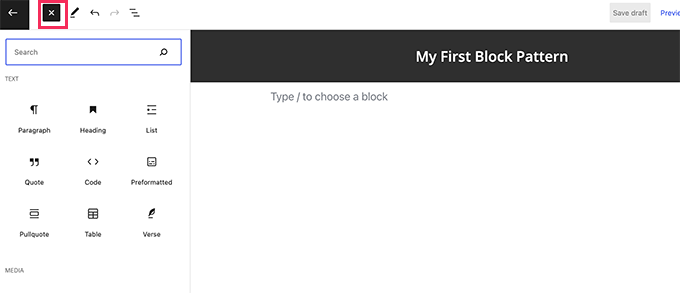
The layout of your page can be organized with layout blocks such as group, cover, gallery, and more.
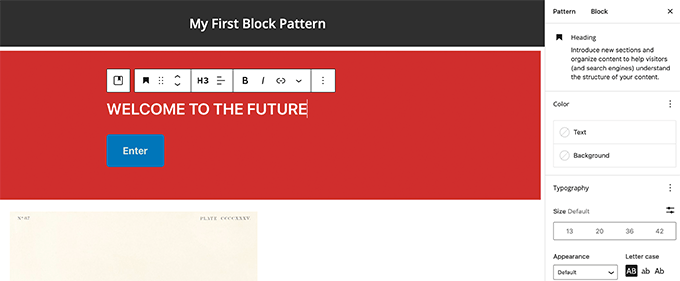
Additionally, royalty-free images are available in your media block. In your patterns, you can easily access and use these images via the WordPress pattern directory.
You can either save your draft as a block pattern or submit it to the pattern directory once you are satisfied with it.
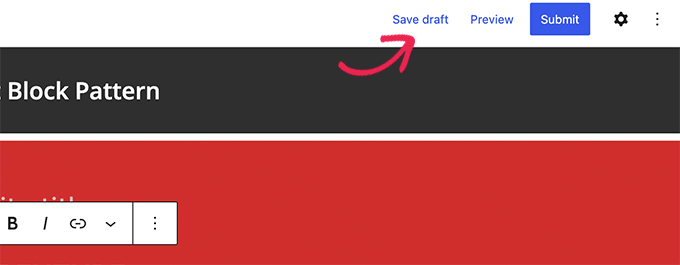
If you want to submit a block pattern to the pattern directory, you must first read the guidelines.
Click on the My Patterns link to manage all your block patterns. A list of all block patterns you’ve shared, draft patterns you’ve made, and favorited patterns will appear.
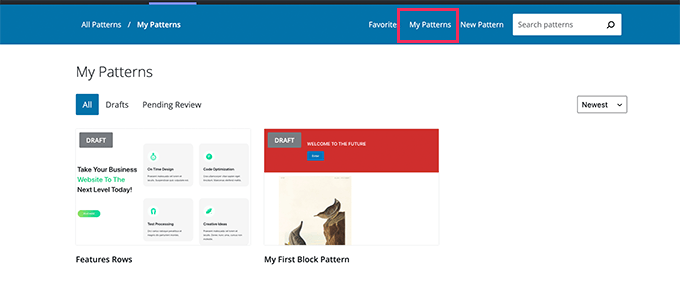
For private use, you may create a draft of your block patterns. After that, you can easily paste them onto your WordPress website by copying them from the My Patterns page.
WordPress allows you to easily unregister or remove any block pattern. In the above example, imagine you want to delete the block pattern you just created.
This can be done by copy-pasting the following code into your theme’s functions.php file or a plugin for your site.
function wpb_unregister_my_patterns() {
unregister_block_pattern( 'my-plugin/my-awesome-pattern' );
}
add_action( 'init', 'wpb_unregister_my_patterns' );
In this case, the name of the pattern we used while registering it is ‘my-plugin/my-awesome-pattern.’
This code may be used to deregister any block pattern defined by your theme or a plugin. All you need to know is the pattern’s registration name.
All WordPress users have access to the fundamental WordPress patterns. As a result, they may be overused and may not complement the rest of your WordPress theme.
If you don’t want to employ a pattern, simply leave it out of your material. If you manage a multi-author WordPress site, you may want to prohibit all users from utilizing certain basic patterns.
To remove all basic WordPress patterns, add the following code to the functions file of your theme or a site-specific plugin.
theme support('core-block-patterns');
We’ve reached the conclusion of our post, and perhaps, you’ve learned something new. From now on, I hope you’ll manage, create and share WordPress block patterns very easily.
If you have any questions or are confused about the procedures, please leave them in the comments area.
Please subscribe to our WordPress video tutorials on YouTube if you enjoyed this content. We may also be found on Twitter, Facebook, and LinkedIn.