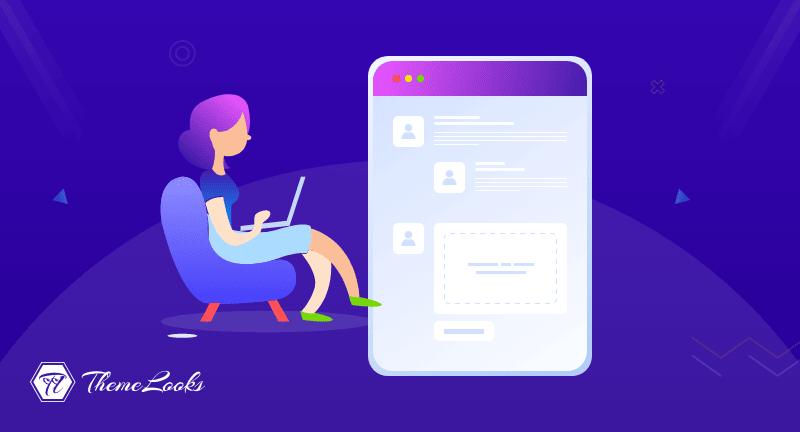
Do you want to upload images in WordPress comments? If YES, then you’ll know how to do this in this post. However, attaching images and files in WordPress comments is as easy as pie.
On a WordPress site, images and comments can both increase user engagement. Your site can significantly increase user engagement if you allow visitors to upload images in comments, depending on your niche and target audience.
You can upload images in WordPress comments if you want to. We’ll show you how to do that in this article.
Your visitors can communicate with you through WordPress comments. Your brand and products can benefit from feedback, questions, and recommendations left by people.
In addition to boosting user experience, allowing comments to include images can enhance it further. You can, for instance, enable visitors to share screenshots of their problems with the support team in comments, thereby assisting them in resolving their problems.
However, people can also share funny pictures and memes through it to start engaging in discussions. As a result, your comments will look more attractive and be more fun to read.
You can also allow images in comments on a travel blog if you want to gather user-generated content through comments. For instance, people can share pictures of their favorite spots, places they visited, and more.
Having said that, let’s take a look at how to allow WordPress comments to accept image uploads.
In order to start, you must install and activate the DCO Comment Attachment in the very first place. Learn how to install a WordPress plugin in our step-by-step guide.
As soon as the plugin is activated, it will add a file upload option to the WordPress comment section.
From the WordPress dashboard, click Settings > DCO Comment Attachment to edit its settings.
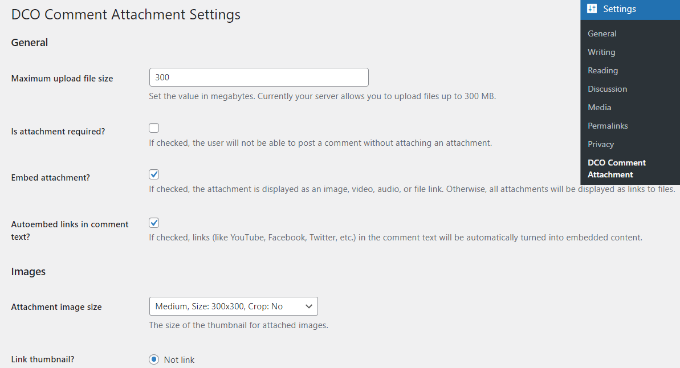
There are many features provided by the plugin, such as setting a maximum upload file size, making it a requirement to attach files, embedding attachments, selecting the size of attachments, and more.
The file type option also allows users to attach different types of files, such as documents, PDFs, PowerPoint presentations, spreadsheets, and more.
Plus, it is also possible to allow attachments in WordPress comments only to logged-in users or to allow attachments to be uploaded by all users.
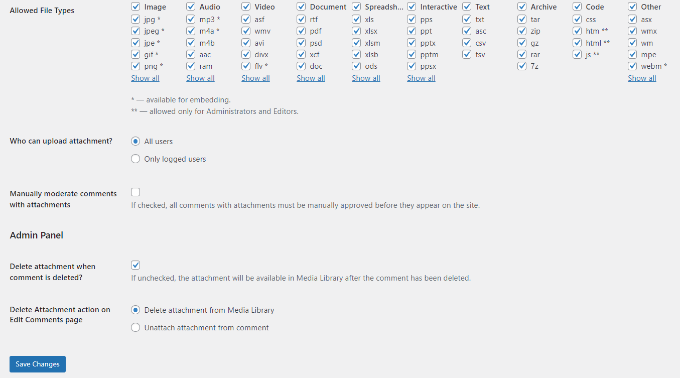
Make sure you click ‘Save Changes‘ after you’ve made the changes.
Once you’ve done that, you’ll find an image upload field in the comments area of any post on your WordPress blog:
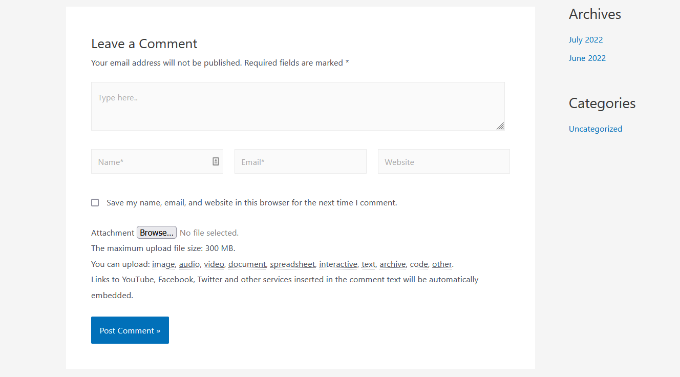
The media library of your WordPress site stores all the images that users upload. Go to Media > Library, locate the image, and then delete it if you want to delete an image uploaded by a user.
By doing this, the image will be removed from the comment without impacting the comment text.
To prevent abuse of this feature, you should provide your users with some comment guidelines.
In the WordPress comment form, you can include your comment policy text.
Several comments may need to be moderated before they appear on your website because of the nature of the images. The way to do this is to enable comment moderation on your site and notify users when their comments have been approved.
The oEmbed functionality in WordPress comments will further boost your comment’s media capabilities. Embedding YouTube videos, tweets, Flickr photos, and more will allow your users to upload videos, photos, and more.
I hope you learned how to allow users to upload images in WordPress comments by reading this article. We hope this post was useful to get a full insight into how you can fix flipped or upside-down images in WordPress.
If you’re an enthusiast of WordPress, then you may take a look at 6 Essential Reasons to Use WordPress for Your Website. And also, why you need to avoid nulled WordPress themes and plugins: 9 reasons.
Keep reading our blog to learn more about WordPress tips and tricks. It would be great to hear what topics you are most interested in. Please don’t hesitate to leave a comment if you have any.
If you like this post, be with ThemeLooks and subscribe to our WordPress video tutorials on YouTube. We may also be found on Twitter, LinkedIn, and Facebook.