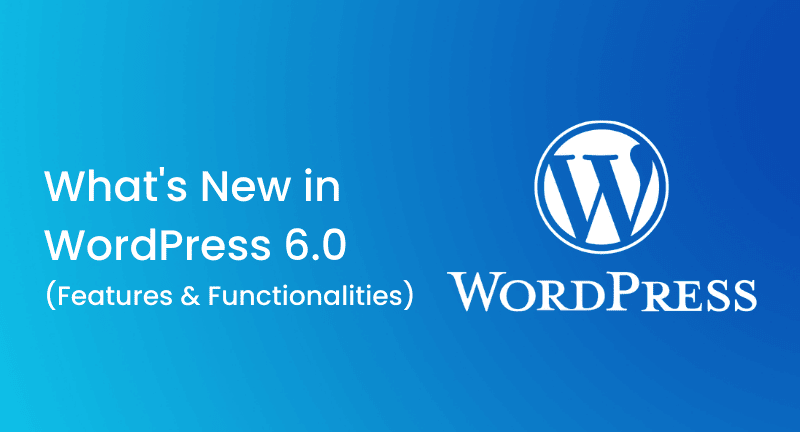
Here’s the GOOD NEWS! Earlier today, WordPress releases its second major update (WordPress 6.0) of 2022.
With a bunch of new updates, you’ll get a full new experience of your site editing, a new and updated way to build websites.
In the entire article, you’ll be walked through the new features of WordPress with me. And also get an overview or recommendation on which features you should go with or not. Let’s explore the new features in WordPress 6.0.
Remember that WordPress 6.0 is a big release, and you’ll have to manually update it unless you’re using a managed WordPress hosting service. And, don’t forget to get a WordPress backup before updating.
Having said that here’s all-new features below, you’ll be getting in WordPress 6.0.
Table of Contents
Since WordPress is the most easiest and user-friendly to create websites all over the world, the updates are going to be the game-changer. Let’s discuss all the new features of WordPress one by one.
In the last 5.9 updates, WordPress introduced a block-based theme editor to have a full site editing experience.
And, now with WordPress 6.0, the functionalities enhance a bit more. You’ll be getting a total new full site editing experience with new features includes- editable templates, site-wide block, and even more patterns.
N.B: To try all these new features you must need a WordPress theme that supports full-site editing. For example, WordPress’ default Twenty-Twenty theme. Another important thing is, that full-site editing features are still in beta version. Therefore, it needs more updates to match with custom builder solutions.
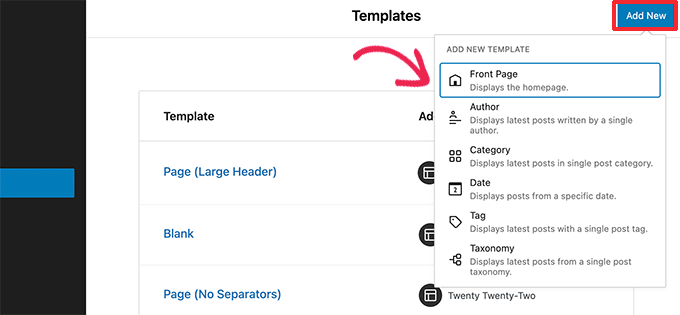
Inside the theme editor, you are able to edit more theme templates now with WordPress 6.0. These are new template lists that you can edit from now on with the new WordPress 6.0 update.
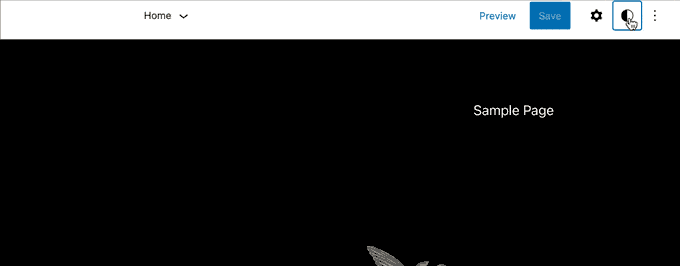
With WordPress 6.0 update, you can now switch your whole theme style with one easy click.
To do that, you need to click on the Style button than locates in the top right corner. After that, switch to the Browse Styles tab and you’ll see the lists of available styles for your theme.
Please note, that theme style is a feature of WordPress theme. So, theme styles may vary from theme to theme. Simply put, theme styles totally depend on the theme you’re using on your WordPress.
Previously with WordPress 5.9, there was no option of saving the changes you make to your block theme. But now, you can save and export all the changes that you’ve made to your block theme.
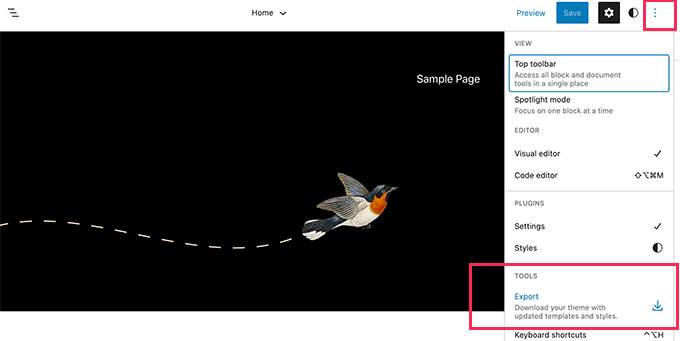
Having said that, the new WordPress will prepare a theme ZIP file in which all the changes that you made using the full site-site editor will be included.
Once you download the ZIP file, you can then install it on any WordPress website.
WordPress 6.0 update comes with a bunch of new blocks that you can easily use inside the theme editor.
1. Read More Block
A Read More block is included with WordPress 6.0. With this, you can now apply more styling options so that you could make your block more noticeable to your audience.
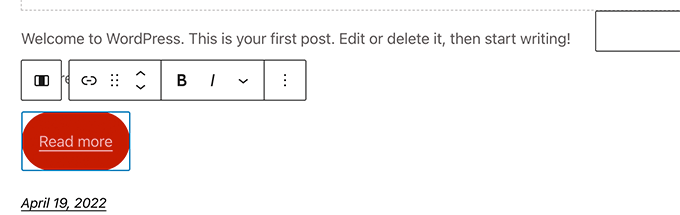
2. Comment Query Loop
Now with WordPress 6.0, you’ll get a new Comment Query Loop block instead of the Post Comments block.
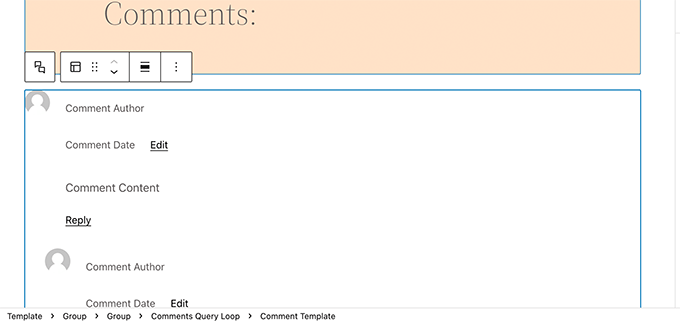
The block comes with several sub-blocks- avatar, comment author name, edit link, comment content, and many more.
Moreover, these sub-blocks are editable individually to make your blog comments style more engaging to your audience.
3. Post-Author Biography
Post-Author Biography, a new block is being added in WordPress 6.0. It’ll work along with the Post Author and Avatar blocks.
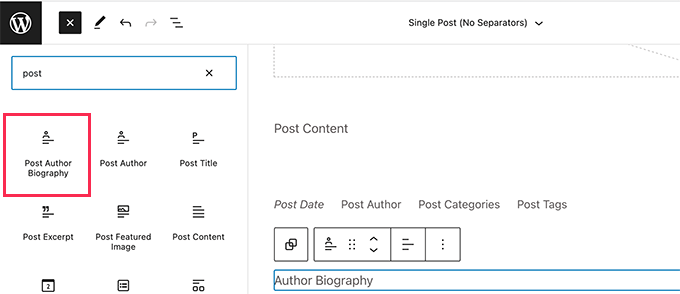
4. No Results in Query Loop
In the time of adding a Query Loop block, you’ll be getting a new feature of WordPress. That is, you can insert the No Results block inside the Query Loop block.
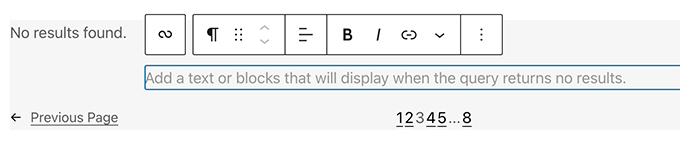
Please note that this block will be available only if the selected query doesn’t contain any results.
5. Avatar
The avatar block is used to display the user’s Avatar which means the profile photo. Now you can choose the avatar for a specific user if you want to or display the current post/page author’s avatar.
![]()
Undoubtedly, the block editor area is the most time spending area for any user. Users spend much of their time here writing content and creating different pages for their WordPress site.
Each WordPress update greatly focused on improving writing and content creation for the website. 6.0 is nothing different at all.
The new WordPress 6.0 comes with some really mind-boggling features that can make an impact on the way of your work on your website.
You can now lock a block with WordPress 6.0. It’ll keep your blocks safe from unwanted removing or changing the position of it by the users.

The drawback of this feature is, that if any user makes changes somehow, those changes will be saved automatically.
You can’t have your previously saved changes anymore. WordPress 6.0 is working on it, hopefully, it’ll be updated very soon.
You’ll get 100% control over the blocks. You can set how the blocks behave on different screen sizes with WordPress 6.0.
You may notice, that you’ll get an option to display the group blocks inside as a row or a stack.
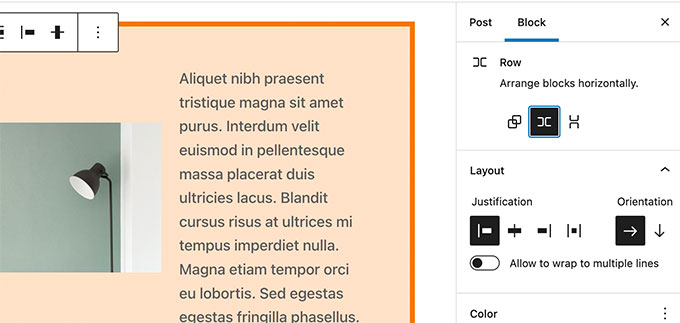
Moreover, multiple block selection is also possible and then you can choose a row or a stack layout.
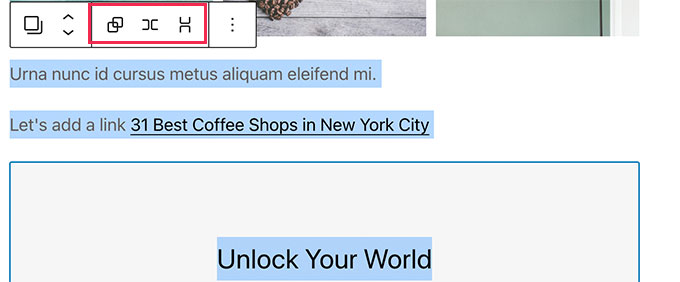
Select Text in Multiple Blocks Easily
Earlier with WordPress 5.9, selecting texts between multiple blocks was quite difficult and not very smooth.
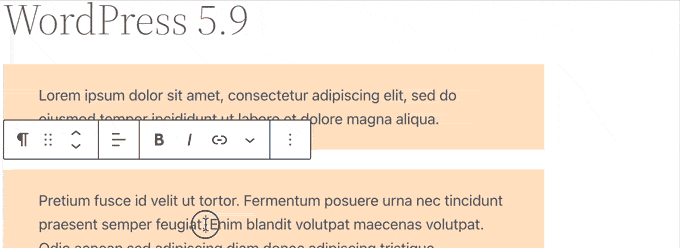
And here comes the WordPress 6.0 to make your text selection between multiple blocks smoother and easier than ever before.

There are many things on which WordPress makes changes to enhance its features and functionalities. Following are some block editor enhancements that you’ll get in WordPress 6.0.
1. Select Multiple Blocks – List View
From the list view, selecting multiple blocks is not a problem anymore with WordPress 6.0. You can easily move your mouse cursor up to down and down to up to select multiple blocks.
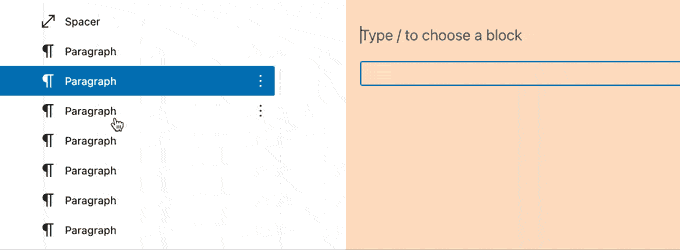
On top of this, you can also use keyboard shortcuts- Shift+Click or Shift+Up+Down.
Once you select, you can move them up or down or can perform other tasks as well.
2. Add Internal Links Using Quick Shortcut
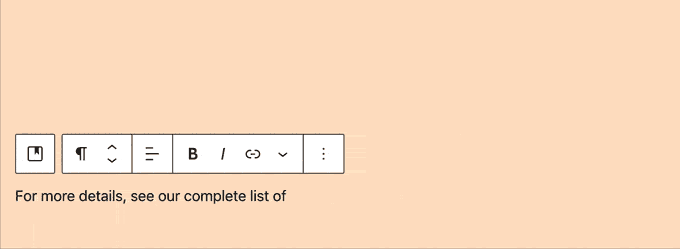
Usually, to add internal links WordPress users use several mouse clicking. But with WordPress 6.0, you can add internal links very easily. Add two square brackets followed by the post or page title to add internal links.
3. Gallery Images Spacing Option
You can now manually just the gallery images by having as much space as you need in between thumbnails. This really a great update for WordPress.
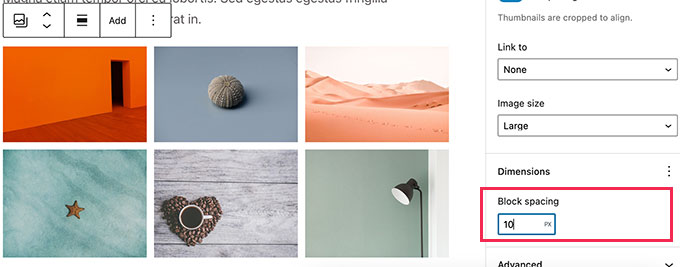
4. Adding Columns Block Border
Adding a border around your column block is now possible. So, add your preferable border around the column block and make your column block design more attractive than before.
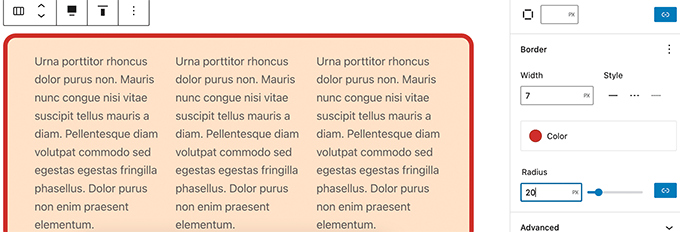
5. Manage the Opacity of the Separator Block
From now on, you’ll be getting color options in the separator blocks. It includes the gradients and opacity control.
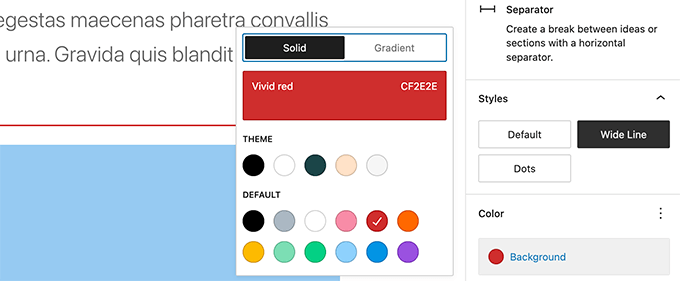
When you view your media library in the list view, you’ll get a new exciting feature. Well, you can see a ‘Copy URL to clipboard’ link under each image and media file. It means you can easily copy the URL from here, no need to open the file to get the link.
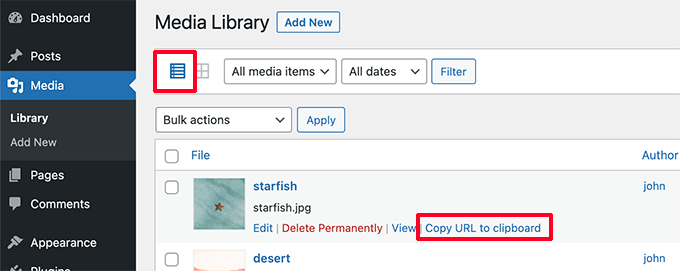
With WordPress 6.0, your WordPress theme can now include patterns for your pages that are a must in your websites.
So, from now on, whenever you click on ‘Add New Page‘, you’ll get a pop-up screen. On the popup page, you’ll get a list of different patterns to choose from. And then create the pages according to that pattern easily.
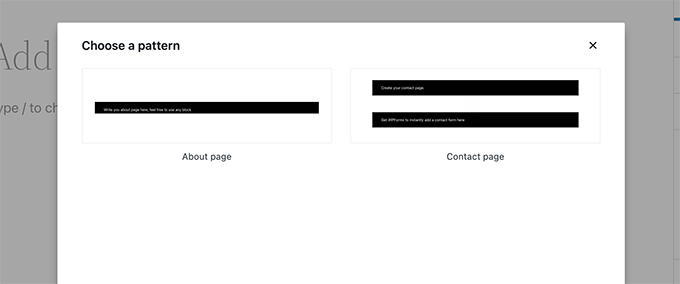
As the feature is newly added to WordPress, this may not be visible in our theme. It means you need to update your theme to get this feature in your WordPress theme. And only then, you can see this pop-up screen and choose the page pattern.
The main motive behind every WordPress update is to democratize publishing for all. Each update of WordPress brings many improvements to the core of it so that WordPress can be more accessible for all users.
Simply put, with each update, WordPress makes an offer to its users that they can’t refuse.
These are some noteworthy accessibility developments below that you get with WordPress 6.0
For developers, WordPress 6.0 comes with numerous important changes. There are some changes that come with WordPress 6.0 update for developers.
get_the_author_link pluggable function. (#51859)edit_custom_thumbnail_sizes is a new filter that works with specific image sizes. (#28277)We hope this post was useful to get a full insight into what you’re getting in WordPress 6.0. Though there are still many features are in the beta version but hoping that all functionalities will be onboard very soon. Explore your WordPress world with the WordPress 6.0 updates.
If you’re an enthusiast about WordPress, then you may take a look at how you can uninstall and delete a WordPress theme, also you look at this guide on how to set up WooCommerce on WordPress if you wish to make an e-commerce website using WordPress.
If you like this post, be with ThemeLooks and subscribe to our WordPress video tutorials on YouTube. We may also be found on Twitter, LinkedIn, and Facebook.