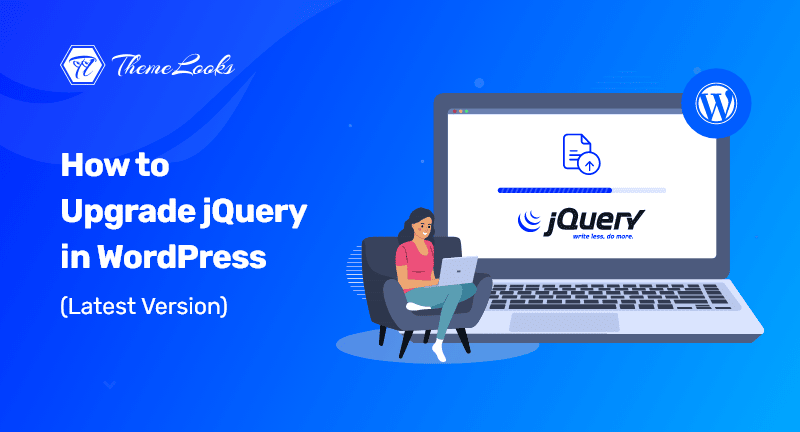
Did you upgrade the jQuery version that is running on your WordPress site? If NO, then you need to upgrade jQuery in WordPress in no time to its latest version.
As we all know jQuery is important. Not only just the themes and plugins rely on jQuery, but also the WordPress itself depends on jQuery. So, upgrading jQuery from time to time is must needed thing for your WordPress site.
In this entire article, we’ll show you how you can upgrade jQuery in WordPress to its latest version easily. Simply put, upgrade the jQuery version in order to keep your WordPress upgrade.
Table of Contents
Many of the plugins and themes for WordPress are based on JavaScript combined with jQuery, which allows them to provide fast, interactive, and engaging features.
To keep your website secure, upgrade jQuery in WordPress. Previous versions of the software may have brought your site into danger with bugs or vulnerabilities. The latest version fixes these issues.
You do not need to manually update jQuery if you’re running WordPress’ latest version. It is done automatically for you. However, if you’re using an older version of WordPress, such as 5.4 or before, it’s suggested that you upgrade.
Furthermore, if you changed the default WordPress jQuery with Google Library, it will not automatically update to the newest version.
N.B: You should test your website after updating jQuery to ensure that it does not break older plugin functionality. While it’s usually not an issue, if you encounter problems, you can easily revert to an earlier version.
Having said that, here is how to update jQuery in WordPress to its latest version. This tutorial will cover the following topics:
By using the Javascript console in your web browser, you can easily determine which version of jQuery is running on your website.
First, open the JavaScript console on your website. You can access the JavaScript Console by using the View > Developer > JavaScript Console menu in Google Chrome.
Afterward, enter the following command in the console:
jQuery.fn.jquery
Using this command, you can display jQuery version information for your website.
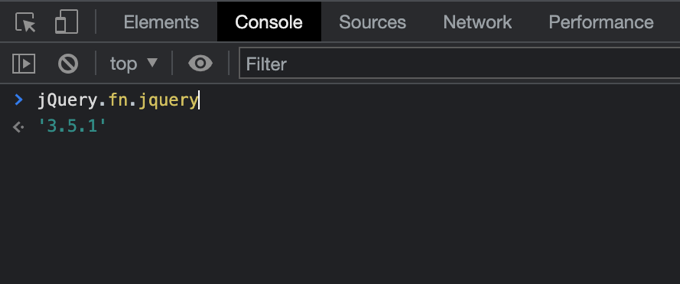
I hope you are seeing version 3.5.1 or higher. It is definitely recommended that you upgrade your website if it is running an older version than 1.7.
Update jQuery to the latest version using the jQuery Updater plugin. The version that comes with WordPress may not be as up-to-date as this one.
Installing and activating the jQuery Updater plugin is the first step. Check out our step-by-step guide on installing WordPress plugins for more information.
As soon as you activate the plugin, you’ll benefit from the latest version of jQuery on your website. Please clear the caches in your WordPress before you see the change.
In order to support backward compatibility, the plugin includes a script called jQuery Migrate. Deactivating the jQuery Updater plugin will restore your site’s original state if you encounter problems with some of your plugins.
You can control jQuery’s version by using the Version Control for jQuery plugin. As a result, WordPress users can run a stable WordPress website, and WordPress developers can ensure that their code has been tested against various jQuery versions before publishing.
Installing and activating the jQuery Updater plugin is the first step. You can find help installing a WordPress plugin by following our step-by-step guide.
Once activated, the plugin will automatically install the most recent prerelease version of jQuery. Besides installing the jQuery Migrate script, it also helps to make the application backward-compatible.
By visiting Settings > jQuery Version Control, you can choose a different version of jQuery.
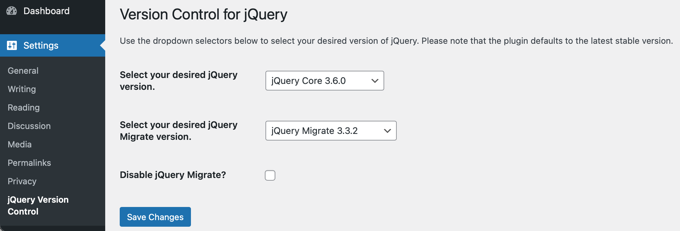
On this page, you can choose if you want to use jQuery or jQuery Migrate on your site. Save your settings by clicking ‘Save Changes.’
You can simply select an earlier version of jQuery from the drop-down menu in case the updated version breaks your older plugins. Alternatively, you are able to get your site back to where it was by deactivating the version control plugin for jQuery.
That’s all there is to it. By following the above instructions you can upgrade jQuery in WordPress to its latest version.
As always, if you have any questions or concerns please post them in the comments section, and we’ll do our best to assist.
You may want to see our guide on how you can clear cache files in WordPress. You may also like to see our guide on how you can add special characters in WordPress.
If you like this post, be with ThemeLooks and subscribe to our WordPress video tutorials on YouTube. We may also be found on Twitter, LinkedIn, and Facebook.