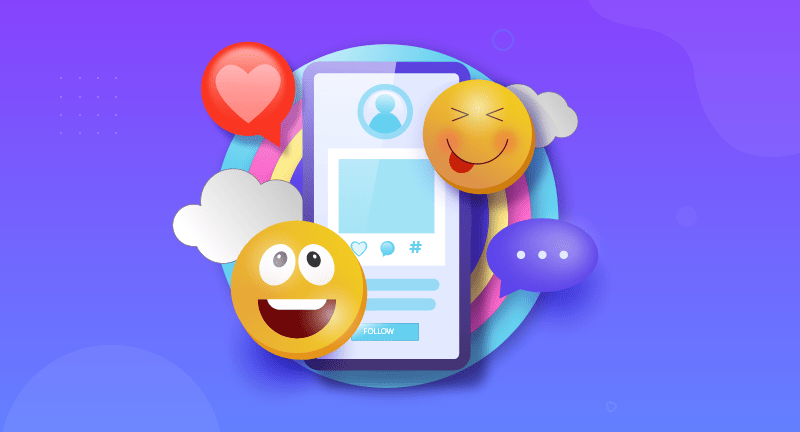
Would you like to use emojis😊in your WordPress blog and search for a way to do it? No matter which operating system you’re using, you can easily add emojis to WordPress blog posts. READ ON!
WordPress has built-in emoji support, so using emojis is super easy. Therefore, you don’t need to install any additional plugins to do this. Simply put, using emojis wherever you want in your WordPress blog is a breeze.
This article is all about how you can easily use emojis in your WordPress blog posts regardless of the device and operation systems you’re running right now.
Table of Contents
Emojis are little graphic symbols that may be used in combination with text to convey emotions and other sentiments.
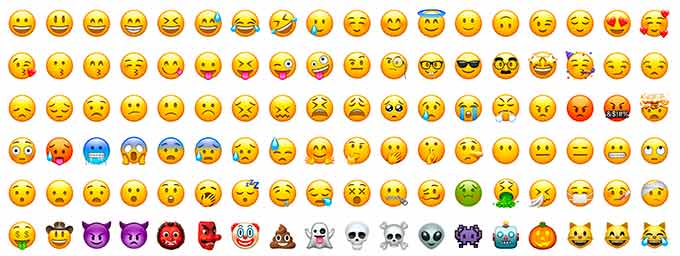
Emojis originated as textual representations of facial expressions in internet conversations. Text and punctuation were employed to portray facial emotions over the internet in the early days, and these were known as smileys.
This steadily evolved into graphical representations of such phrases. Emoticons, Emojis, Twemojis, and more names were given to them.
Emojis have been started in the late 90s and slowly they become a part and parcel of different platforms on the web and smartphones.
In the 4.2 updates, WordPress adds the emoji feature for the first time. So, it’s pretty obvious that users need to install a separate plugin to use emojis for WordPress blog posts before this update. Now with WordPress 6.0 update, everything is refined and emojis are there also.
Having said that, let’s dig deep into how you can add and use emojis in your WordPress blog.
To insert the emojis on any post or page, you just need to edit the post of the page and place the emojis where you want. To do so, go to your WordPress content editor area, select the text area, and then press Windows + . (Period) keys from your keyboard.
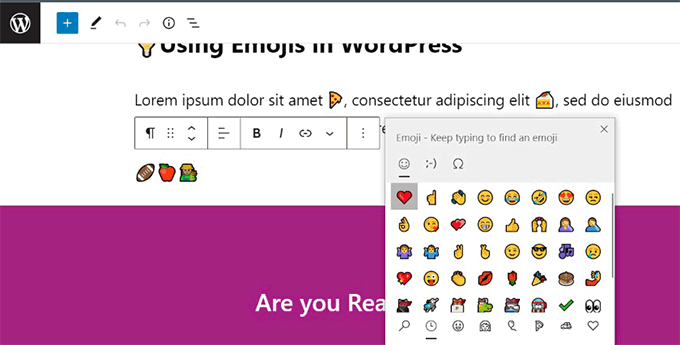
By doing so, you’ll get a popup that includes all the emojis. Either you can search or browse the emojis that you look for to insert.
Once you find your preferred emoji, just click on it to insert it into your selected text area.
To add and use emojis in the WordPress blog on Mac, once again you need to edit the page, post, or the text area where you want to insert them.
Once you place your cursor inside the text area, few keystrokes you need only. Press Command + Control + Space keys together on your keyboard and get the emoji in your preferred area.
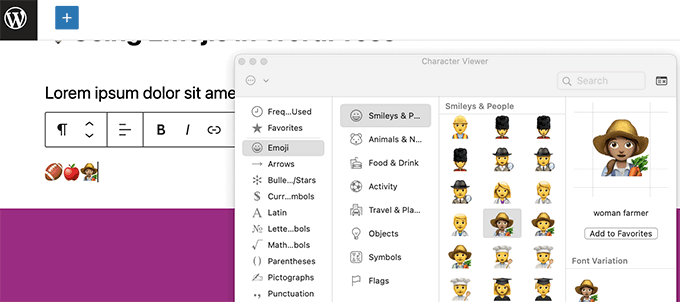
By doing so, you’ll get a popup that includes all the emojis. Either you can search or browse the emojis that you look for to insert.
Once you find your preferred emoji, just click on it to insert it into your selected text area.
Emoji compatibility is also embedded into Android phones and tablets.
Simply make changes to the WordPress post or page where you wish to include emojis. Tap on a text field on the edit screen to bring up your device’s native keyboard.
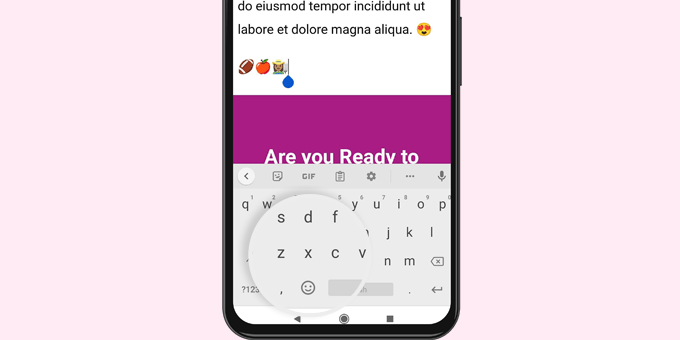
To access the Emoji keyboard, press the Emoji button on the keyboard.
You’ll now see the emoji keyboard, where you may search or browse for emojis to add.

To add the emoji to your WordPress article, simply touch on it.
By tapping the ABC button, you may return to the text keyboard.
If you’re using an iPhone or iPad to work on your WordPress website, you may effortlessly switch to the emoji keyboard to add emojis.
Simply log in to WordPress on your iOS device or iPad. Tap on a text area in the post or page where you desire to use emojis. The native keyboard will now show on the screen.
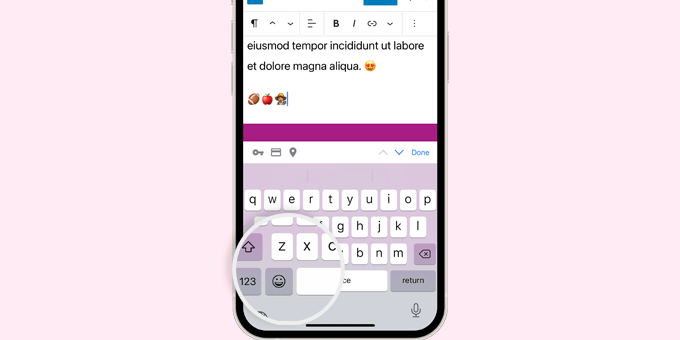
Tap the Emoji button to access the Emoji keyboard. Your smartphone will display emoticons that you may customize.
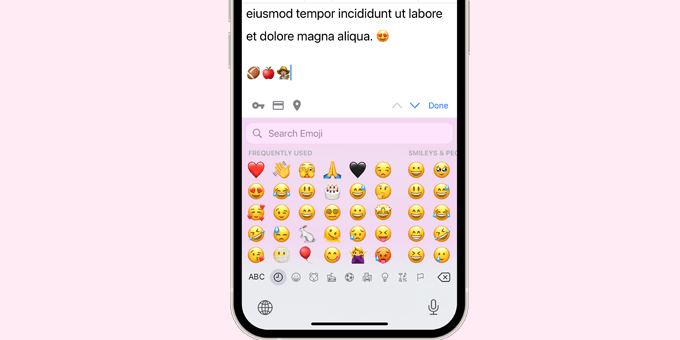
You can search for an emoji symbol or explore emojis by category. Once you’ve located the emoji, touch it to include it in your text.
You may then return to the text keyboard by tapping the ABC button.
The Disable Emojis plugin may be used to disable Emoji support in WordPress. For additional information, visit our step-by-step guide to installing a WordPress plugin.
The Disable Emojis plugin turns off the Emoji feature in WordPress. Emojis may still be added in all recent web browsers.
The plugin only prevents emoji DNS from prefetching within WordPress. This improves privacy and makes a WordPress website GDPR compliant.
Well, it’s a wrap! We hope this helped. Follow the ways and have emojis in your WordPress blog easily. You may also like our guide on how to clear cache files in WordPress, and also the guide on how to optimize your blog posts for SEO. You can learn more about WordPress by reading our blog.
If you could let me know what topics most interest you, I would greatly appreciate it. Any comments you may have would be greatly appreciated. If you like this post, be with ThemeLooks and subscribe to our WordPress video tutorials on YouTube. We may also be found on Twitter, LinkedIn, and Facebook.