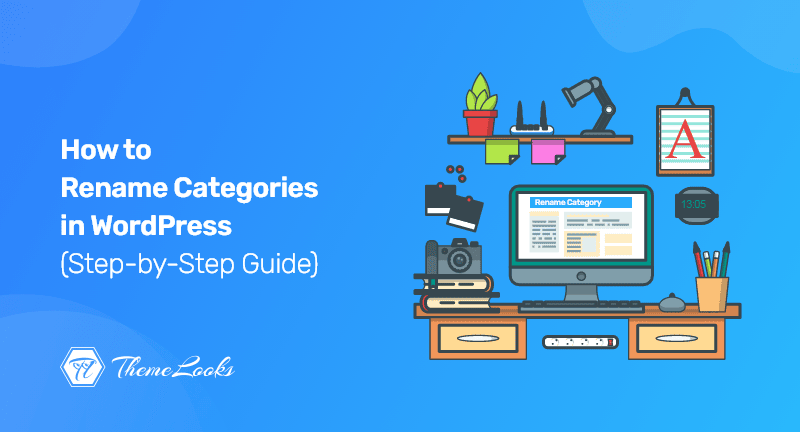
Would you like to rename categories in WordPress?
Some of your categories might need to be renamed or merged with others as your site grows.
The goal of this post is to explain how to rename categories in WordPress without interfering with your SEO efforts.
Table of Contents
You may just have created a WordPress website. If you have created a good organizational structure, your visitors will be able to find your content more easily and your website will rank higher in search engine results.
Hence the existence of categories and tags in WordPress. We have a guide on how to organize your content effectively using categories and tags that can be found here.
It’s possible that you will need to rename some of your categories as you add more content, based on how well you organize your posts.
In this article, we will examine how to rename categories in WordPress correctly.
Edit Categories in Posts You can access the WordPress category management area by going to Posts > Categories. The Manage Categories page allows you to edit existing categories as well as remove unwanted categories.
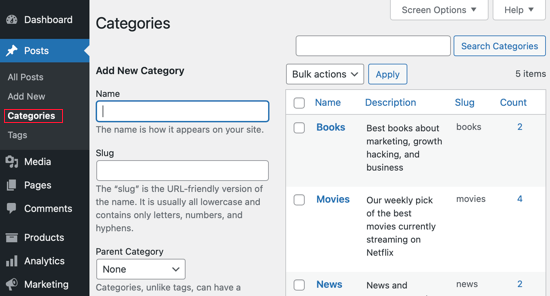
You can rename categories in two ways. Click on the ‘Quick Edit‘ link under the category you would like to rename.
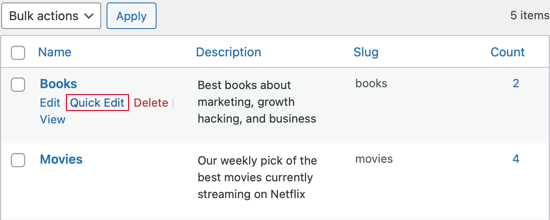
Upon clicking the Quick Edit button, the edit meta box will appear. This is the place where you can easily modify the category name.
Additionally, you can edit the category’s URL, which determines the URL of the category page. Taking ‘books’ as an example, the URL for the category page will be as follows:
https://example.com/category/books
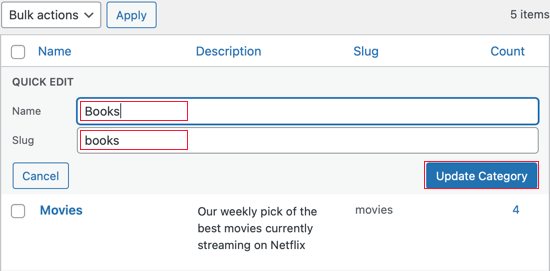
Note from the Editor: If you’re only making a minor change to the name of your site, then you don’t need to change the slug, but if you do, then a 301 redirect must be set up. Later on in this article, we will explain how to accomplish this.
As soon as you’re done, click on the Update Category button.
As part of the second method of renaming a category, you can also add a description for the category. Renaming a category is as simple as clicking the ‘Edit‘ link under it.
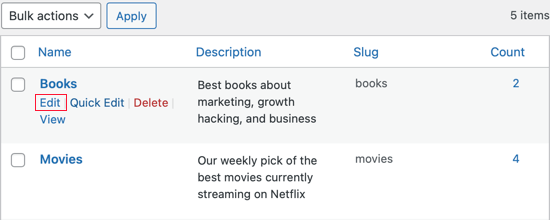
By clicking this, you’ll be taken to the category editing page. In this section, you can change the title, slug, and description of a category.
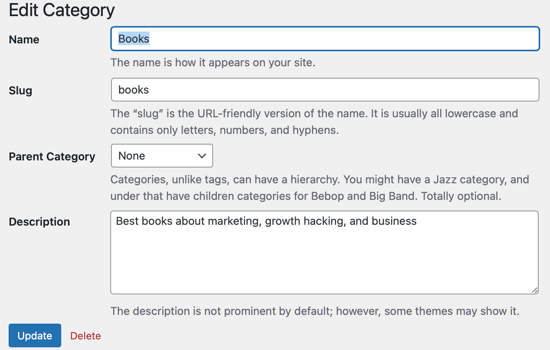
Additionally, you can select a parent category when editing a category. Check out our WordPress category and subcategory guide for more information.
Additionally, you can change the /category/ prefix category URLs in WordPress. This is known as the category base.
You can change it by going to Settings > Permalinks and scrolling down to Optional. Clicking that will give you the opportunity to change the category and tag base.
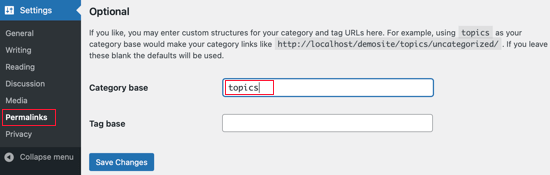
By default, category bases are set to ‘category‘. You can make it any way you want here, for example, ‘topics‘.
The URL would change accordingly: http://www.example.com/category/your-category-slug/ to http://www.example.com/topics/your-category-slug/.
Your site may grow to the point that you decide to merge several categories into a single one.
If you come across a few categories that are very similar, this will be useful for you. Your WordPress site will become less complex and easier to navigate if you combine them into one category.
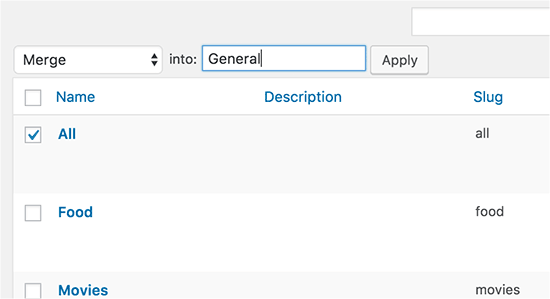
When you change the category’s slug, the URL to the category page will change and become unreachable.
You will automatically see your changes reflected in the menu if you add that category to your WordPress menu.
Nevertheless, when users or search engines try to use this old category URL, they will be redirected to a 404 page. Instead of seeing a 404 page, users will see a 404 error.
As a result of these 404 errors, the ranking of your website can drop in search engine results and lead to fewer sales for your business.
A redirection will have to be set up between the old and new URLs in order to avoid this. Our WordPress tutorial on tracking 404 pages and redirecting them will teach you how to do it.
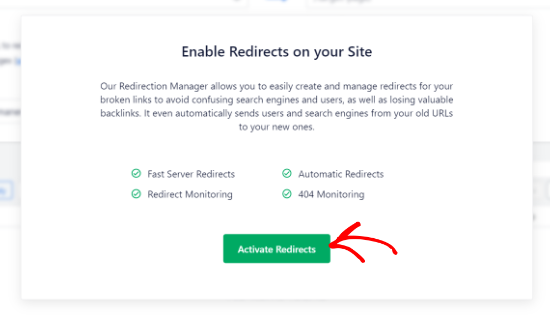
Up to this point, we hope the post helped you learn how you can rename categories in WordPress. You may want to see our guide on how you can clear cache files in WordPress. You may also like to see our guide on how you can bulk schedule WordPress blog posts.
If you like this post, be with ThemeLooks and subscribe to our WordPress video tutorials on YouTube. We may also be found on Twitter, LinkedIn, and Facebook.