X
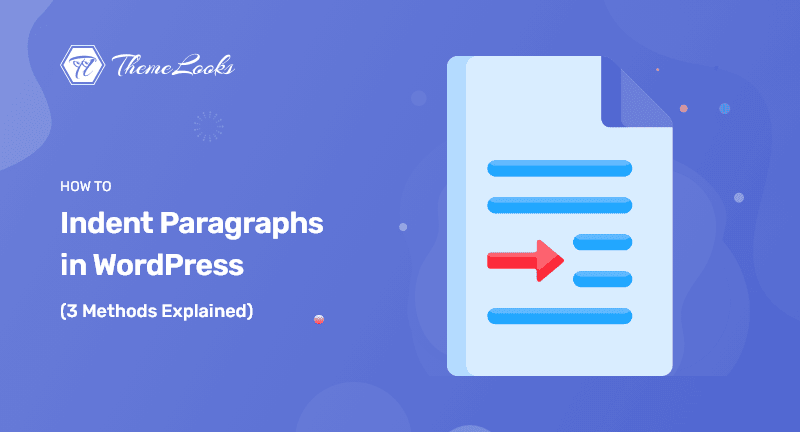
Struggling with How to Indent Paragraphs in WordPress? This tutorial will help you master the technique, improving your post layout and ensuring a smoother reading experience for your audience.
Usually, most of the text of any blog is aligned left. But in some cases, you may want to indent paragraphs in your WordPress writing to improve the typography and to provide the best reading experience to your readers.
Having said that, we’ll show you how you can indent paragraphs in WordPress in this post.
Table of Contents
There are several ways/methods available to indent paragraphs in WordPress. All those three ways are explained step-by-step below with proper and visible screenshots. Let’s start without any further discussion.
Web sites do not follow the same paragraph spacing as word processors or typesetting, which just indents the very first line of the section.
When you indent a paragraph in WordPress, the space is applied to the entire paragraph.
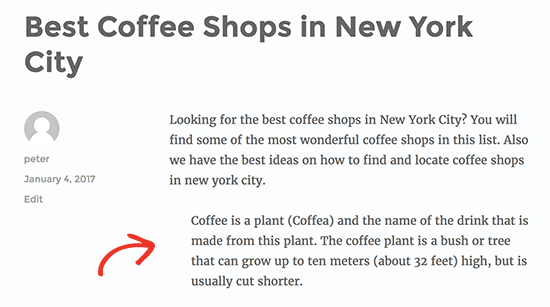
Some websites, such as magazines, news, or literary journals, may want to use more traditional paragraph spacing. In such a scenario, you’ll need to add custom CSS to your theme.
To access the WordPress theme customizer, go to Appearance > Customize. Now, choose the ‘Additional CSS‘ option.
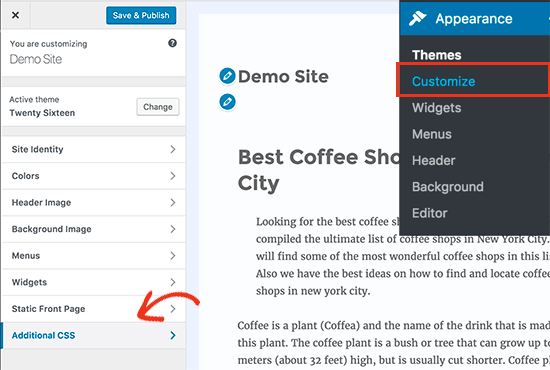
This opens a text box in the left pane. You must enter the below CSS code into this text box area.
p.custom-indent {
text-indent:60px;
}
<p class="custom-indent">Your paragraph text goes here...</p>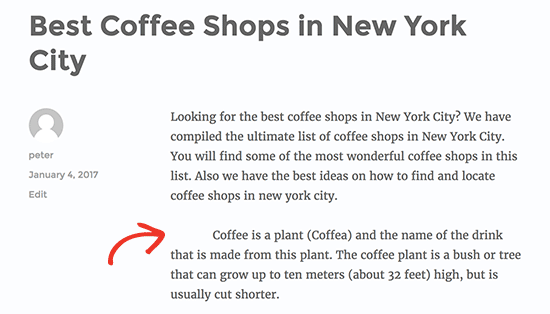
If you simply want to indent a few paragraphs, this approach works well. If you wish to apply this look to all paragraphs on your site, simply edit the custom CSS as follows:
article p {
text-indent:60px;
}
This CSS rule will indent the first line of every paragraph within a WordPress post or page.
The settings for most WordPress themes will display paragraphs on the right or to the left if they are written in right-to-left languages.
The visual editor provides an increase indentation button that can be used to indent a paragraph manually. Indenting a paragraph this way will create extra space on the left.
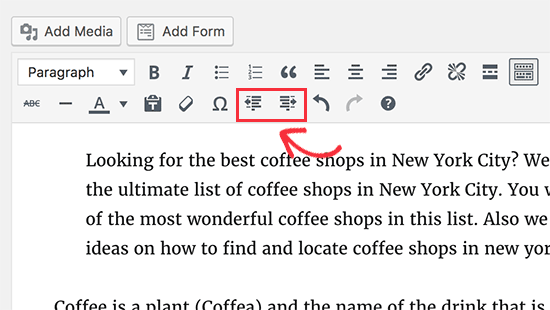
For multiple paragraphs to be indented at once, select the paragraphs to be indented and click the increase indent button.
To increase the indent spacing, click the button several times. By clicking it twice, for example, the indent spacing will double.
If you click on the decrease indent button, you can lower the spacing as well.
To indent paragraphs in WordPress, simply use the indent text buttons in the visual editor. Unfortunately, this does not give you the option of adjusting the amount of spacing you want to add.
If you are more advanced, you can manually add a space by switching to the text editor. To add inline CSS to the paragraph text, you are going to wrap the text around paragraph tags <p> and </p>, as shown below:
<p style="padding-left:25px;">Your paragraph text goes here...</p>
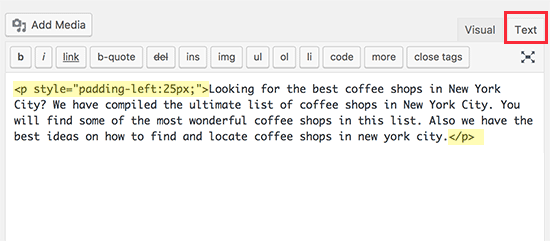
Using this method, you can determine how much space you want to indent into. If you don’t need to indent your paragraphs very often, you can use this method. But if you often indent paragraphs, this may not be the best solution.
Up to this point, we hope the post helped you learn how you can indent paragraphs in WordPress. You may want to see our guide on how you can fix the missing appearance menu in WordPress. You may also want to see how you can clear cache files in WordPress.
If you like this post, be with ThemeLooks and subscribe to our WordPress video tutorials on YouTube. We may also be found on Twitter, LinkedIn, and Facebook.