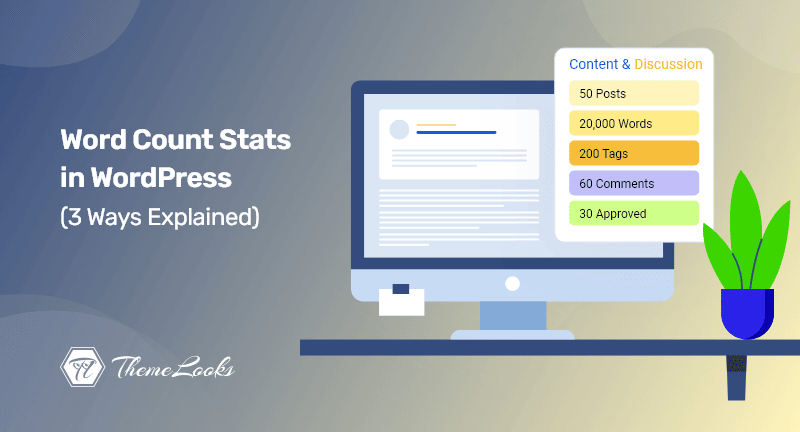
Would you like to get word count stats in WordPress posts? If YES, you’re in the right post.
It’s very common that when you write a post, you might have specific word targets to reach. On top of this, having a word count stat in your posts will help you to maintain the length of the posts so that you can get maximum search engine traffic and engagement.
In this entire article, we’ll let you know how you can get word count stats in WordPress posts easily. Three different ways will be explained. You can go to any of the methods that you like the most.
Table of Contents
Getting the word count for your WordPress website may be necessary for a variety of reasons.
Depending on your client’s needs, you may charge per word or have strict word goals if you’re a freelance writer.
It is useful to monitor the word count stats of your website’s authors if you have added multiple authors to your blog.
It can be helpful to you in managing your WordPress blog more efficiently when you have multiple authors. For instance, you might even schedule meetings with underperformers or reward the writer whose word count is the highest.
There is still value in word count statistics, even if there is only one person working on a website. Your word count may show patterns or ways to improve productivity if you track it over time.
So, having said these, let’s move on to the methods one by one.
With the WordPress block editor, you can easily view a page’s or post’s word count.
Having that said, WordPress will show you some basic stats for your page or post when you click on the ‘i’ icon at the top of the screen.
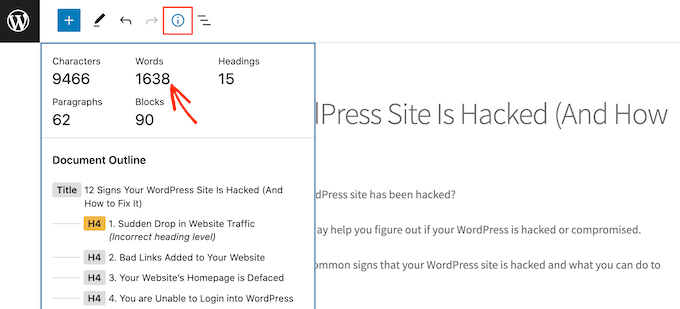
Moreover, the word count will automatically update as you write.
You can use this to ensure you don’t exceed your word limit if you have one. Moreover, you can set a minimum word count for your WordPress posts if want to.
If you want to know how many words were written by a certain author, by a specific type of post, or even by your entire website, you can.
Using the WP Word Count plugin will provide you with detailed stats. Based on the type of post, the author, and the month of writing, this plugin will show you how many words you’ve written.
Moreover, with WP Word Count, you can also view statistics for custom post types.
Installation and activation of the plugin are the first steps. For help with plugin installation, please see our WordPress plugin installation guide.
After that, click on Word Count > Statistics. It’s necessary to click on the ‘calculate‘ link before you can get your stats.
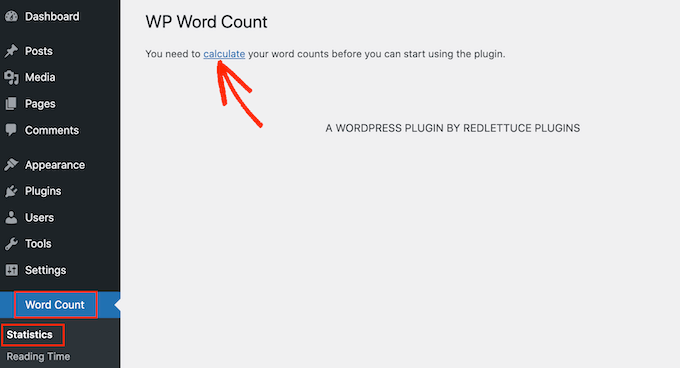
You can decide whether to count words for all your content or only for those from a certain period.
By selecting the option ‘Count all content on this site at once‘, you can calculate the total number of words on your entire site. Select Calculate Word Counts and follow the instructions.
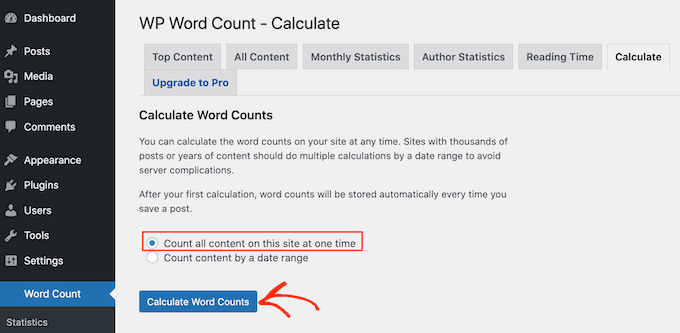
The ‘Word counts calculated successfully’ message should appear after a few moments.
With every new post or page added to your site, WP Word Count will calculate your stats automatically. Rather than clicking the ‘calculate‘ link repeatedly, you’ll now see the latest word count stats automatically.
Whenever you want to check your stats, simply click on Word Count > Statistics. Using the All Content tab, you can see the total number of words in all your content.
Basically, it shows the total word count for published and unpublished content for different types of posts.
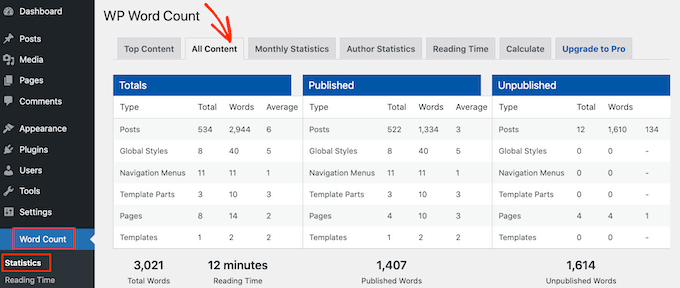
‘Total Words‘ is the total word count for all types of content on your site.
There are more words on your website than are displayed live on the site because this number includes both published and unpublished content.
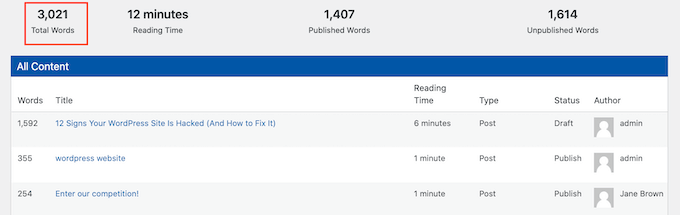
There is also a separate word count for published content and unpublished content on this screen.
By clicking the ‘Monthly Statistics‘ tab, you can see the word count for each month. Using this method, you can find out which months you are most productive, as well as which months you write fewer words.
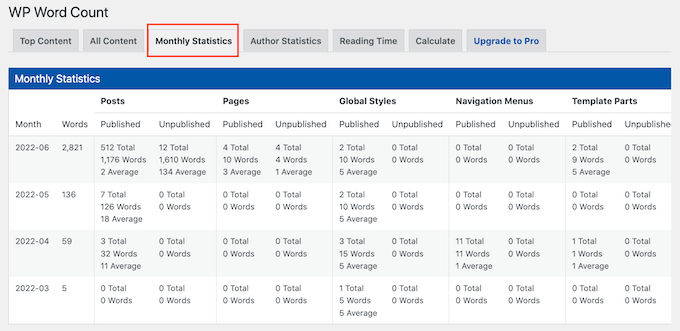
Take a look at the ‘Author Statistics‘ tab if you have multiple authors contributing to your WordPress blog.
By clicking on this link, you can explore word count statistics on your site by the author.
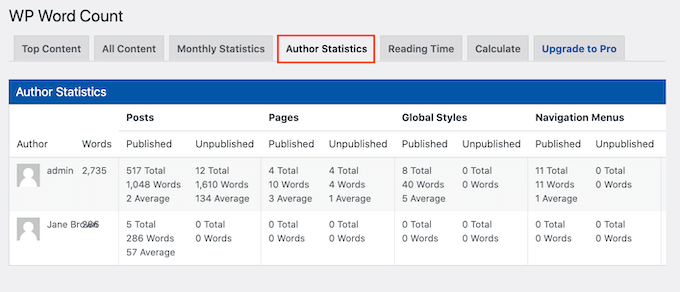
Your WordPress site can be assessed by monitoring these metrics and identifying what’s working and what’s not.
Using a code solution is another option for keeping track of word counts. Using this code sample, the word count will be displayed next to each post on the Posts > All Posts page.
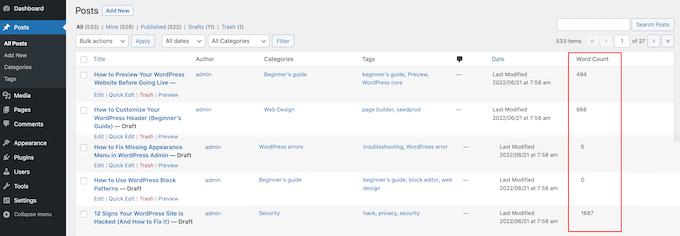
This is a great way to spot the longest posts on your site or to check whether posts fall short of a word count requirement.
Adding some code to your site will enable a word count to be shown on the All Posts page. It is recommended that you create a plugin specifically for your site or utilize a code snippets plugin.
You must add the following code regardless of which option you choose:
add_filter('manage_posts_columns', 'themelooks_add_column');
functionthemelooks_add_column($themelooks_wordcount_column) {
$themelooks_wordcount_column['themelooks_wordcount'] = 'Word
Count';
return $themelooks_wordcount_column;
}
//Link the word count to our new column//
add_action('manage_posts_custom_column',
'themelooks_display_wordcount');
functionthemelooks_display_wordcount($name)
{
global $post;
switch ($name)
{
case 'themelooks_wordcount':
//Get the post ID and pass it into the get_wordcount
function//
$themelooks_wordcount =themelooks_get_wordcount($post->ID);
echo $themelooks_wordcount;
}
}
functionthemelooks_get_wordcount($post_id) {
//Get the post, remove any unnecessary tags and then perform
the word count//
$themelooks_wordcount = str_word_count( strip_tags(
strip_shortcodes(get_post_field( 'post_content', $post_id )) ) );
return $themelooks_wordcount;
Once you have made your changes, you can save them.
And from now on, whenever you visit Posts > All Posts, a new column shows the word count.
The purpose of this article was to help you with how you can get word count stats in WordPress posts. We think you’ve already got what you need to do that.
Well, you may also want to take a look at how to make categories and subcategories in WordPress, or our expert picks WordPress block patterns – a complete overview of how to use them.
If you like this post, be with ThemeLooks and subscribe to our WordPress video tutorials on YouTube. We may also be found on Twitter, LinkedIn, and Facebook.