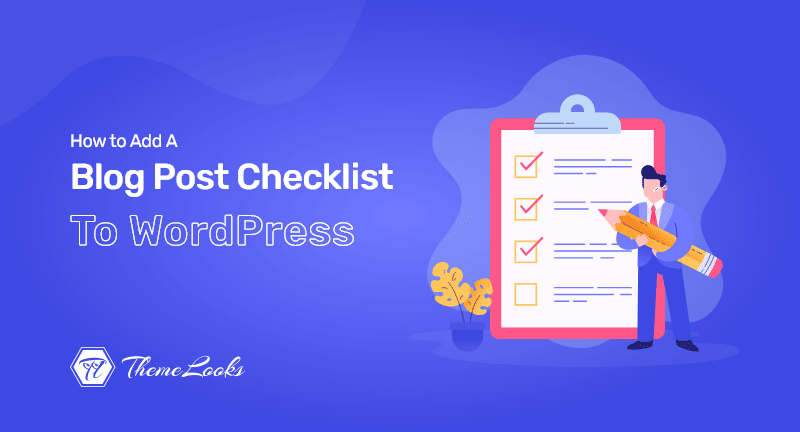
Are you interested in adding a blog checklist to the WordPress editor?
By using a checklist, you can ensure your posts are of the highest quality. You can also use a checklist if you’ve added multiple writers/authors to your site so that everyone follows the same style and remembers everything.
Our goal in this article is to show you how you can add a blog post checklist to the WordPress editor.
Before heading toward the main discussion, you need to know what’s the reason behind adding a blog post checklist to WordPress.
The first step to building your WordPress website is to write a good blog post.
After you finish writing, you will want to edit, proofread, tag the post, add categories, and optimize it for search engines.
Here’s where a checklist comes in handy. You can create checklists to keep track of the tasks before publishing your posts, such as including internal links and alt text.
In most checklists, you monitor your posts as you write and then check off the tasks as they are completed. By doing this, you can see what you have done well, and where you may still need to improve.
How about designing a WordPress checklist that you can customize?
Perhaps you run a multiauthor blog where you need to maintain a certain level of quality for each article. Checklists are a great resource in that case.
Taking that into account, here is how you can add a blog post checklist to your WordPress editor.
Suggested Read: How to Make Your WordPress Blog Private – 2 Easy Ways Explained
By using PublishPress Checklists, you can create and add a blog post checklist in the WordPress editor. With this plugin, a checklist is automatically added to the WordPress editor’s right-hand menu.
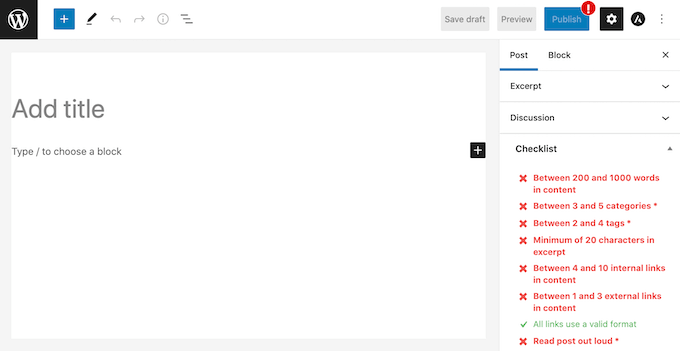
PublishPress has an integrated list of default tasks. You can add these to your checklist. Additionally, you can create your own custom checklist items.
It’s necessary to install the plugin and activate it first. We have an installation guide for installing a WordPress plugin if you need more details. Or if you need to uninstall a WordPress plugin, then see this guide on how you can easily uninstall a WordPress plugin as well.
After activating, navigate to Checklists > Settings.
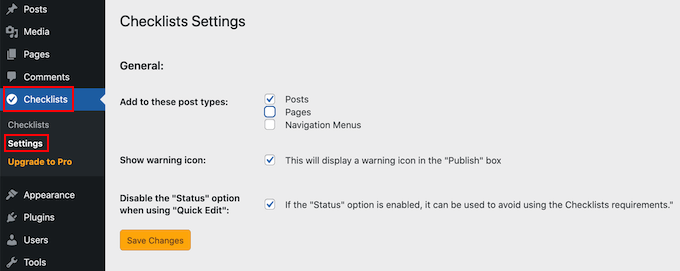
This allows you to choose where your checklist will appear. You can add a blog checklist to the WordPress editor by checking the ‘Posts‘ checkbox.
You can then click on ‘Save Changes‘ to save the changes.
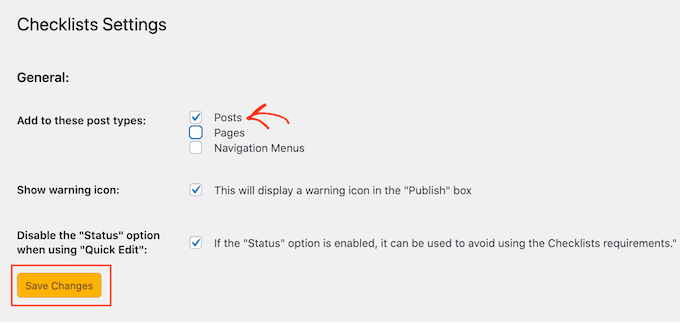
After that, you can build a checklist by clicking on Checklists > Checklists.
This is the default checklist for your blog post. You can edit or add to it as needed. You can use PublishPress to check off these tasks when they have been completed.
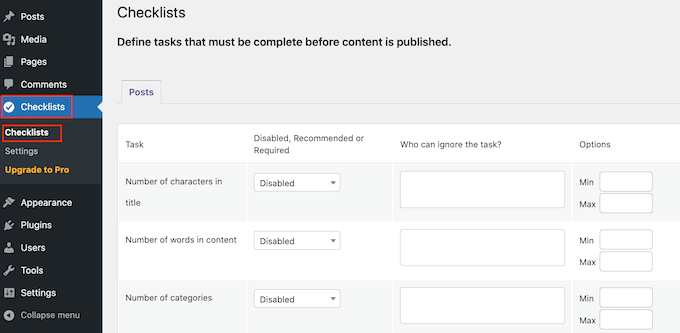
The default setting for all of these tasks is to disable them.
In the dropdown menu, select ‘Disabled, Recommended, or Required‘ to add tasks to your blog post checklist.
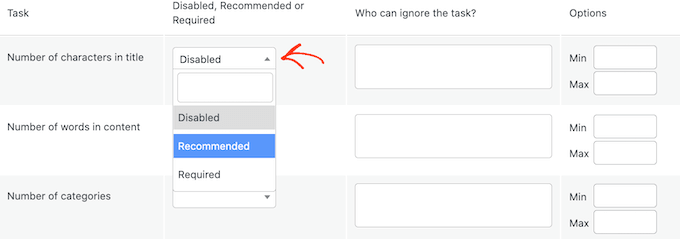
Now, you can either choose Required or Recommended.
Upon choosing Required, authors can not publish their blog posts without correcting this task first.
On the other hand, without completing all the required tasks if a user clicks on Publish; a message will appear on your screen saying ‘Please complete the following tasks before publishing‘.
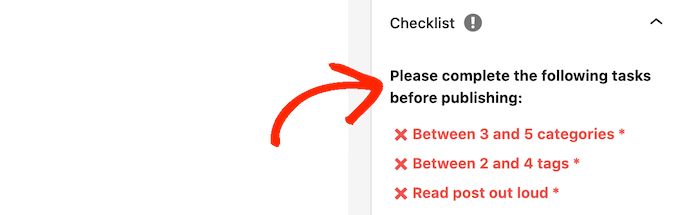
What if you choose Recommended instead? Well, then an author will get an encouraging message. That will be, please complete any outstanding tasks before going to publish.
As a result, authors will be able to publish blog posts without fulfilling the task correctly.
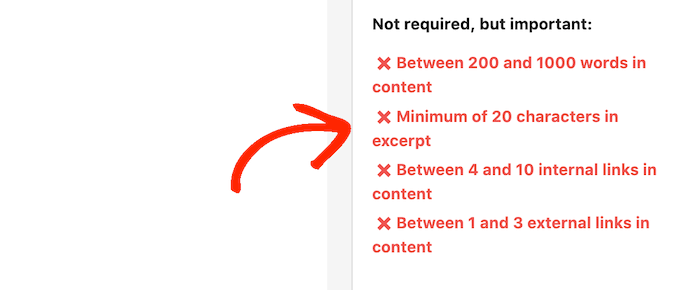
After selecting ‘Recommended‘ or ‘Required,’ you can go to ‘Who can ignore the task?’
You can allow specific user roles to publish a post without accomplishing the task, even though the task is marked as ‘Required.’ For example, you might empower your site’s administrators or editors to forgo this work if they believe it is in the best interests of the site.
To do so, click on the ‘Who can ignore the task?‘ box to add a user role to your ‘ignore‘ list.
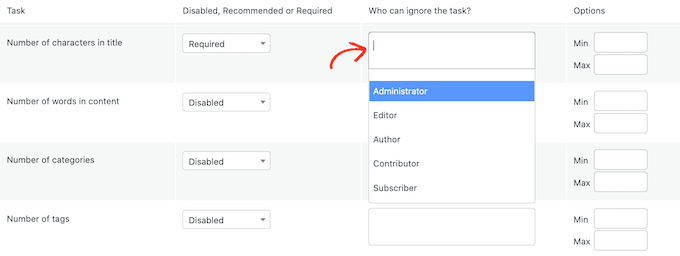
This brings you to a dropdown list where you’ll get all the different user roles of your site.
Now, you can easily click on a role, and add them to your ignore list.

Sometimes you might be in need of setting a maximum and minimum value. For instance, a minimum number of categories you can set which authors can add to the post.
If you want to learn more, see our guide on how you can add categories and subcategories in WordPress easily.
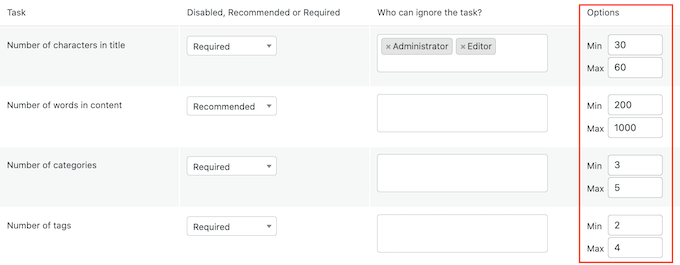
If you want to add more tasks to your checklist, repeat the above process without making a single change.
Well, there is a feature where you can add custom tasks to your blog post checklist.
The only drawback PublishPress has here is, that it can’t check whether the author has completed custom tasks or not. This indicates that an author needs to check this manually.
However, go to the very bottom of your screen and click on ‘Add custom task‘, if you want to create a custom task in your checklist.
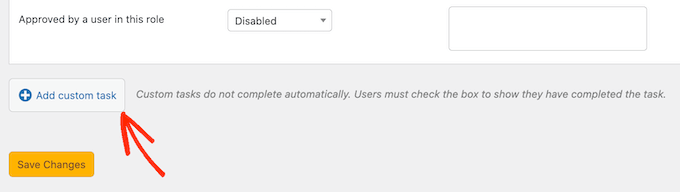
A new task will be created for you to customize as you want.
To begin, first, type the task’s name into the ‘Enter name of custom task‘ field. This text will be displayed in your checklist, so make sure it clearly states what writers must accomplish.
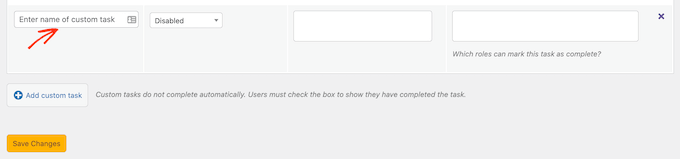
Now, again you can set this task as Recommended or Required. Plus, ignoring this task for some users can also be set up by following the above-mentioned process.
You can designate the people who can mark a custom task as complete. For instance, you might utilize custom tasks to establish a separate ‘Editing‘ checklist for people with the Editor job.

For doing so, hover and click on the ‘Which roles can mark this task as complete’ box. As a result, a dropdown opens and there you can click and select any of your user’s roles.
Once you add all your tasks to your checklist, don’t forget to click on the ‘Save Changes‘ button. Now, you’re ready to go! Visit the WordPress editor and you’ll see your blog post checklist live there.
Suggested Read: How to Bulk Schedule Blog Posts in WordPress Easily
We hope this post was useful in teaching you how you can add a blog checklist to the WordPress editor if needed. You might also be interested in our guide to the top WordPress SEO tools for improving your rankings.
If you like this post, be with ThemeLooks and subscribe to our WordPress video tutorials on YouTube. We may also be found on Twitter, LinkedIn, and Facebook.