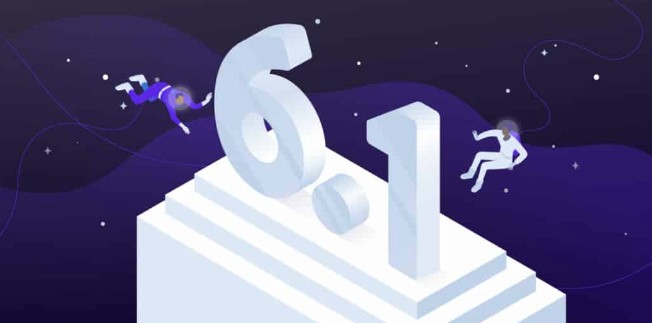
You may be wondering what’s next after WordPress 6.0 was released this spring. There are a lot of things to look forward to with WordPress 6.1, especially if you’ve loved the updates in the past few releases.
The details of 6.1 are still unknown since it is still in development. Luckily, we know what to expect based on updates from the WordPress core team.
The goal of this post is to provide you with information about when WordPress 6.1 is expected to be released, what will be the focus, and how you can prepare your website.
Table of Contents
A preliminary WordPress 6.1 roadmap has been released by the WordPress core development team and covers key areas of work that will be addressed prior to the official release of 6.1 on June 12, 2022. It is anticipated that the WordPress Core team will release the update on November 1, 2022.
There have been a number of new features introduced in WordPress 5.9 and 6.0, which will be improved and expanded in WordPress 6.1. Visual editing and site-wide editing are two new features added in WordPress 5.9 and 6.0. For more information on WordPress 6.0 and full site editing, see our guide.
Following is a list of things to look forward to in 6.1:
With the last release of the year, WordPress will ship a brand new default theme called Twenty Twenty-Three.
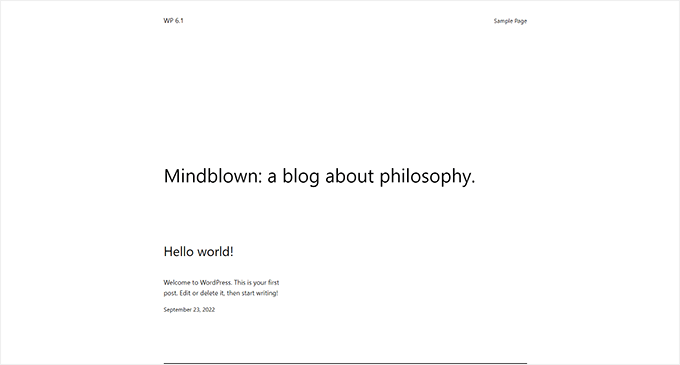
This minimalist block theme has full editing capabilities and features a minimalist style.
Inside the Site Editor, users will have the option of choosing from ten style variations of this theme.
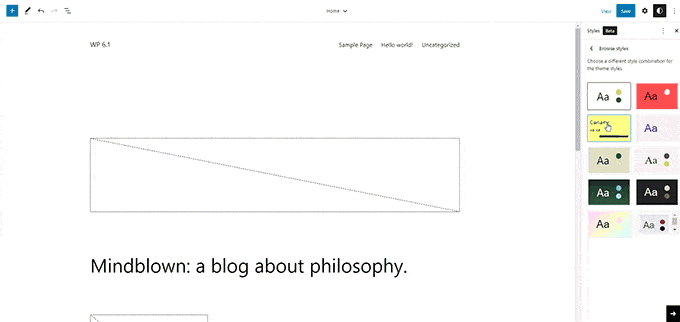
A total of four fonts will be included, each with its own style. When you write posts and pages, you can also choose these fonts.
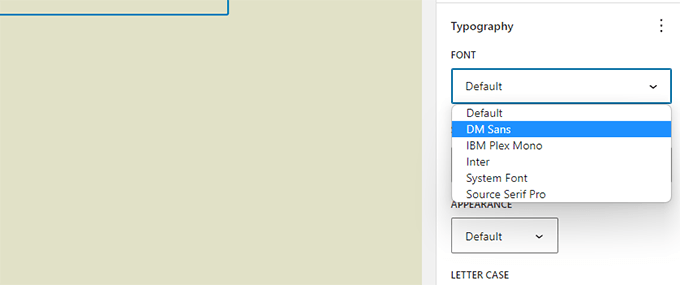
Overall, Twenty Twenty-Three’s site editor provides an attractive canvas for creating websites using its design tools.
It is the block editor that most WordPress users use for writing and editing posts and pages.
The editor of WordPress is constantly improving with each new release. Gutenberg (the code name for the block editor project) releases 13.1 and 14.1, which will be included in WordPress 6.1.
This Gutenberg release focused primarily on ensuring that different blocks had consistent design tools.
The block editor has undergone some noticeable changes. Let’s dig.
The new version of WordPress 6.1 will introduce dimensions to a number of blocks, such as paragraphs, lists, columns, and tables.
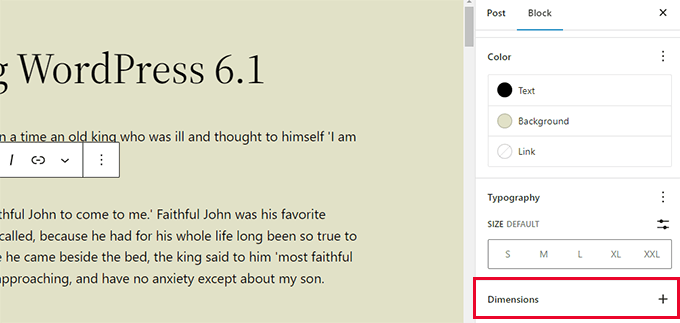
This will give users more control over design and layout by setting padding and margins for more blocks.
Moreover, it will provide users with a visual representation of changing padding or margins for a block.

A new WordPress 6.1 feature allows users to border more blocks. It is also possible to adjust the borders separately on the top, right, bottom, and left.
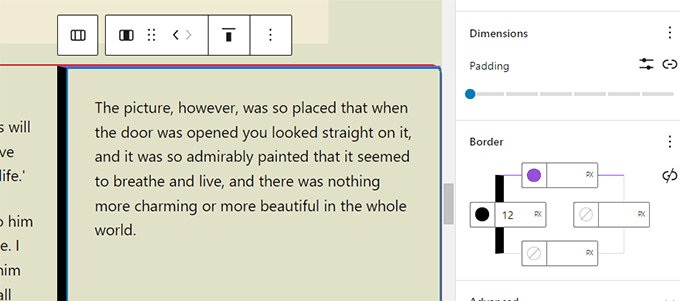
Previously, you could only select the border radius for the image block, but now you can also add actual borders.
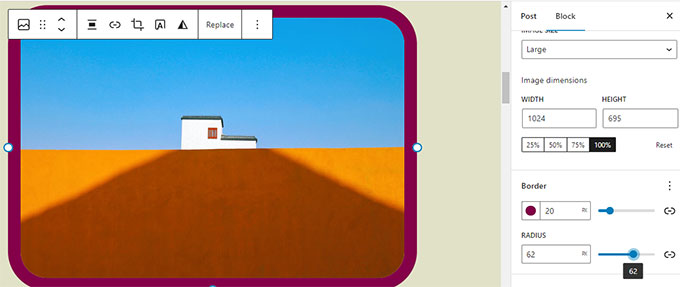
There are differences between featured images and cover blocks in WordPress, which many of our users ask about. The cover block was used frequently as the featured image on users’ sites.
With WordPress 6.1, users will have the option of selecting a featured image for their cover block. The featured image will then display inside the cover once the feature image has been set.
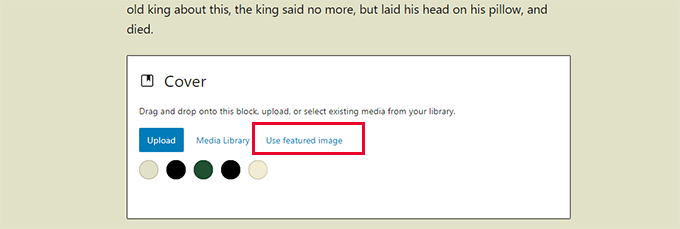
Users will be able to display featured images wherever they want by using a cover.
N.B: In some themes, if you do not use the feature image correctly, the featured image appears twice.
Are you ever wishing you could move an item up or down in a bulleted list without making an edit?
In WordPress 6.1, inner blocks will be introduced for Lists and Quotes.
A list block, for example, will have blocks for each item. As a result, you would be able to simply move them up and down without editing them.
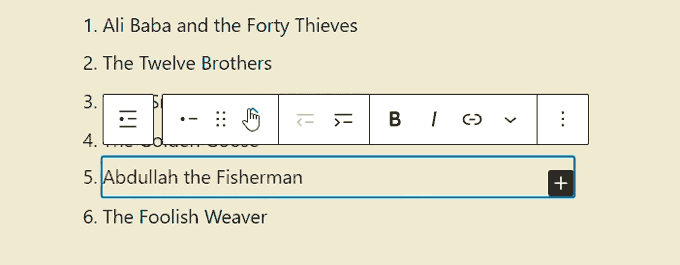
Likewise, quote and cite blocks can be styled differently when used in the Quote block.
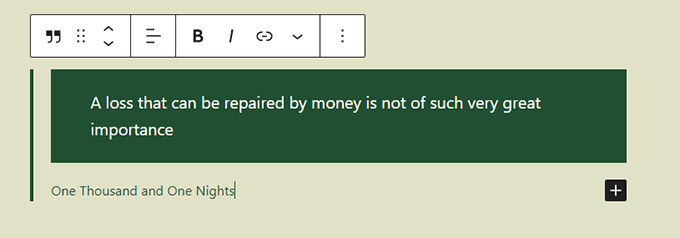
In WordPress 6.1, you can easily create an editable menu from the block settings by using the improved navigation block.
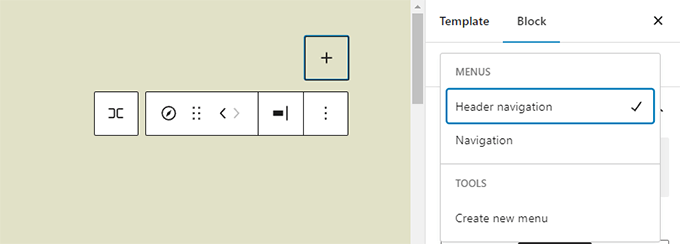
Users will also be able to use design tools for submenus and style them differently than the parent menu item.
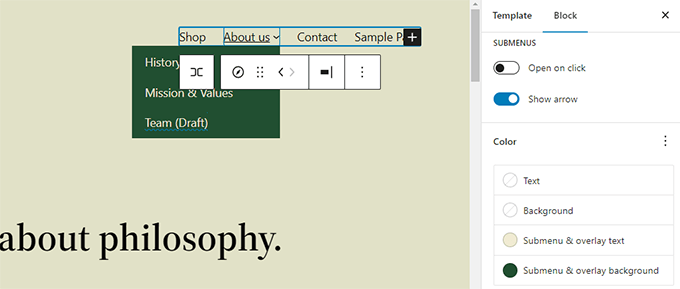
In the Editor screen design, there are many new things coming with WordPress 6.1. With this, the user will get the best experience on the block editor screen. Some of these improvements entitle below-
In WordPress 6.1, the preview button is exchanged with View.
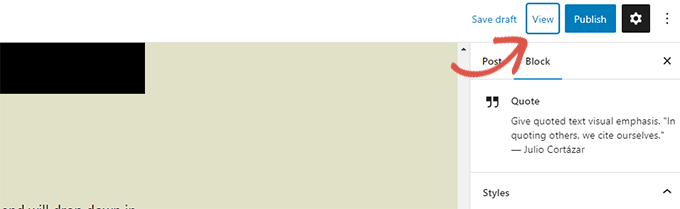
In Site Editor on WordPress 6.1, a link is being added in the View button dropdown for viewing the site in another new tab.
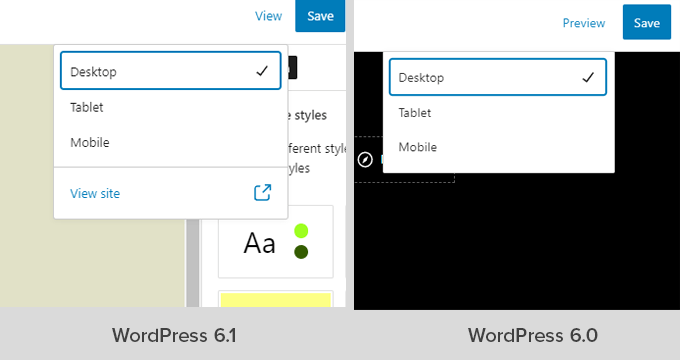
Under the Post settings, now you’ll get Summary instead of Status & Visibility.
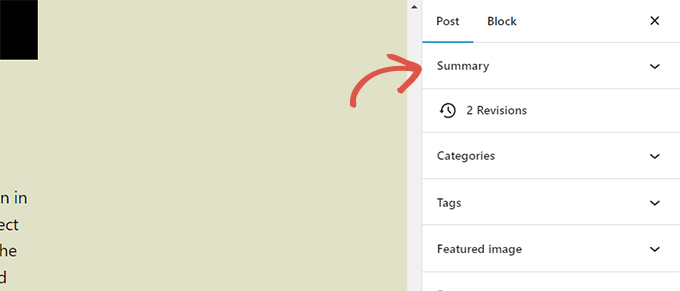
Both Permalink and Template Options are now available under the Post settings’ Summary panel.
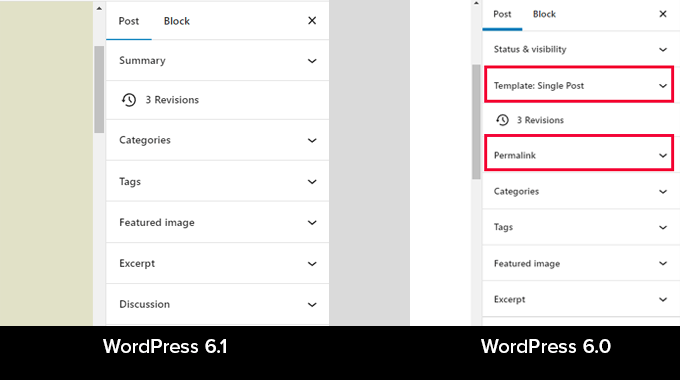
You just need to click on the Summary panel in order to get the permalink changing and template choosing option.
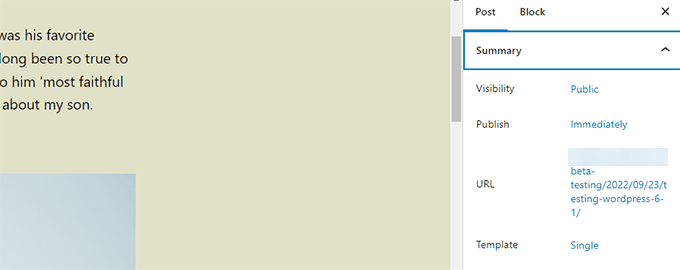
Before WordPress 6.1, there was no option for how much time it will take to finish the content. From now, you’ll get this time to read information along with other features in the information popover.
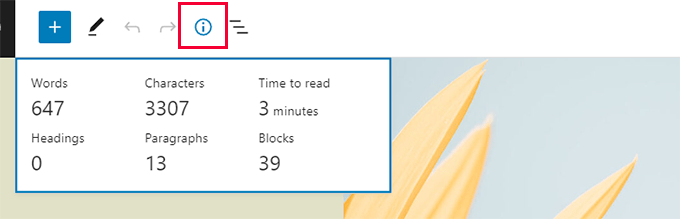
The two new options have been included in WordPress 6.1 preferences panel.
One is “Always open list view”, and by enabling this you can display list view while editing posts.
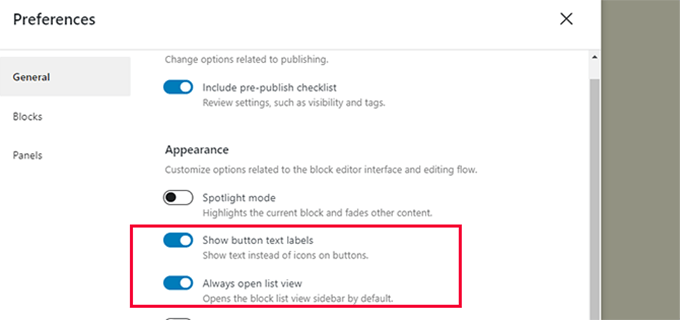
Another one is “Show button text labels”. Once you enable this option, in buttons text will be visible instead of icons.
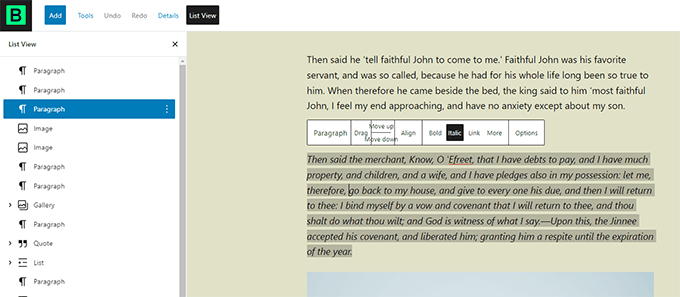
Quick searching and using template parts is a breeze with WordPress 6.1.
For example, if the theme you’re using has more than one header template part, you can quickly search and apply using this option.
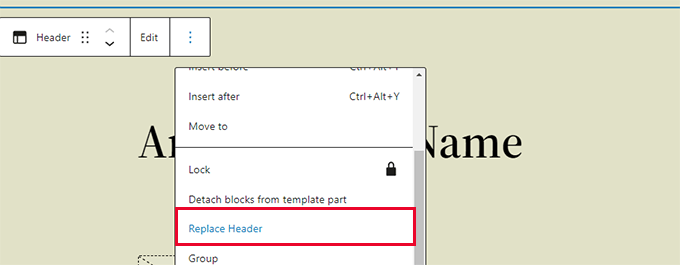
To do so, you just need to click on the template part options and select Replace Header.
And you’ll get a modal popup that has all the template parts in it. You can use any of them with just a simple click.
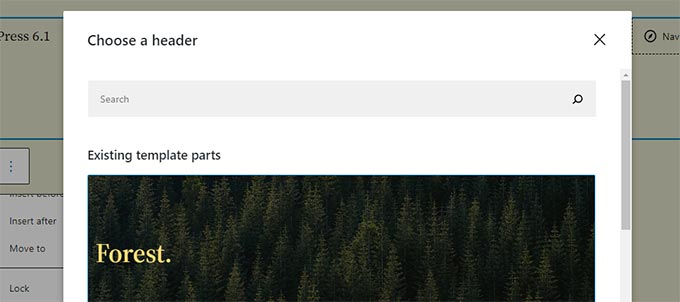
To sum up, WordPress 6.1 block editor is coming with more than 350 enhancements and 350 bug fixes. Plus, 250+ tickets for the core.
That’s it! Are you excited about WordPress 6.1? We hope, you’ve got a details overview of what’s coming in WordPress 6.1 (features and functionalities).
After finishing the post, let us know which features are more exciting for you and what would you expect with future WordPress releases! Where? The comment section is below for you.
Be with ThemeLooks and subscribe to our WordPress video tutorials on YouTube. We may also be found on Twitter, LinkedIn, and Facebook.