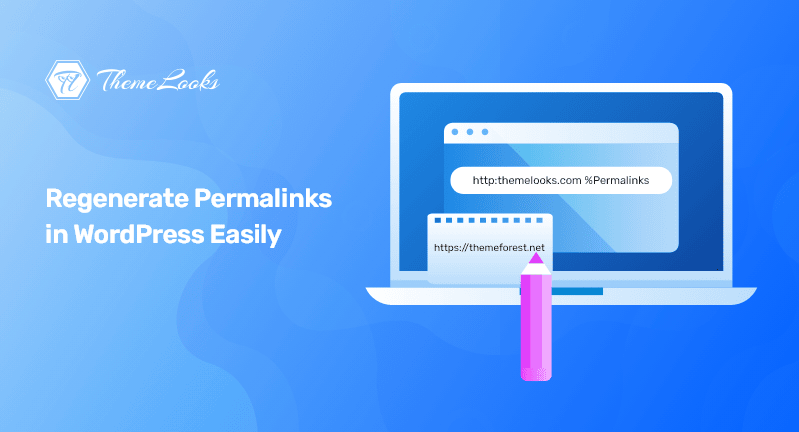
If your WordPress site is getting affected because of having dead URLs or permalinks, then you need to regenerate permalinks in WordPress. So, if you want to do so, you’re in the right post.
Having broken links restricts your visitors to view the site content. Not only just the visitors but also you too can not view your website content. However, broken links and 404 errors are the cause of damaging user experience. Plus, you will lose SEO rankings in search engines.
So, to get the site traffic back and make the user experience better for your site visitors, you need to regenerate or flush permalinks in WordPress.
And the only workaround for this is to replace the dead URLs by regenerating permalinks in WordPress. Therefore, in the entire article, we’ll learn why this error occurs, and how you can spot broken links and fix them before your visitors get noticed.
Without further delay, let’s start fixing the broken links so that your visitors can access your websites without facing any single issues.
Table of Contents
Usually, all the URLs on your WordPress site are permanent most of the time. There may not be any problems with the theme, in fact, they just work.
But, sometimes you may face issues with links on your WordPress site. For example, when you click on a link you may get a 404 error.
Furthermore, you might even get the 404 error at the time of accessing your entire WordPress site. There can be many reasons behind this issue.
Such as, it might happen when you move your WordPress site to a new server or host, after installing a new plugin because some plugins tend to edit your site’s .htaccess file without having your knowledge.
So, these can affect your site in several ways, including damaging your permalinks.
N.B: Logging into the WordPress dashboard is required for this tutorial. If you are unable to access your WordPress admin page, see our tutorial on how to regain access to your WordPress admin area.
It is often possible to resolve your issues by regenerating your permalinks. Here’s how you can do that.
Regenerating your links involves repairing and rebuilding the permalink structure of WordPress. Although it sounds complicated, it isn’t. There is only one button to click, and WordPress handles everything else.
The first step is to go to Settings > Permalinks in your WordPress admin menu.
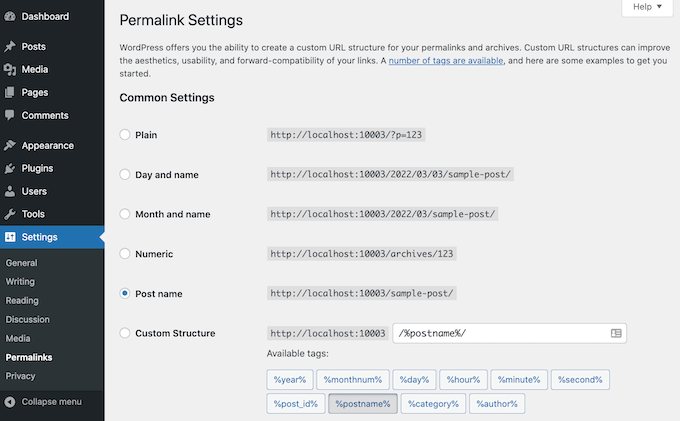
Here you will find the WordPress Permalinks Settings page. The page includes the permalink structure of your site that you are currently using on your Website.
However, to regenerate permalinks, you need to scroll down to reach the bottom of the page. Once you are there, click on the ‘Save Changes’ button.
By doing so, you’ll get a confirmation message after a few moments. WordPress will let you know that your permalink structure has been updated or changed successfully.
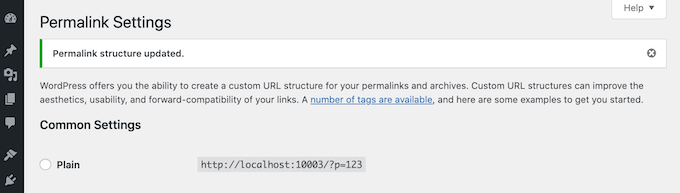
That’s how easy it is! You’ve completely regenerated your permalinks.
To check whether it’s working or not, go to your site and click on different links.
Despite regenerating permalinks, if you still get the 404 error then you need to clear your browser cache.
If this does not resolve the issue, consider what occurred just before you began receiving these 404 errors. If you have just installed or updated a plugin, this might have impacted your links. You can disable this plugin to check if it eliminates the 404 error.

The plugin settings as they appear in the WordPress dashboard.
If that doesn’t work, try disabling all plugins to see if it cures your broken links.
Because this is a significant change, it’s best to place your website into repair mode first. This will keep your visitors informed as you test your plugins, which is preferable to seeing a malfunctioning website with broken links.
Broken links damage your traffic, conversions, and search engine results. Dead URLs might have an influence on where you appear in search engine results over time. This implies that your website will receive fewer visitors.
With something on the line, you’ll want to be aware of any broken links as soon as possible.
Using whatever SEO WordPress plugin is the simplest approach to track and repair broke links on your WordPress website (e.g. YOAST SEO, Rank Math).
Using their robust redirection manager, you can simply discover broken links and repair them with a few clicks.
The purpose of this article was to help you regenerate permalinks in WordPress. We think you’ve already got what you need to fix that.
You can also have a look at our guide on how you can recover deleted pages in WordPress easily. You may also want to see another guide on how you can fix the missing appearance menu in WordPress.
If you like this post, be with ThemeLooks and subscribe to our WordPress video tutorials on YouTube. We may also be found on Twitter, LinkedIn, and Facebook.