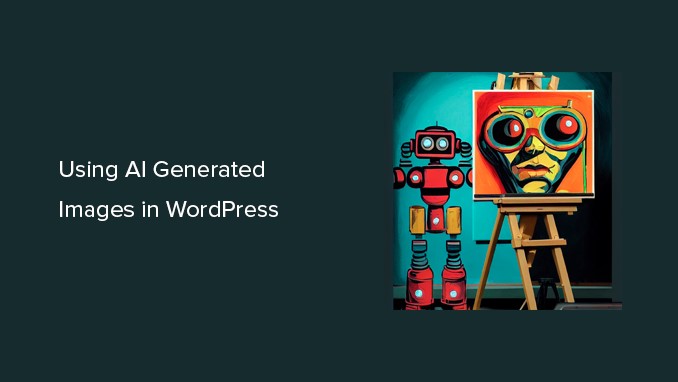
Do you want to know how you can generate images using AI to use in your WordPress?
Images created by artificial intelligence can be a good alternative to copyrighted images produced by WordPress blog software.
In this post, we’ll walk you through the ways to generate images using AI for a WordPress blog.
Let’s jump in.
Table of Contents
There are hundreds of paid stock image websites you can use on your WordPress website for a small fee.
There is, however, an additional cost associated with these images. That’s not within the budget of most bloggers and small businesses.
In addition to Unsplash and ShutterStock’s limited free library, there are a number of sites that offer royalty-free images.
However, these images are widely overused and too generic.
Making your own images or using your own photographs is the best way to create images for your website. There are not all photographers or digital artists are professionals.
AI is the key to solving this problem.
By submitting text descriptions, AI tools like DALL.E are able to generate unique artwork.
There is no doubt that these images are not only creative and artistic but also unique.
In this example, DALL.E 2 has generated a picture of an office desk with a sunset backdrop. On hundreds of websites, you can find generic stock image photos similar to this one.
The following is an example of a piece of artwork created by DALLE.2.
There is a comic book feel to this one, so it’s more colorful and artistic.
On the DALL.E homepage, you can see the many different styles, topics, and ideas available.
These images can be used on your blog, articles, or landing pages without any restrictions.
The following is a step-by-step guide to using AI-generated images in WordPress.
The two methods we will show you will use two different AI tools, so you can choose the one that works best for you.
Artificial Intelligence tool DALL.E 2 was developed by Open AI. It is renowned for its artistic rendering, surrealism, creativity, and versatility.
Direct integration with your WordPress website is not possible with DALL.E 2.
The DALL.E 2 website allows you to create images that can be downloaded to your computer. Your WordPress website can then be updated with those images.
For your first month of use, you can get 50 credits by signing up for a free account on DALL.E 2.
A prompt field and some recent artworks generated by DALL.E will appear as soon as you sign up for DALL.E.
The prompt field requires that you enter a text description of the image you wish to generate. Describe your ideas as creatively and as descriptively as you like.
Check out some examples of prompts by clicking on the Surprise Me button.
Using the prompt you provided, the AI will generate images and show you four possible outcomes after you click Generate.
They are all available for download to your computer if you wish. Editing the generated images is also possible by clicking on them.
It is possible to expand or pan in the image editor in DALL.E. Areas of the image can be erased or retouched as well.
Regeneration of the image will occur once you click the Generate button again.
Then you can switch back to your WordPress website’s admin area after you’ve downloaded the images.
Now that you have uploaded the image, you can add it to your WordPress media library under Media > Add New.
WordPress also allows you to add images directly to posts and pages. It is simply a matter of editing the page or post where the image will be displayed.
Upload the image from your computer to the Image block on the post-edit screen.
DALL.E-2’s images are licensed under what conditions?
Your prompt to DALL.E 2 generates images that are under your copyright.
Besides WordPress websites, YouTube videos, eBooks, magazines, and even eBooks, the images can be used anywhere.
Imajinn AI will be used to create images in WordPress for the first method.
In this way, Imajinn AI can be compared to tools such as DALL.E2, Midjourney, and Stable Diffusion. You can input a prompt to generate images using artificial intelligence.
Installation and activation of Imajinn are the first steps. Learn how to install WordPress plugins by following our step-by-step tutorial.
N.B: A free version of the plugin gives you ten credits. The plugin’s website allows you to purchase more credits.
The Imajinn AI plugin needs to be configured and images generated after activation through Media » Imajinn AI.
In order to create an account, you must first provide an email address and password.
Imajin AI will then allow you to generate images.
You can generate any image by simply providing a detailed prompt.
Additionally, you can customize your prompt by choosing styles, artist styles, style modifiers, and aspect ratios.
You can also launch Prompt Genie by clicking on the Summon button below.
The tool will generate the best possible image based on the prompt description you provided.
A WordPress media library image can also be stored simply by clicking the Save button.
Adding the image to WordPress posts and pages is as easy as editing the relevant post or page.
Adding the Image block and clicking Media Library on the post-edit screen will display the image.
Once you have selected the image from your Media Library, you will need to provide an Alt text.
You can then insert the image by clicking the Select button.
The plugin also comes with a Imajinn block that you can add to your post or pages and generate an image inside the block editor.
A block editor is also provided with the plugin that lets you add Imajinn blocks to your posts or pages and generate images.
Imajinn AI generates all images under the free domain or CC0 license.
You are free to use them as you see fit on your website.
We hope this article was useful in teaching you how to use Artificial Intelligence to generate images for your WordPress website.
Are there any questions you would like to ask or any better way to generate images using AI in WordPress you would like to add? Feel free to comment below!
Be with ThemeLooks and subscribe to our WordPress video tutorials on YouTube. We may also be found on Twitter and Facebook.