
Nowadays, users become more aware of the benefits of a dark mode on WordPress switcher, night modes are evolving more conveniently than ever. Since bright interfaces are hard on the eyes, switching to a less bright interface is a good idea for sure.
You might not, however, know how you can install this feature on your website. Luckily, the process is quite straightforward. To the entire article, you’ll be walked through ins and outs of how to add dark mode on WordPress site.
Therefore, questions like what is dark mode, what is dark mode used for, how to add this on your WordPress site will be answered here thoroughly.
Table of Contents
Essentially, changing your website to the dark mode will change its color scheme from light to dark. Specifically, during the evenings, this adjustment can reduce eye strain, as it reduces the amount of white light coming from your screen.
For those who want to browse in dark mode, they can enable the setting on their devices or add extensions to their browsers.
It might be a good idea for a website owner to add a dark mode on WordPress site. However, if you want to install a night mode WordPress plugin, it can be easy, and it can also give you more control over how your site appears and functions through WordPress dark mode.
Suggested Read: DarkLooks – WordPress Dark Mode Switcher: How to Use and Why
The popularity of dark mode on WordPress (which is easier on the eyes) is not surprising, since we spend much of our time in front of screens. Night mode, also known as dark mode, offers a number of benefits to you and your visitors.
It’s relatively easy to add a night mode on WordPress site. Your website can not only appear differently to users but also your admin dashboard can be set to a dark theme to give you a break.
As we’ve already explained why you need to use dark mode on WordPress site, now it’s time to show you how to add WordPress dark mode and set up this feature on your site.
Many WordPress themes with the night mode are available, however, using a plugin is much more convenient. Let’s start the process-
There are plenty of WordPress dark mode plugins out there. We’re using the best one among them called DarkLooks to show you the whole process. Download the plugin and install it first.
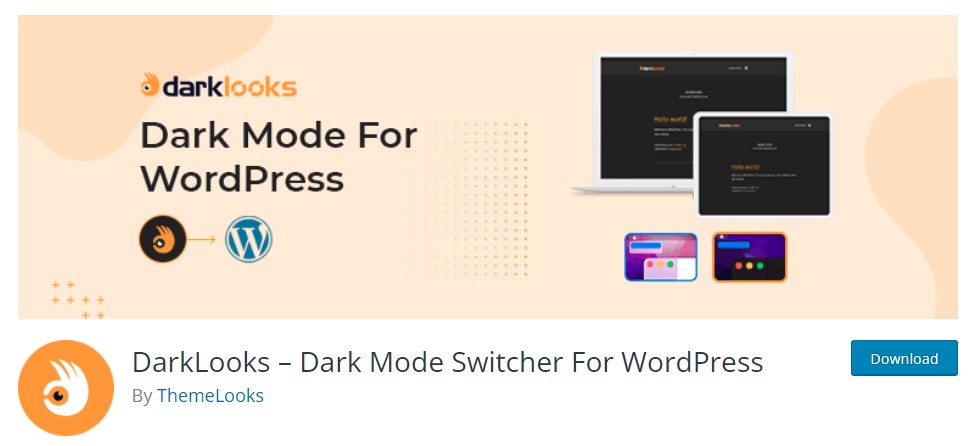
Easily create a dark version of your website with this free plugin with pre-eminent features. You won’t need to worry about complicated settings or coding. Things will be as easy as pie. Let’s add dark mode on WordPress site to make it more user-friendly than ever.
Well, use the WordPress plugin Directory to find this dark mode feature. You just need to navigate to Plugins > Add New and search for “DarkLooks” through your admin dashboard.
Once the plugin is installed, click on Activate. By doing so, the plugin’s Setting page will come up for you to goes further.
Up to this point, the WordPress dark mode plugin is installed there and already activated, right? Well, hover over the General Settings tab from where you can manage to turn on and off night mode.
Upon installing this plugin, you’ll find that Enable Frontend Dark Mode and Enable OS Aware Dark Mode are both set to default:
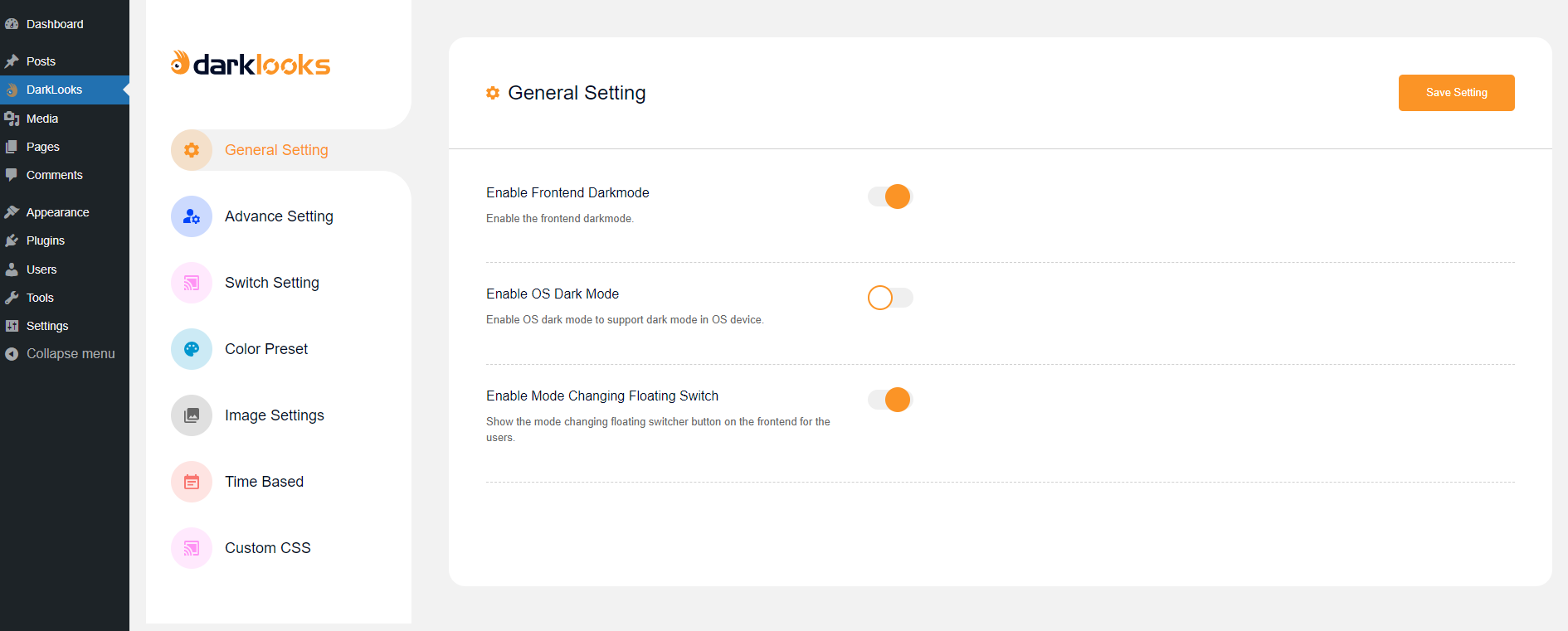
When Frontend Dark Mode is enabled, that simply means the site is using dark mode. Using a switch, users can turn on or off the darker color scheme.
Having OS Aware Dark Mode enabled means that visitors will automatically see your dark version of your website if they have set their device to night mode.
Also, you might think about making WordPress dark mode default on your website. And for doing that go to the settings menu, where you can toggle this on and off as you like. It’s mentionable, WordPress dark mode will still be switchable on and off using the switcher button.
The next option, Show Floating Switch, can be toggled on in General Settings. By doing so, a button will appear on the front page of your website so users can turn off or on dark mode on WordPress site as they wish.
Here’s a screenshot attached how the dark mode floating switch will look like on the front end of the website.
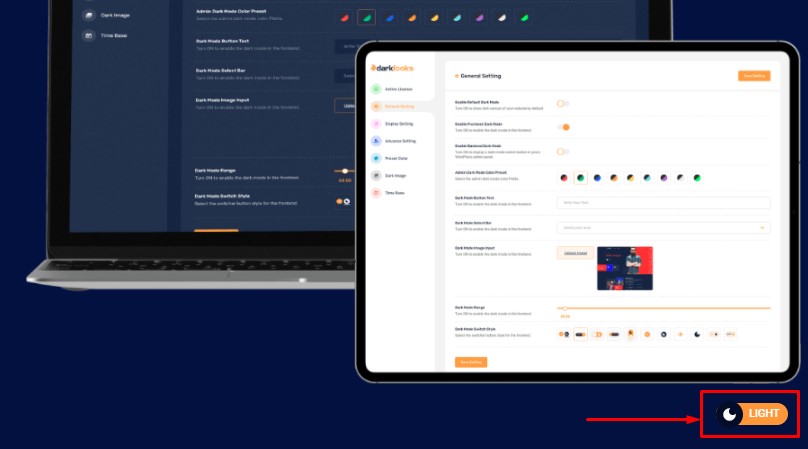
Things are not done yet! The good news is, you can customize these switch styles and position them on the front end according to your requirements.
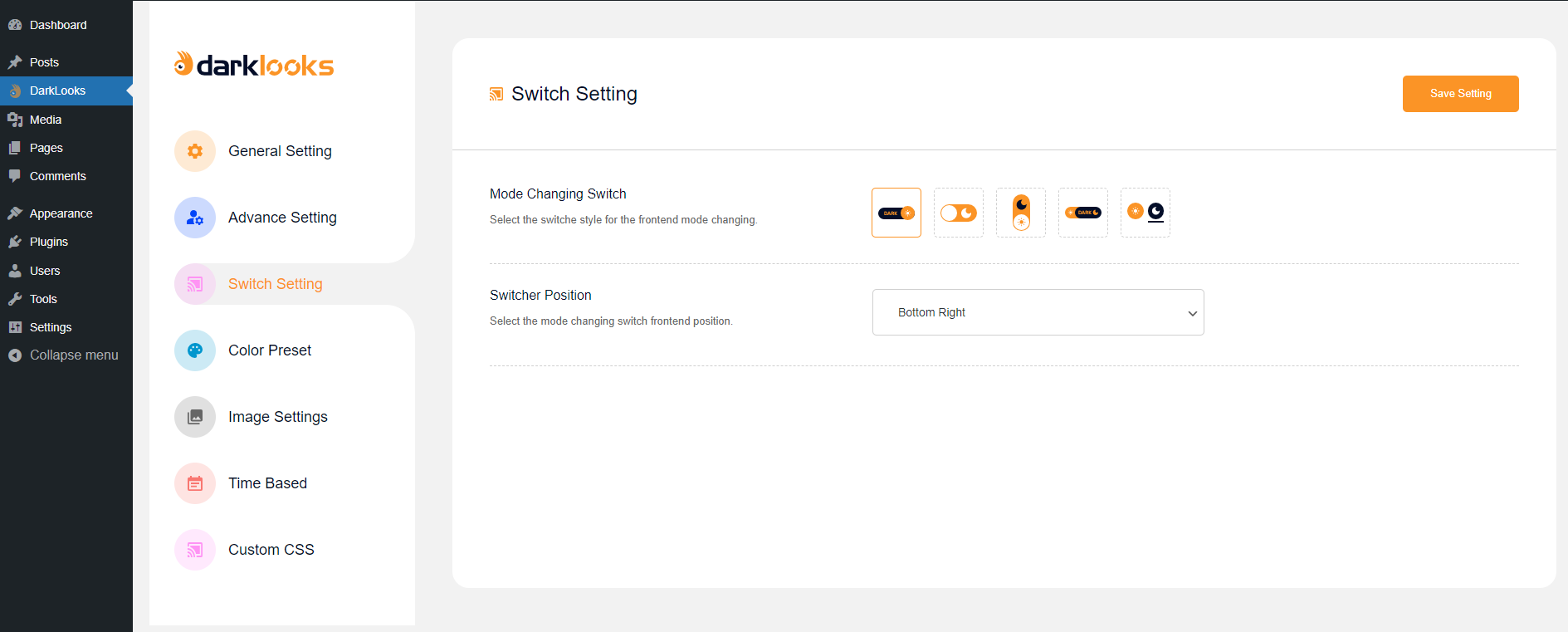
Whether to include text on your button and where to place it on the page are options that are available to you.
Lastly, you might want to try different dark mode colors. You can find them under the Color Presets tab:
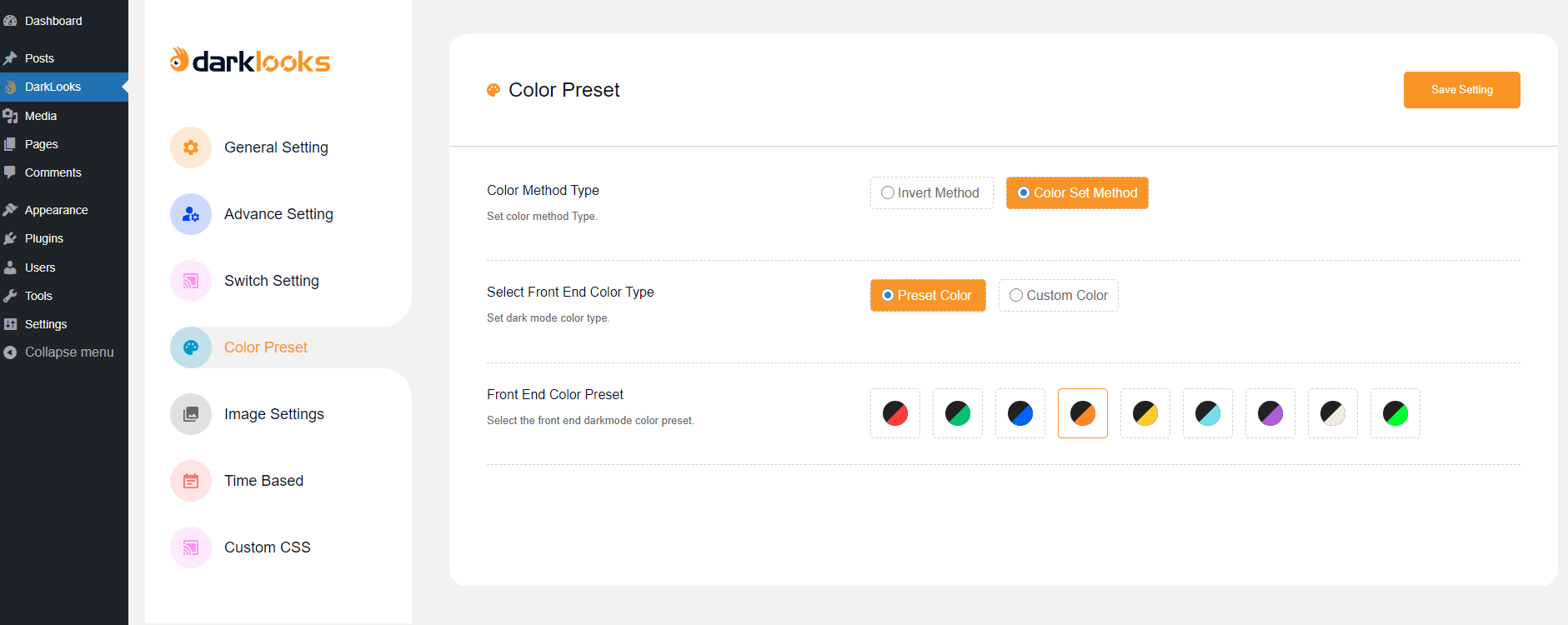
Here, you can choose colors that are appropriate for your site’s branding. You’ll get these features in DarkLooks’ free version dark mode plugin; whereas, others include this on their paid version.
The time-based dark mode setup option is also available in this free WordPress dark mode plugin. So, you can easily set the time up in dark mode on WordPress as you want.
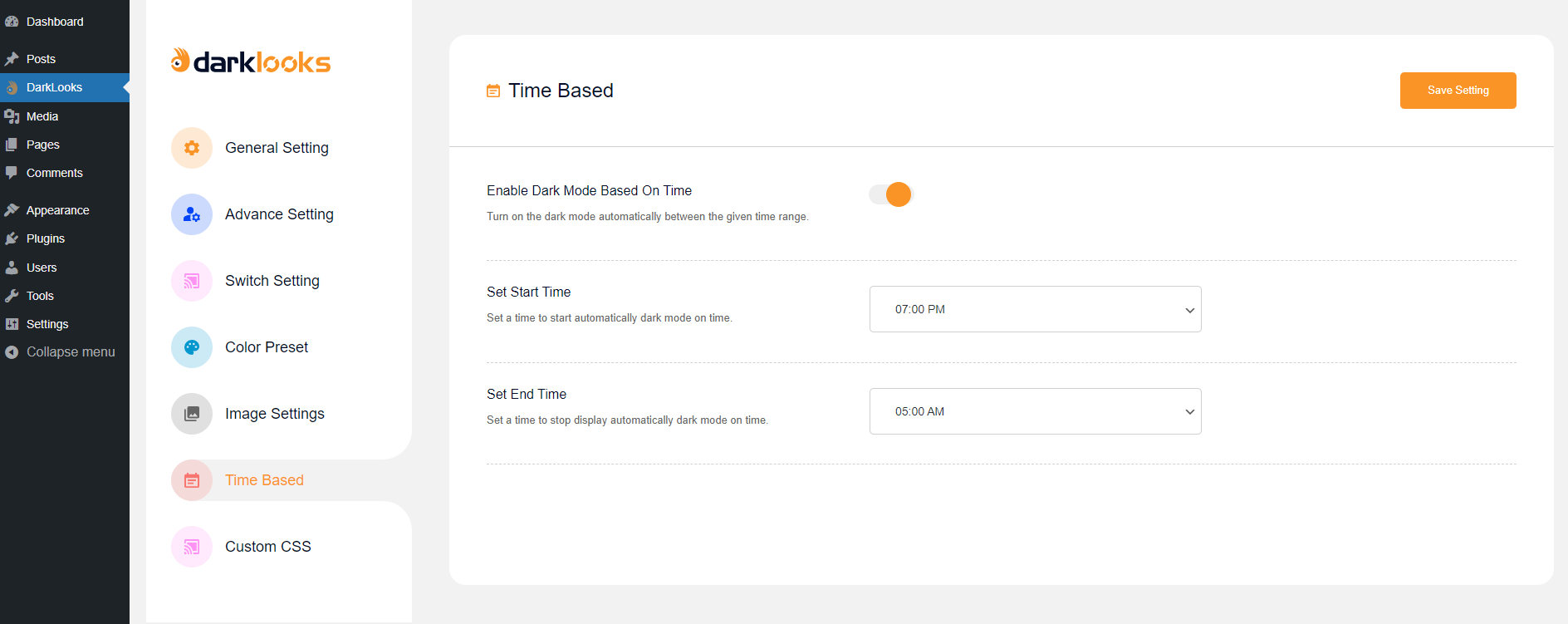
Additionally, if you enable dark mode on WordPress once then it’ll not turn into the light mode, no matter how much you refresh the page, enter/close into your browser continually.

If you ever face any issues with anything in the dark mode then you can easily sort that out with the help of the custom CSS add option.
Well, it’s a warp. From now onwards, you’ll be able to add a dark mode on WordPress site to make your website attractive in no time. DarkLooks- WordPress dark mode can be the best option here for you.
Without any doubt, you and your users can both benefit from adding a dark mode switcher to your WordPress site.
No matter whether you’re looking for a way to reduce eye strain or prefer a darker look, adding a night mode option is an easy, worthwhile task.