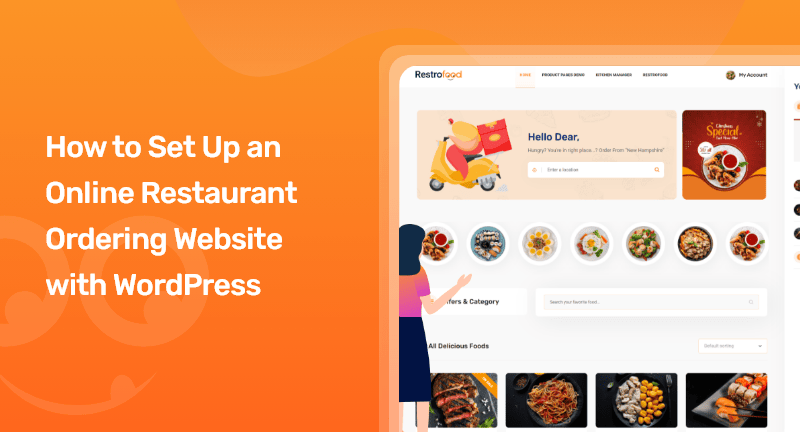
Do you want to set up an online restaurant ordering website using WordPress? If so, you’re certainly in the right post.
Ordering food online has become an extremely popular trend across the globe. There are a significant number of restaurants offering online services such as online ordering, online takeout, and online booking.
However, either you can create an online ordering system directly into your WordPress website or you can employ the help of third-party ordering service.
But, honestly speaking, instead of going with any third-party ordering service, making your own online restaurant ordering website with WordPress would be a better deal.
Throughout this article, we will show you how to set up an online ordering website for restaurants using WordPress.
Table of Contents
Thousands of people around the world are using WordPress to create multiple types of websites. It is the most popular content management system in the world.
When it comes to creating a website that allows you to order food online, WordPress has no equal. So, install WordPress into your device first.
If you’re a total newbie to WordPress, see this guide on how you can install WordPress easily on your device.
As we all know, without having installed WooCommerce, making an e-commerce website is impossible.
However, WordPress offers the free WooCommerce plugin, one of the most popular eCommerce platforms in the world. WooCommerce allows you to turn your WordPress site into an online store, complete with products, payments, and order management.
Creating all kinds of products is easy with this free plugin, as it is user-friendly and highly customizable. However, if you don’t know how to set up WooCommerce on WordPress, then take a tour of this guide and you’ll be able to complete things.
Now, you can use one of the WooCommerce compatible extensions to build an online ordering website for WordPress restaurant websites, or you can use a WordPress plugin that works independently with WooCommerce.
In this post, we’re going to use Restrofood, an ultimate food ordering & delivery system plugin for WordPress.
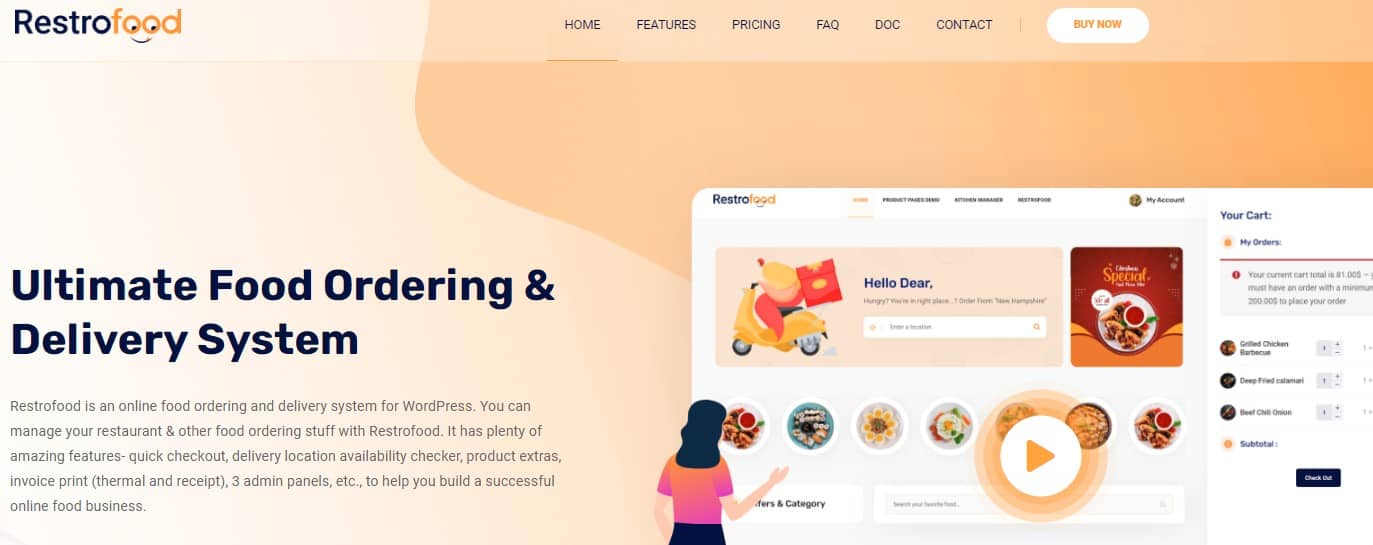
In WordPress, installing a specialized plugin is the easiest way to create an online ordering system. The plugin will allow you to display the food items that you would like to offer for online delivery. Here is a simple explanation of how to set up an online ordering system.
The WordPress repository offers many free plugins, as well as premium plugins. Like I said, we’ll be using Restrofood – Online Food Ordering & Delivery WordPress plugin here.
Well, once you download the plugin zip file, you need to install it and activate the plugin. Take a look at the below documentation to see how you can install and activate the Restrofood plugin on your WordPress.
Documentation: https://enteraddon.com/restrofood-demo/how-to-install-restrofood-wordpress-plugin/
Moreover, if you wish to change the WordPress pre-installed theme, you can do so. Because Restrofood provides you with a theme with the plugin to make your e-commerce site more attractive than ever before.
However, the theme is included with the plugin. So, you don’t need to bear any extra cost. Plus, you can add the demo data with just one click. So, click on the below documentation links to see the process.
Documentations:
https://enteraddon.com/restrofood-demo/how-to-install-restrofood-theme/
https://enteraddon.com/restrofood-demo/how-to-import-theme-demo-data/
Well, here’s the full documentation of Restrofood by which you can create an online restaurant ordering website with WordPress.
Once everything is done, you can start your online ordering and delivery system effectively. There are many new features and functionalities you’ll be getting if you purchase Restrofood as your plugin to set up an online restaurant ordering website with WordPress. Let’s a look at some prominent and extraordinary features on which you can count.
Restrofood is an online food ordering and delivery system for WordPress. Restrofood allows you to manage your restaurant and food ordering stuff. It has plenty of amazing features- quick checkout, delivery location availability checker, product extras, invoice print (thermal and receipt), 3 admin panels, and many more to help you build a successful online food business.
The Restrofood package contains a FREE Theme named “restrofoodtheme.zip” as well as demo data to create a website similar to our demo. Our clients do not need to purchase a separate theme. Using this theme instead of a built-in WordPress theme might be a better value.
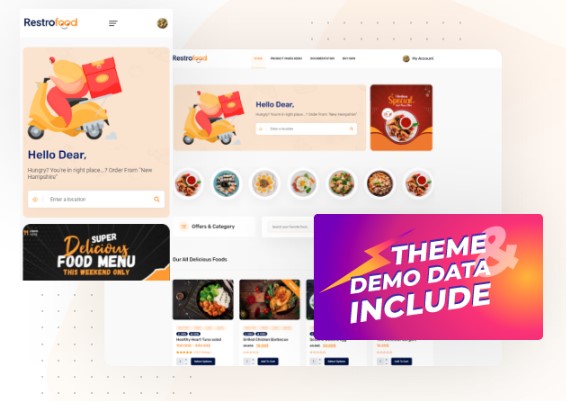
Restrofood provides you with six distinct types of product layouts to exhibit your items to your consumers in an appealing manner. The layouts improve the aesthetic of the page and attract visitors.
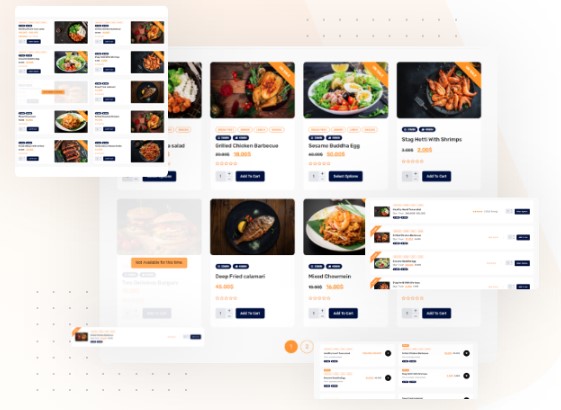
Restrofood offers three distinct cart styles. You can select the one you like most. It’s simple to add items to your cart and place orders.
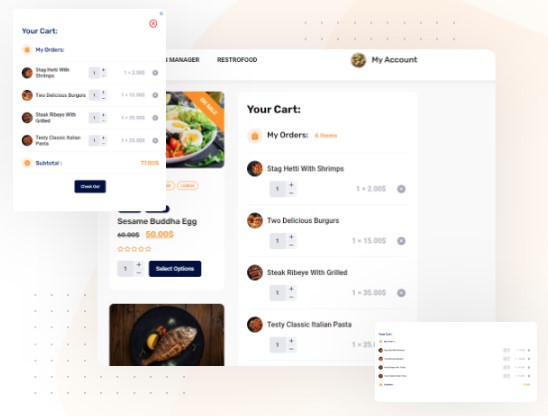
The product checkout mechanism at Restrofood is really fast. You won’t have to click your mouse a lot to get to the checkout page.
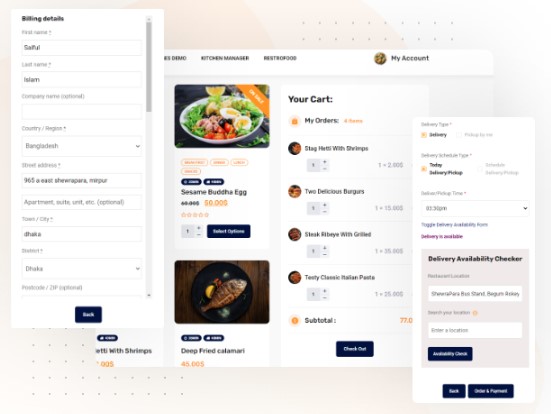
Restrofood can assist you to find delivery location availability by utilizing an address, Zip Code, branch, location, and so on.
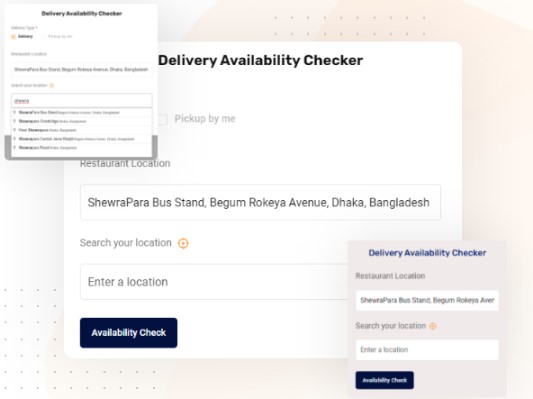
Create an endless number of combination goods with various product extra options and allow your clients to make their purchase and quickly view the extended pricing. There are other stylistic options and an expanded pricing calculator available.
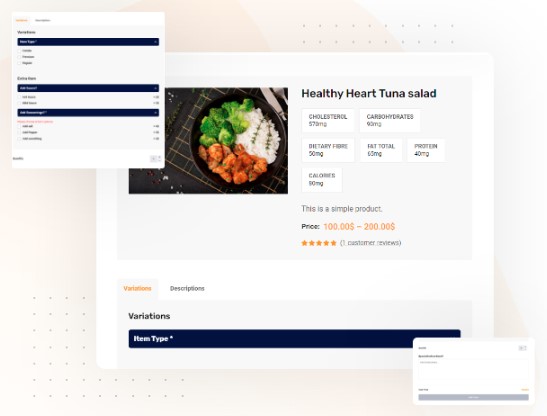
Invoices are a must for any business. Restrofood makes it easy to manage your online food ordering business with order invoices. Super easy to print.
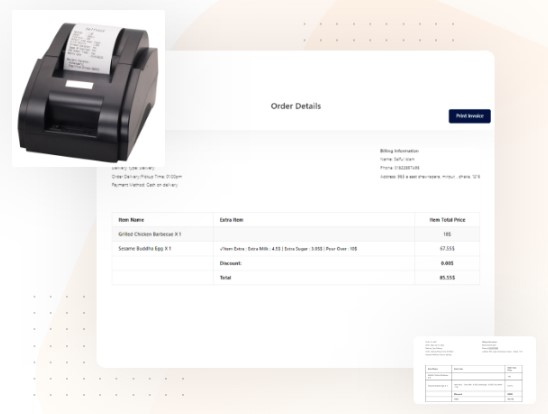
Restrofood has three types of admin panels. Each panel is extremely beneficial and efficient for the relevant admin manager.
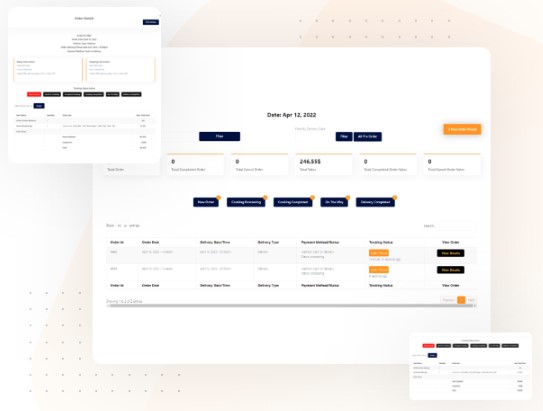
Email notifications about order status are available. When the admin changes the status of an order, an email is automatically sent to customers informing them of the new status.
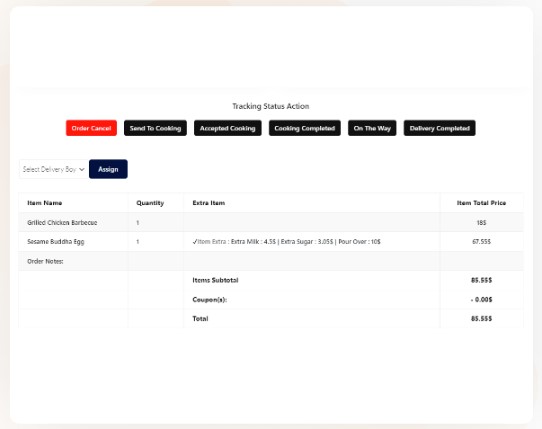
Restrofood enables quick and easy delivery and pickup. Customers may plan pre-orders within a specific timeframe using the plugin.
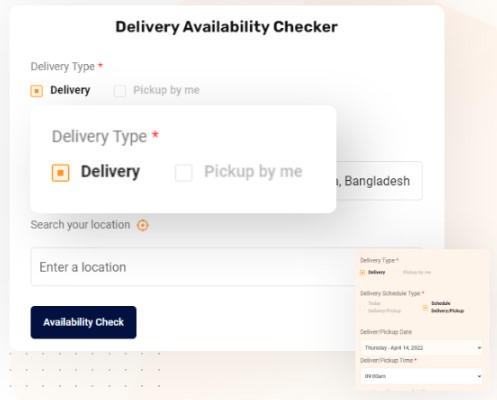
These are some impeccable features that Restrofood has in its box. The pricing plan that Restrofood is offering would be a better deal than any other plugins out there.
To sum up, it’s clear that setting up an online restaurant ordering website with WordPress is not a big task anymore. Follow the above guide to install WordPress and WooCommerce in your system.
And get and install a plugin (recommending Restrofood) to make your online ordering system attractive with full of features and functionalities.
I hope you enjoyed the article. If so, please share your thoughts in the comments area below. Also, if you think this is worth sharing, please share it with your friends and family.
Stay connected with ThemeLooks by subscribing to our WordPress video tutorials on YouTube. We are also on Twitter, Facebook, and LinkedIn.