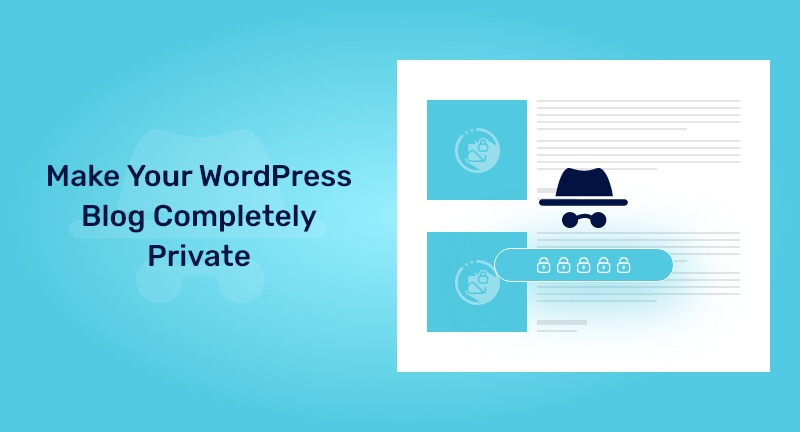
Would you like to make your WordPress blog private entirely?
But why so? You can make your WordPress blog private so that you and your chosen users/visitors only can see the content.
In this entire article, I’ll walk you through 2 easy processes of making a WordPress blog private.
Table of Contents
A blog is usually published publicly, but there might be situations when you need to make your WordPress blog private. There could be many a reason behind this. I’ll cover those reasons as well in this post.
Here are a few possible reasons for which you may need to make your WordPress blog entirely private.
However, all these 2 ways that I’m going to elaborate on are easy to do. You just need to follow some basic instructions. That’s it. Well, let’s start with the process.
Using the My Private Site plugin, you can make your WordPress blog private. With this plugin, you can easily hide your blog, perfect for family blogs and companies that do not intend to publish their content publicly.
All you need to do is download the plugin and activate it. Learn how to install a WordPress plugin in our beginner’s guide.
To configure the plugin settings, go to My Private Site > Site Privacy after activation.
The next step is to check the box for ‘Enable login privacy’ so your site becomes private.
Next, click the ‘Save Privacy Status’ button.
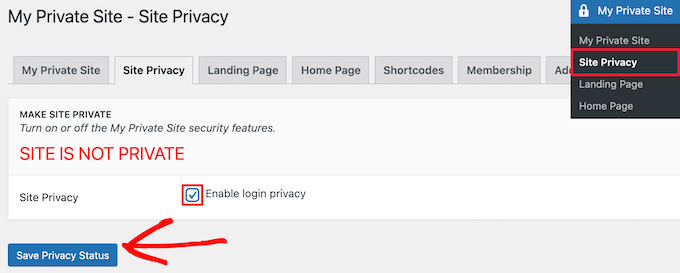
When you enable this option, your visitors will see the login screen for your website.
Then you need to select the ‘Landing Page’ option.
Here, you can select where users will be redirected after they log in successfully.
Simply select the radio button in the ‘Landing Page After Login’ section, or enter a specific URL into the ’Specified Destination URL’ box.
Finally, click the ‘Save Landing Page’ button.
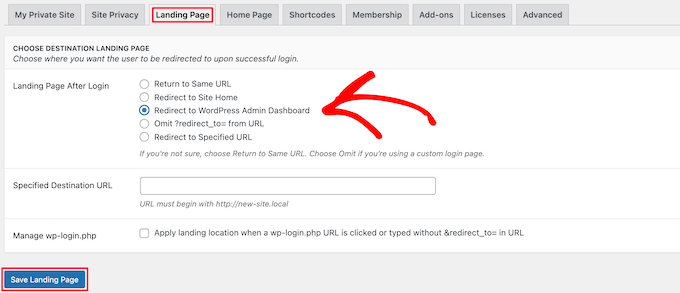
Now, go to the ‘Home Page’ menu option from the top.
If you check the box ‘Site Home’ from this page, your homepage will be accessible to your visitors.
For now, leave the box unchecked. But if you check the box it’ll help you to hide the website from visitors except for a message to your visitors.
If you make changes, then click the ‘Make Page Public’ button.
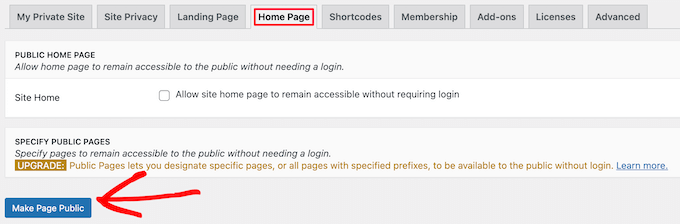
It’s time to hover over the Membership menu option. From here you can set your users whether they will be able to register or not.
Well, for allowing your visitors to get registered and view your blog post, you need to check both the boxes here. If you don’t want to, leave them unchecked.
Finally, once everything is complete, click on the ‘Update Options’ button.
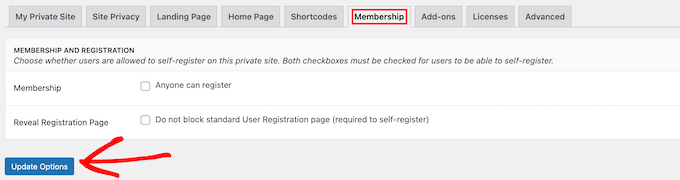
Here you are on the WordPress login page! If you’ve followed the above instruction properly then you’re done and dusted. From now on, only users with credentials can log in and view your blogs. Simply put, you’ve made your blog post private.
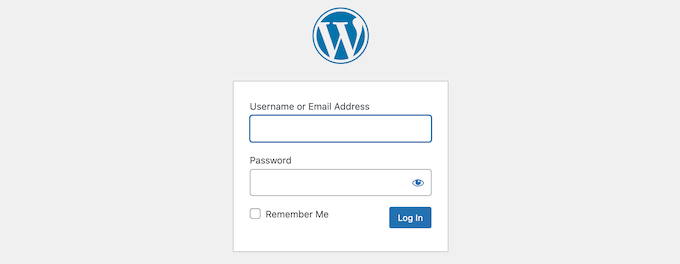
WordPress built-in settings can be another way to make your WordPress blog private. It’s very easy and completes with 2-3 clicks. You can make the visibility private to the new or existing blog post. To do so, you need to go to the post editor screen where you’ll see the below section on the far right of your screen.
In the below-attached image, the post is being set as Public, but you can make it private if you wish to do so. For doing so, click on Edit (marked below).
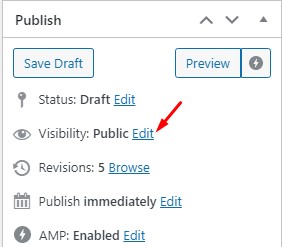
Once you click on Edit, a pop-up section will appear below the Visibility. There will be three options to choose from- Public, Password Protected, and Private. So, to make your WordPress blog private, select Private and click on Ok eventually.
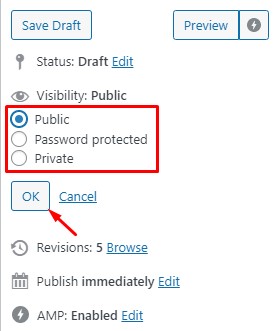
However, you also can make your blog post password protected. After that, any user needs to log in with that credentials to edit or view your post.
Once everything is complete, click on Publish (if the post is new), or click on the Update (if the post already exists) button to finally make your blog post private.
From now on, admins and editors able to view or edit the blog after logging into the WordPress Dashboard using credentials.
If you wish to make a WordPress website for blogging purposes and looking for a perfect theme, you’re in the right place.
There are several blogging themes out there. But based on features, functionalities, and pricing plans; I’m going to let you know some of them. You can easily make a blogging website using these themes.
These are the multipurpose themes below. No matter whether your blogs are personal or professional, you can make things possible through these themes.
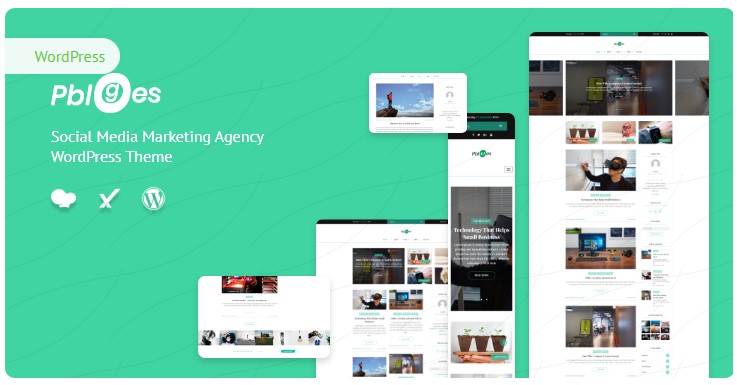
The PBloggers theme has a flexible and responsive design for personal blogging on WordPress. Designed for all types of responsive blogs. This theme is based on Visual Composer and is suitable for personal, technology, cryptocurrency, software, and other blogs.
Well-organized documentation makes it easy for anyone to edit or update. Superfast page speed, 100% responsive, and SEO-friendly WordPress blogging theme, designed by ThemeLooks. With PBloggers, uplift your blogging passion at its highest peak.
Features:
Get PBloggers Now!
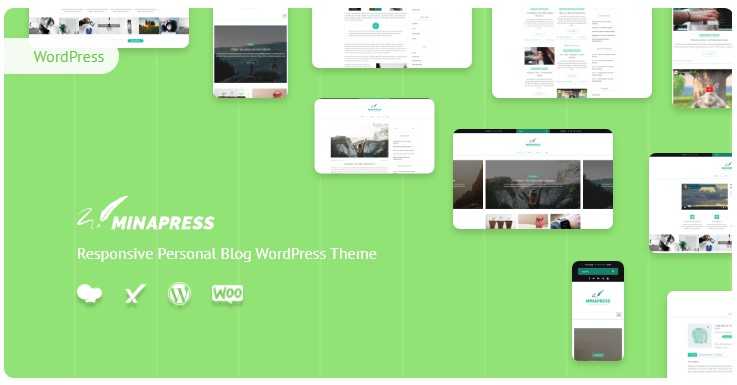
With WordPress blogging theme, Minapress, you can blog on WordPress in a flexible and responsive manner. Minapress is ideal for both personal and business blogs.
Using Visual Composer, the theme is suited for personal, technology, cryptocurrency, software, and other blogs.
Documentation is well-organized, so anyone can update the theme very easily. Fast page loading speed, 100% responsive, optimized for search engines, and designed by ThemeLooks.
Features:
Get Minapress Now!
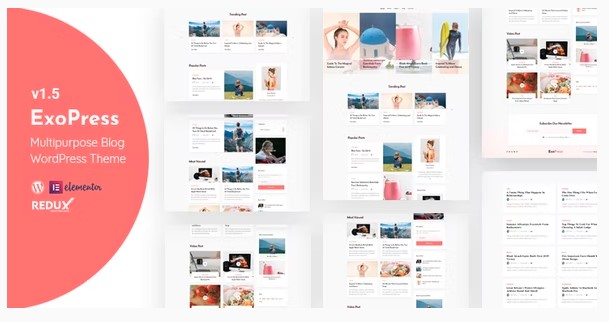
With ExoPress, you can blog on WordPress flexibly and responsively. ExoPress is ideal for both personal and business blogs. Using Visual Preview Changes (opens in a new tab)Composer, the theme is suited for personal, technology, cryptocurrency, software, and other blogs.
Documentation is well-organized, so anyone can update the theme very easily. Fast page loading speed, 100% responsive, optimized for search engines, and designed by ThemeLooks. Reach the summit of your blogging passion with ExoPress.
Features:
Get ExoPress Now!
It’s a wrap. From now onwards, you can make your WordPress blog private by following any of the above-mentioned procedures. Go with the one that seems easy to you.
I hope this post helped you a bit. If so, share it with other WordPress blogging enthusiasts. And, give a kick to your WordPress blogging passion.
If you liked this article, then please subscribe to our YouTube Channel for WordPress video tutorials. You can also find us on Twitter, Facebook, and LinkedIn.