X

There is no doubt that Yoast SEO is one of the best SEO plugins for WordPress. Do you want to know how to setup Yoast SEO plugin in WordPress?
Many users may use the All In One SEO plugin for WordPress because they are not aware of Yoast SEO. Based on user feedback, Yoast SEO is by far a better choice with its advanced features than All In One SEO.
Yoast WordPress SEO plugin settings are not that easy since it offers so many features.
Therefore, we’re sharing a Yoast SEO tutorial so you can set it up so it works optimally for you.
Well, before going to set up the Yoast SEO plugin in your WordPress, let’s see how to install it on your computer/device.
Table of Contents
Following are the steps you need to follow to install Yoast SEO on your WordPress. It’s as easy as summing 2+2.
1. Log into your WordPress site.
2. Once you’re in, see the left-hand side panel to find a menu. Click on ‘Plugin‘ from the menu.
3. Now click on ‘Add New‘ Now move your cursor to the top right search bar and type ‘Yoast SEO’.
4. On the resulting page, you’ll see the Yoast SEO plugin. Hover your mouse on the plugin, and click on ‘Install Now’ to start the installation process.
5. After installing the plugin successfully, you need to activate the plugin. To do so, click on ‘Activate.’
6. Installation and activation are done now. Now you can start configuring the plugin.
Now let’s move on to the main section which is how you configure the Yoast SEO plugin on your WordPress site.
With Yoast SEO, you can optimize your WordPress site for search engines. Some may find it difficult to set up this plugin, especially if they are new to blogging or do not have basic SEO skills.
If your blog is configured incorrectly, search engines may not index it, or you may unintentionally let bots crawl unimportant sections.
This plugin offers a number of SEO features, so let’s take a closer look at some of them before we begin setting it up:
This plugin offers the following settings. The list goes on and on.
This tutorial will demonstrate how to install this free SEO tool. Here we go.
Go to Dashboard > Features > Advanced settings pages & enable this feature after installing Yoast SEO plugin.
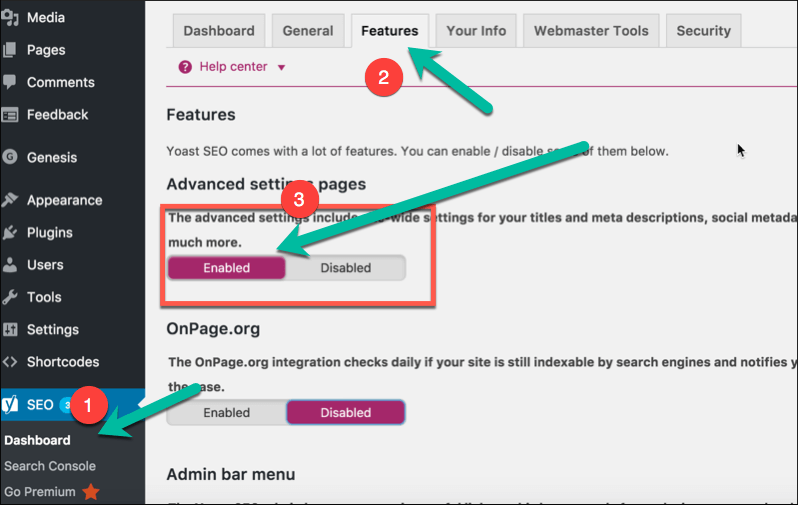
In the left panel, go to SEO > Tools > Import & Export> Import from other SEO plugins if you are installing Yoast SEO on a WordPress blog where you previously used another SEO plugin. Click on the plugin whose settings you wish to import.
If you are interested in deleting your old data after import, we recommend taking a backup of your database first. (recommended)”.
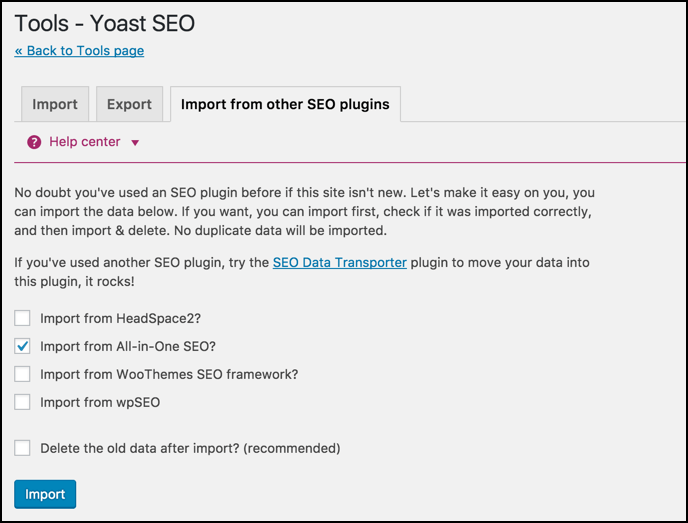
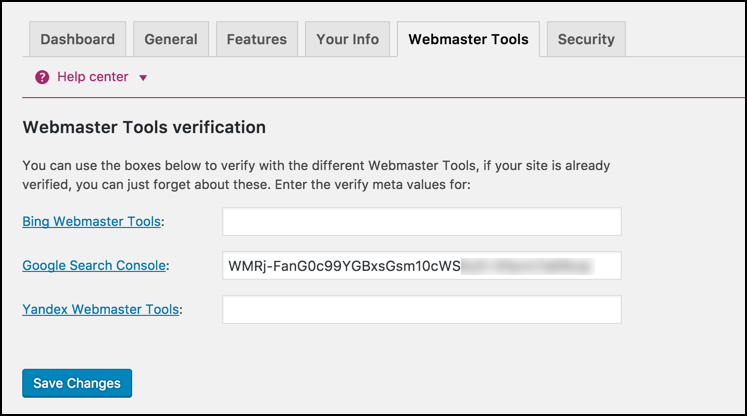
You should submit your site to Google, Bing, Alexa, and Yandex as a first step before using this plugin. Access the Webmaster Tools page by clicking SEO > Dashboard > Webmaster Tools after your plugin has been installed.
We’ll move on to the plugin’s more advanced features once you have done this.
In this section, I will provide screenshots and brief explanations of the most important parts of the plugin.
After clicking “Titles & Metas”, select the “General” tab to see what separator is being used and what its purpose is. As a result, you will be able to set up the plugin’s title and meta SEO aspects in a short time.
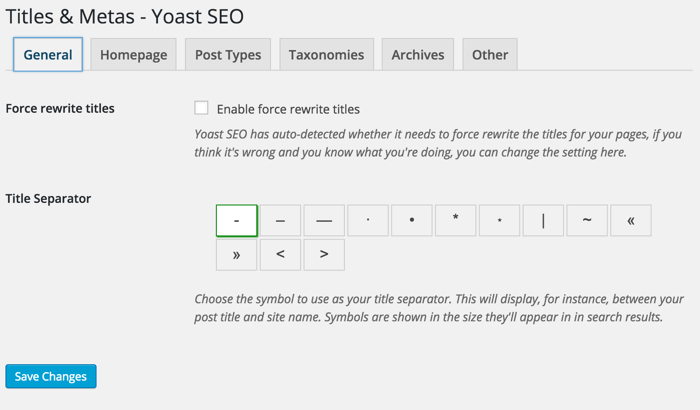
Configure your homepage title and meta description by clicking the “Homepage” tab in the “Titles & Metas” section.
The screenshot below shows:
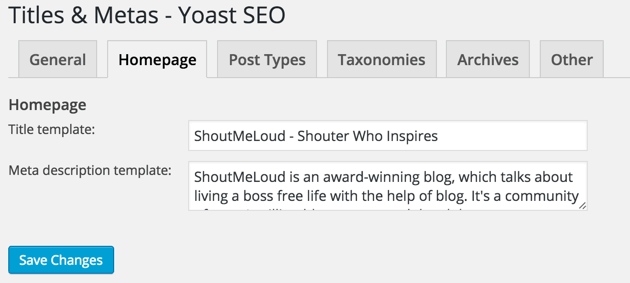
Here you can customize SEO settings for all of your post types.
Posts, Pages, and Media are the default types. In WordPress, if you use more custom types, you will find a section dedicated to them. In this section, you can define SEO settings for your WordPress posts, pages, and media.
In addition to checking out the help section, you can also find templates in the template section. Also, WordPress SEO by Yoast hides the date from search engine snippets by default, so evergreen blogs won’t have to contain the date in their content.
You can check the “Date in Snippet Preview” box if you run a news blog and want search engines to display the date for your posts.
As configured for our blog, it looks like this:
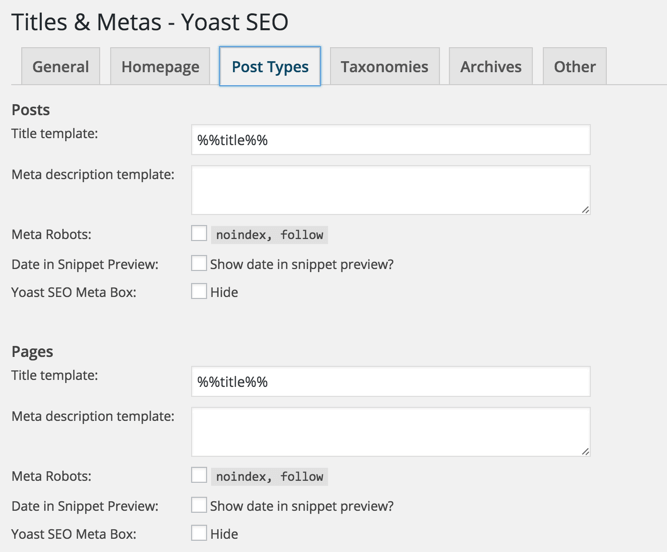
As a general rule, we like to keep categories and tags as noindex and dofollow. You should, however, determine how you want to set this up based on your own SEO strategy.
We recommend checking the boxes for “noindex”, “follow”, and “hide” if you want to use our settings. The title template can also be customized to meet your needs. The fact that we don’t index tags and categories means that you can add more brand and user-centric title templates.
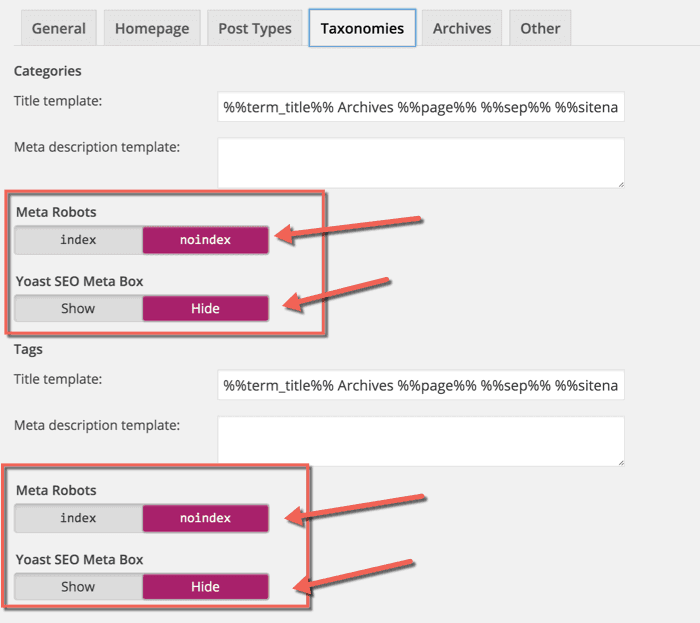
In this section, you can set up indexing for your author-based archives as well as your date-based archives. Furthermore, you can enable or disable the date and author archives. The only thing you need to do is to check the “noindex” and “follow” boxes, and leave everything else alone.
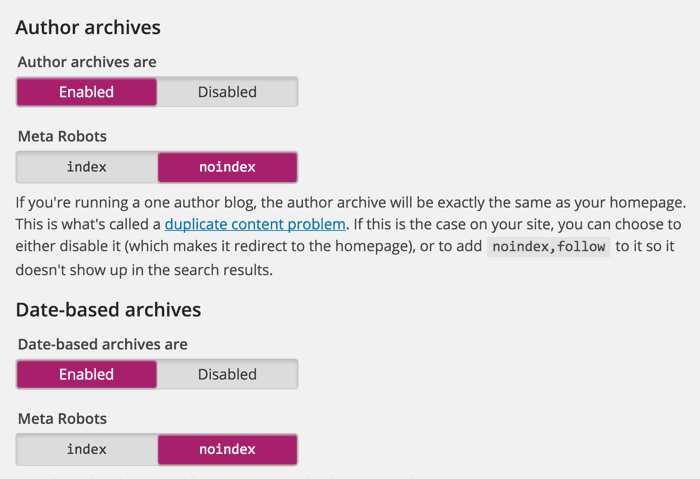
In the “Titles & Metas” settings, this is the last option.
It is okay to ignore the question “Do you use meta keywords tags? In fact, Google has already stated that meta keywords are not important to them.
That’s how the “Metas & Titles” section setting completes. Undoubtedly, this is the most important section of the Yoast SEO plugin for your WordPress site.
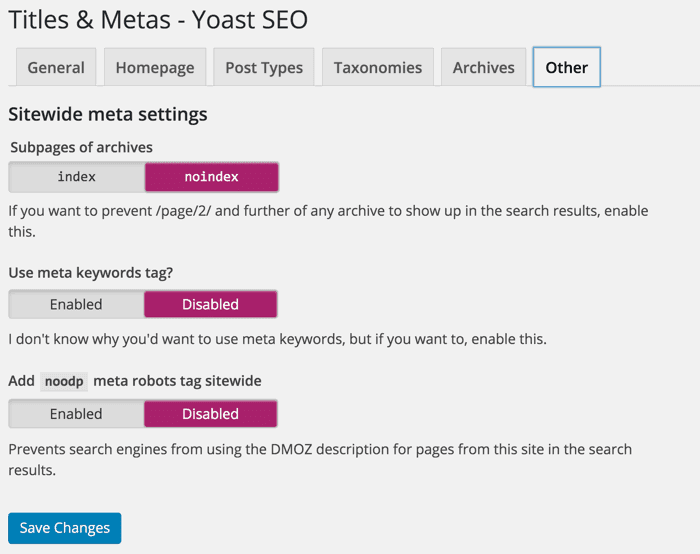
For social settings, a Google Knowledge Graph is being added with Yoast SEO 3.0 that helps you to show your social media profile in Google SERPs only when people search with your brand name.
The setup process for this is as easy as summing 3+3, you just need to add your social media profile URLs to their respective boxes that have shown below.
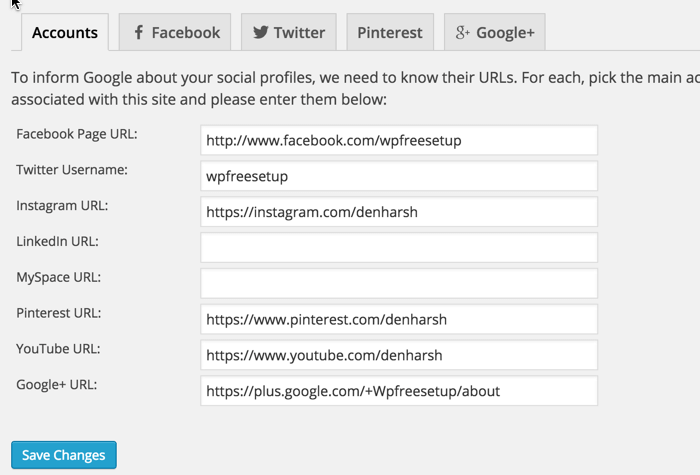
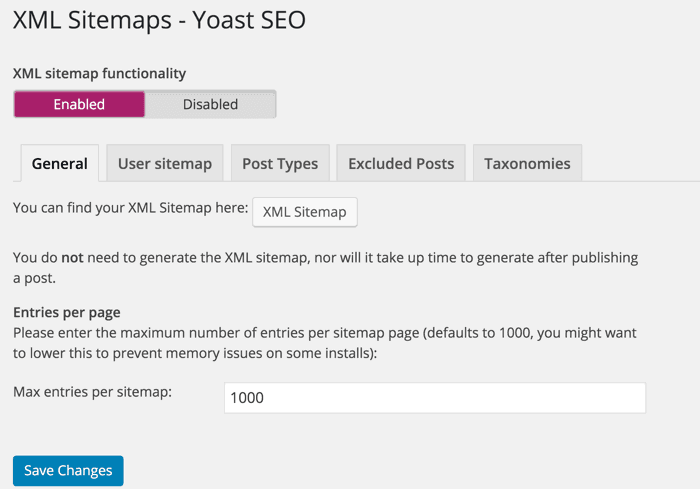
Using this plugin you can also submit your blog’s sitemap files to search engines (e.g., Google, Bing, or any other search engines). You just need to enable the option with a click. Having a sitemap helps any blog to get rank higher on SERPs and this plugin will help you to do this.
With Yoast SEO, you’ll get an advanced permalink setting. You can easily get rid of a headache called replytocom parameter by using this plugin. You can utilize 2-3 settings here like we did to avoid parameters being indexed in SERPs.
You’ll find this setting under Advanced > Permalinks. Below is the screenshot that we’ve configured for permalinks.
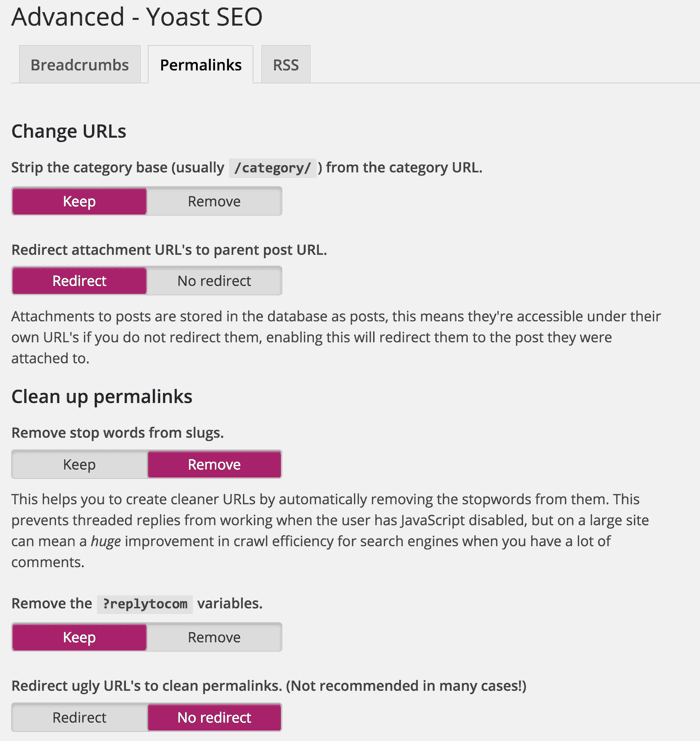

Breadcrumbs help search engines recognize your site structure and assist users in navigating your site.
However, we have never used breadcrumbs on any of our websites.
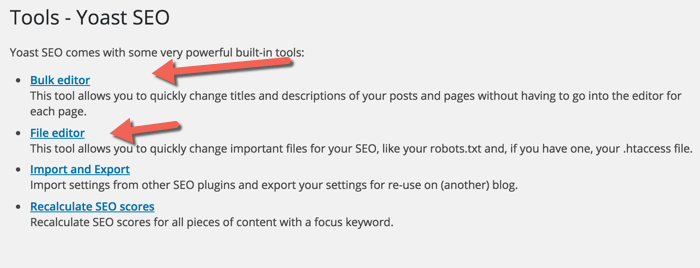
This is yet another handy feature of the Yoast WordPress SEO plugin. The WordPress .htaccess and robots.txt files can be edited from the dashboard.
We hope, above mentioned guides will help you to set up the Yoast SEO plugin in WordPress correctly and completely.
Without a doubt, this is certainly one of the best WordPress SEO plugins. We strongly advise you to double-check your work before making any modifications.
An inaccurate configuration can have a bad SEO impact on your blog. However, if you implement this guide, you will be fine.
Be with ThemeLooks and subscribe to our WordPress video tutorials on YouTube. We may also be found on Twitter, LinkedIn, and Facebook.