X
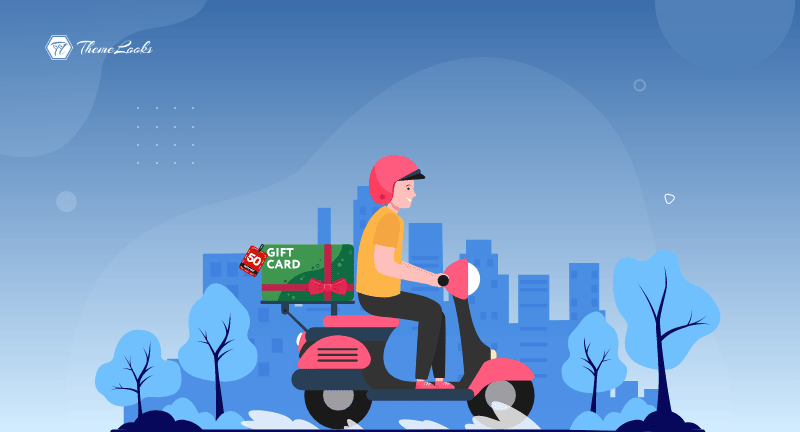
Do you want to know how to create a free shipping coupon in WooCommerce? READ ON!
Shipments are an integral part of the eCommerce industry. Free shipping and quick delivery are common shipping strategies for businesses. While a successful brand constantly makes smart shipping choices, a struggling one does not.
Shipping coupons are one of the services they provide. Moreover, it assists in reducing cart abandonment. You can choose from three delivery options with Woocommerce: flat pricing, free shipping, and local delivery.
It’s even possible to offer free shipping through WooCommerce’s built-in capabilities. Nevertheless, WooCommerce alone cannot provide both appealing and sophisticated bargains.
The purpose of this article is to show you how you can create a WooCommerce coupon for free shipping. There is a default option to create and manage coupons on the platform.
There is, however, a wide range of sophisticated plugins that can enhance the coupon system. Depending on the coupon strategy that you are attempting to implement, you can choose one of the WooCommerce smart coupon plugins.
Table of Contents
Free shipping is one of the most important competitive requirements for eCommerce merchants. It is true that free delivery has costs, but there are many people who are genuinely grateful for it. The idea of offering free shipping coupons to retailers, especially small ones, may not have made sense when companies like Amazon first did it.

Free delivery, however, has become the norm for some vendors due to their size and growing customer expectations. The promotion remains a significant one despite how ridiculous it may seem to most online stores.
A free delivery offer appeals to buyers for psychological reasons, says David Bell, a Wharton marketing expert.
Free delivery offers a savings of merely $6.99, which is much more appealing than a straight $10 discount. The results of this study indicate that online buyers value free shipping more than other types of shipping.
There are 2 possible ways to create a free shipping coupon in WooCommerce: built-in features or a third-party plugin. Let’s dive into the step-by-step process.
WooCommerce has a default setting that lets you generate free shipping coupons. You can control who can access this offer using this method. Your newsletter subscribers or social media followers might only receive the code, for instance. Start by clicking Marketing > Coupons > Add coupon.
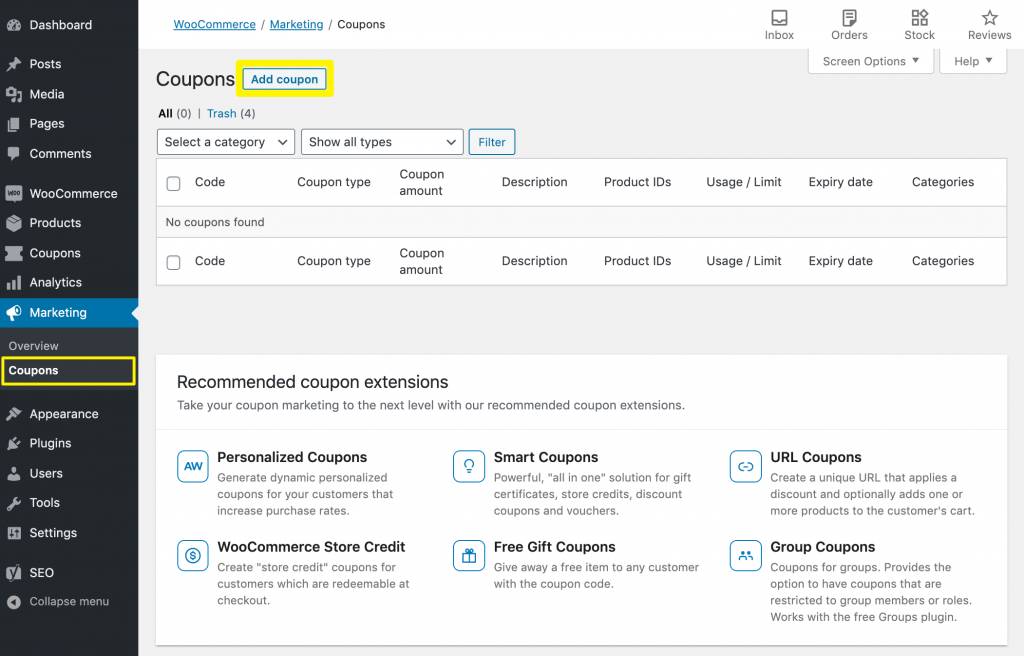
Consumers can get free delivery by using the discount code at checkout. You may also receive one randomly from WooCommerce. Choose the General tab to indicate that this is a free shipping voucher. Here you can enable free shipping by selecting the Allow free shipping checkbox:
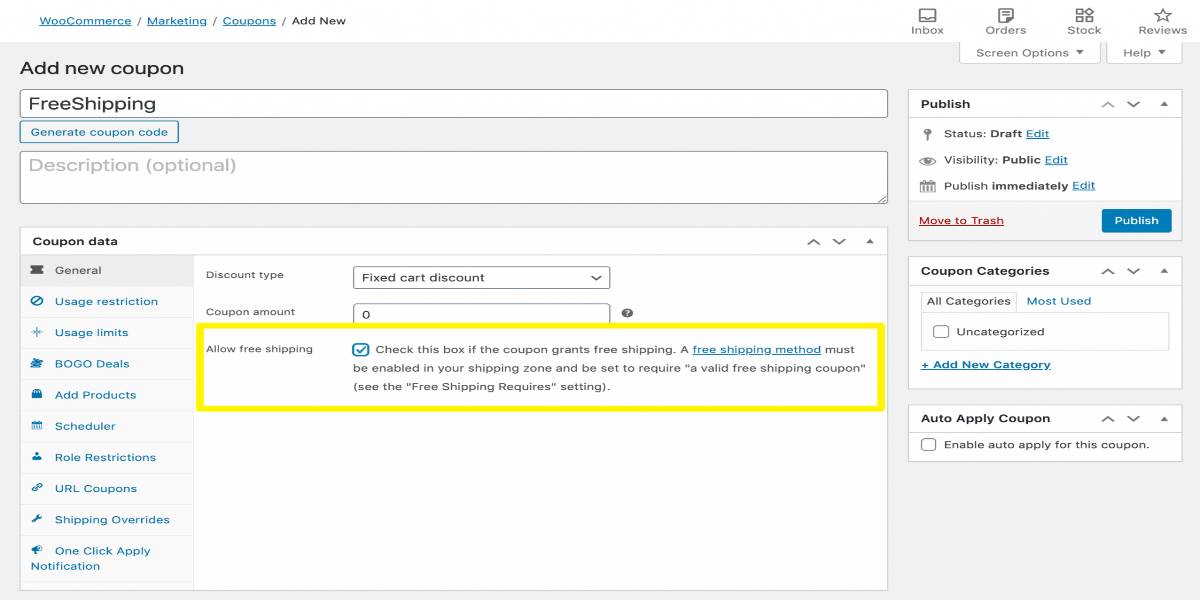
After that, click the Publish button. This procedure concludes by ensuring that the shipping zones are willing to provide free delivery to consumers with valid coupons. To enable Free Shipping, you must enable the setting in the Shipping settings section. You should already have a shipping zone set up if your WooCommerce store is already live. To access it, go to WooCommerce > Settings > Shipping:
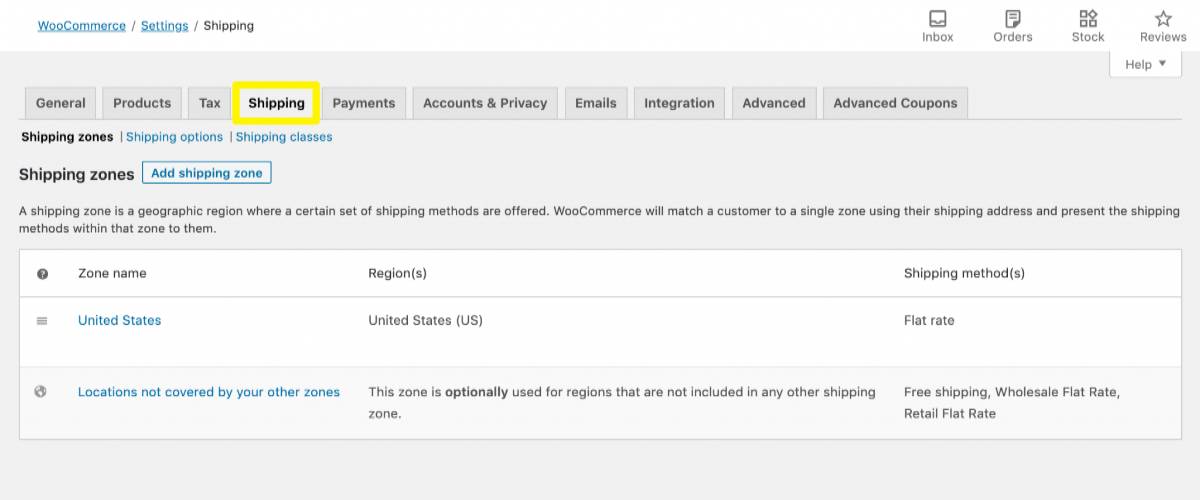
The Add Shipping Zone option is available if you need to add a new shipping zone. Alternatively, you can edit the zone to provide free delivery by clicking the Edit option. On the next screen, click on Add shipping method:
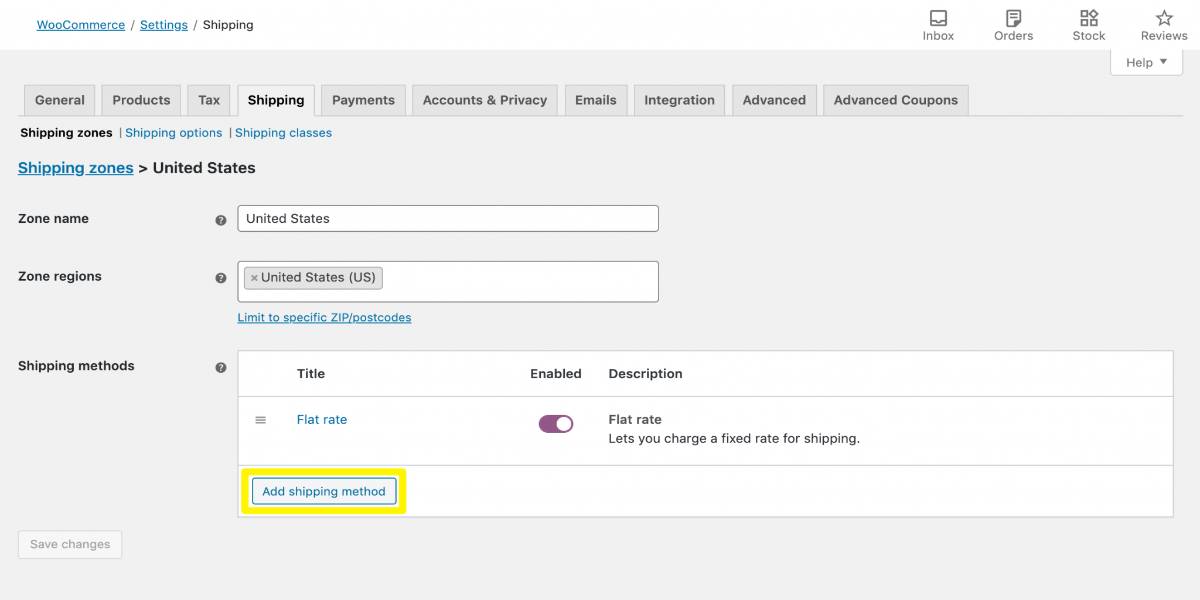
The following box contains a dropdown menu where you can choose Free shipping:
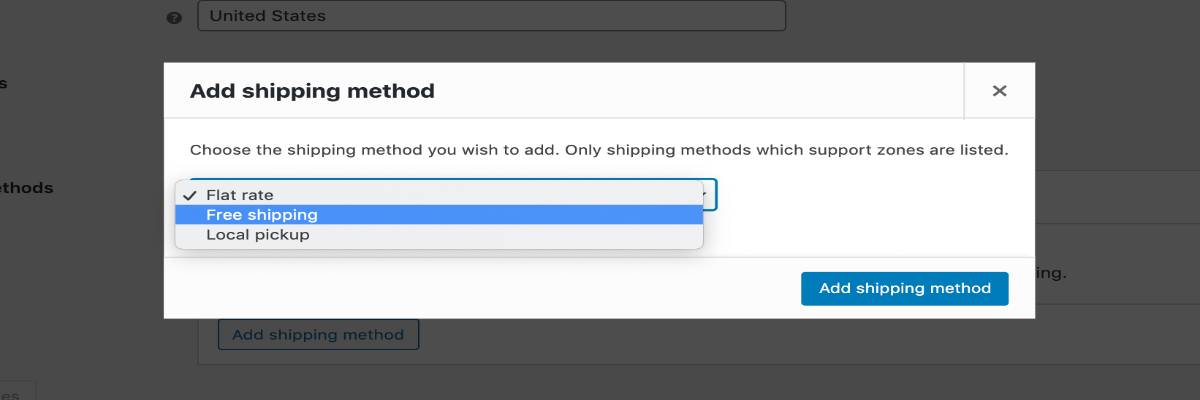
You will be able to select this method from the zone’s shipping options. Choose Edit from the Free shipping menu by dragging your mouse over it:
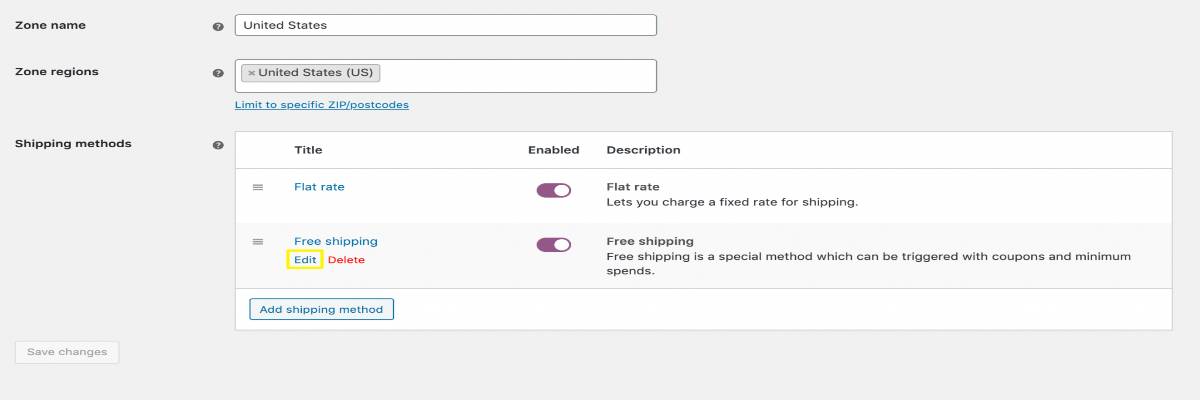
For free shipping to all orders in this zone, select N/A under Free shipping required. From the Free shipping needed dropdown menu, you can choose from the following choices, depending on your marketing plan:
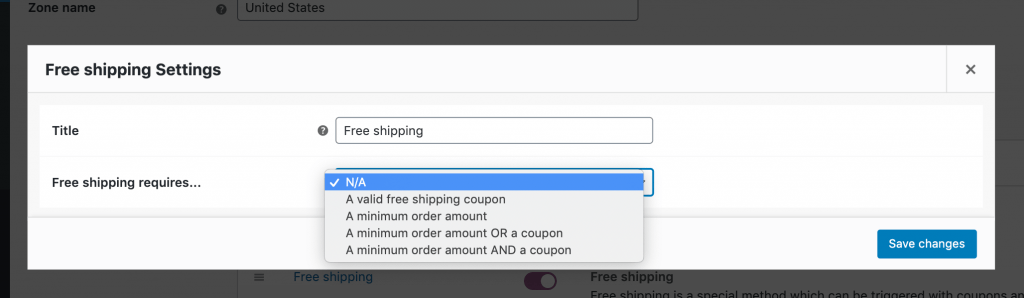
If you select one of the minimum purchase options, you must enter the amount. It is important to decide whether to use this guideline either before or after any additional discount provided by the coupon.
The second approach is to employ a 3rd-party plugin. In this article, we will use the WebToffee Smart Coupons for the WooCommerce plugin. Begin by performing the following installation procedures:
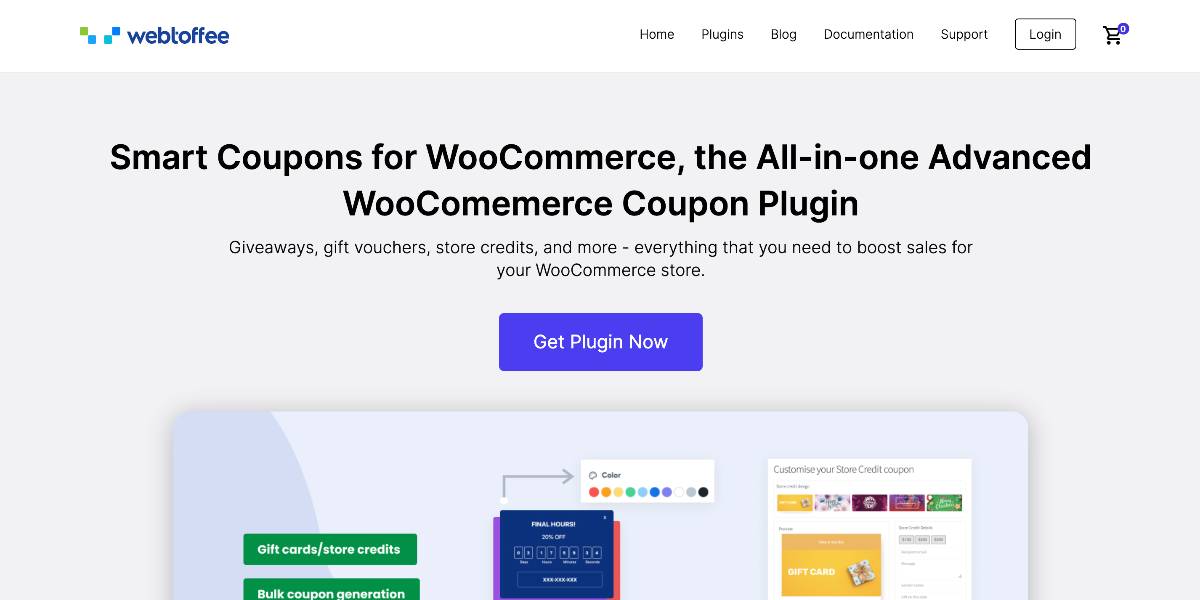
We’ll explain to you how to create shipping coupons using Smart Coupons for WooCommerce using the examples below. Navigate to WooCommerce > Coupons from your dashboard. Then, under the Coupons box, click the Add Coupon button to define the new coupon’s settings. Enter the Coupon code and an explanation of what the code does in the Add new coupon field.
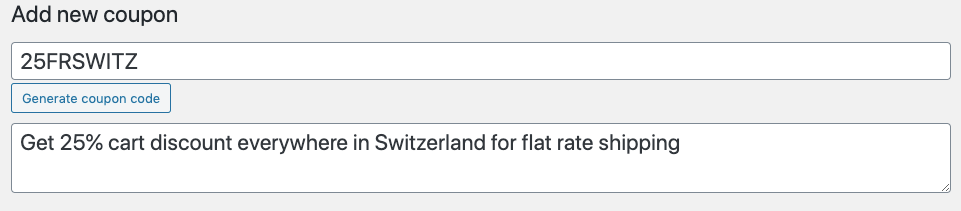
Now, set up and configure the settings for your new shipping coupon. In the General area, you may select the sort of discount you want. In this case, we’ll use the Percentage discount. Then you may specify a coupon value.
Depending on your delivery approach, it may be 25, 50, or 100%. Add the cart tag from the Make coupon available option in the dropdown menu if you want the coupon to display in the customer’s cart.
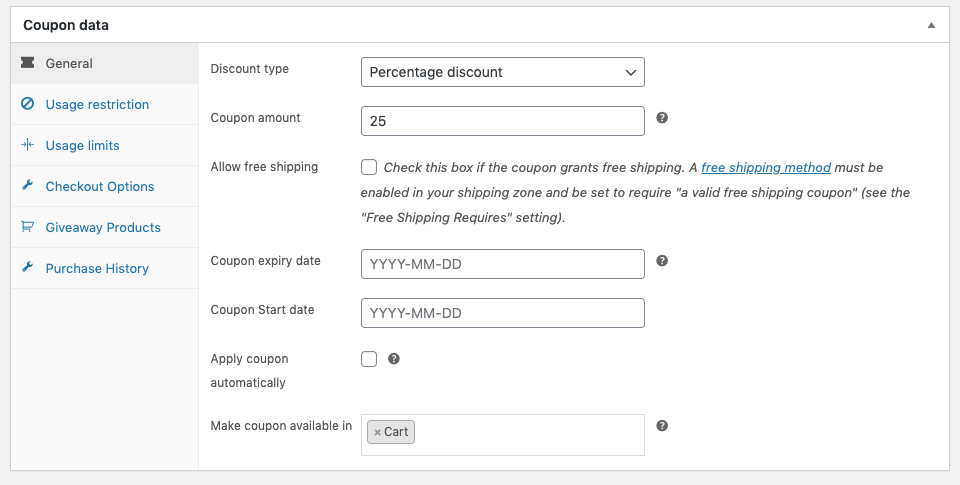
After you’ve finished customizing the basic settings, you’ll need to configure the checkout choices. Navigate to the Checkout Options area to do so. Choose a shipping method from the dropdown menu on this page.
In this example, we’ll choose the Flat Rate option. You may then utilize the Shipping Address radio button to narrow down the shipping country. Finally, select a nation from the list to supply the shipping coupon, and remember to save your adjustments.
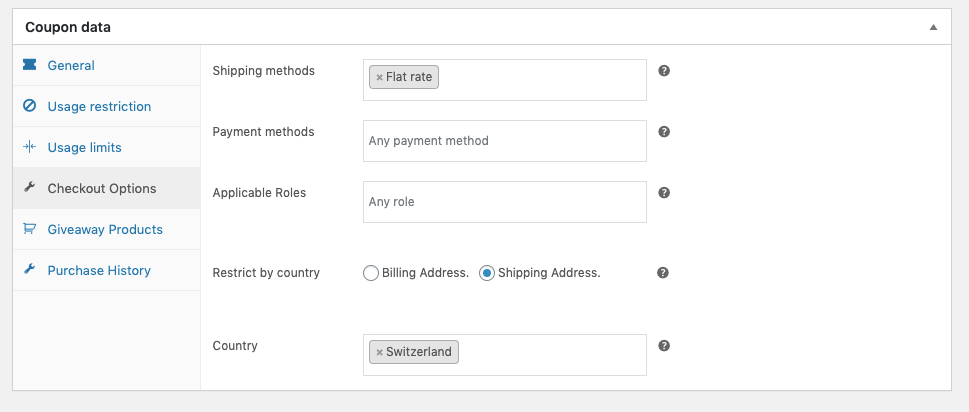
That’s it; we’ve finished all of the requirements required to generate a shipping coupon. Distribute the coupon code to your customers. If you’ve set the coupon activated in the cart, it will display on the cart page, as seen below.
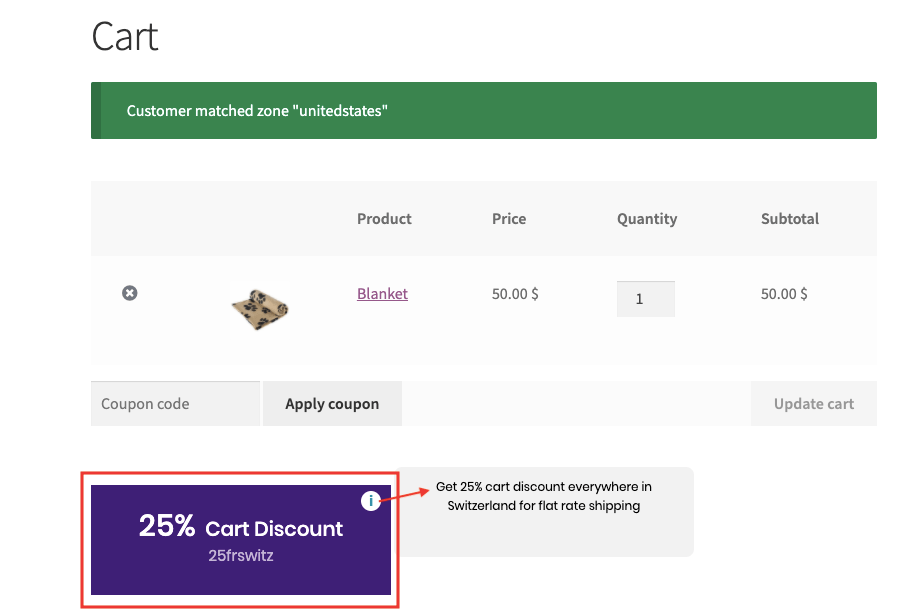
Here is the list of four useful plugins that will help you to create free shipping coupons in WooCommerce. Let’s see them one by one.

The Coupons Pro for WooCommerce plugin provides two techniques for automating your WooCommerce store’s coupon strategy. It lets you create two kinds of coupons: one is product page coupons and another is re-engagement coupons.
Coupons for individual product pages may be created and presented on those pages, where customers may activate and use them during the checkout process.
On the other hand, Re-engagement coupons will identify inactive customers on your website and send them coupons at specified intervals to persuade them to buy.
Both of these discount approaches have the potential to greatly enhance your conversions. The settings of this plugin are simple to configure.
Extraordinary Features:
Price: The WooCommerce Plugins shop charges $79 for the plugin.
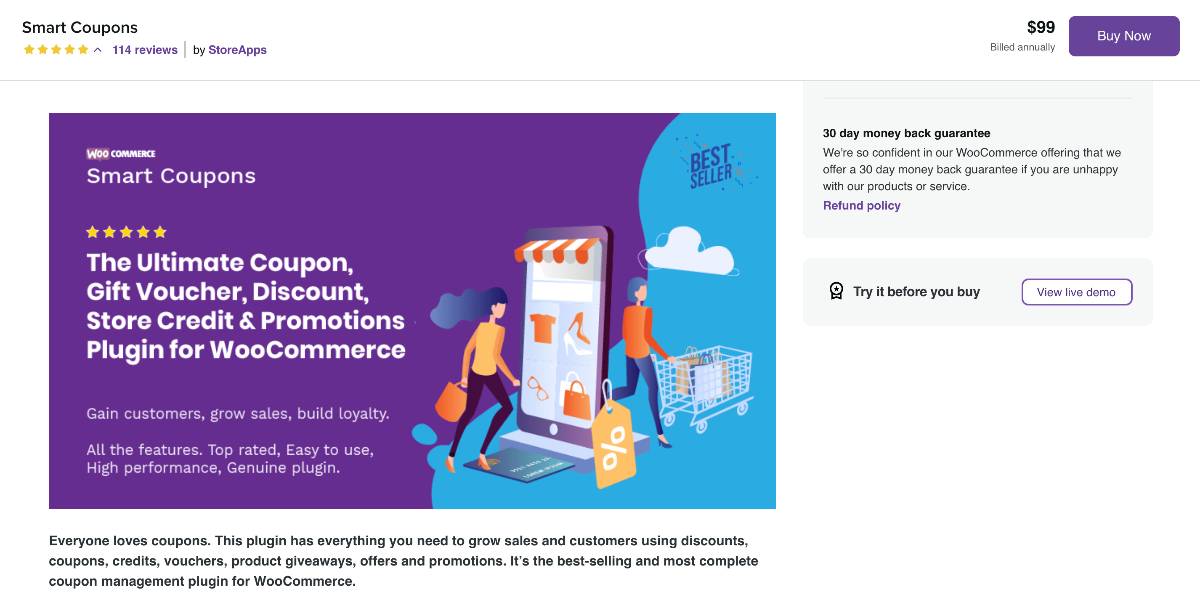
The WooCommerce Smart Coupons plugin works in the same way as the WooCommerce discount rules. It enables you to offer numerous sorts of discounts to customers.
The success of an eCommerce store is mostly determined by three factors: the quality of the visuals and themes used in your store. The second deciding factor is the type of discount coupons offered by your store.
The criterion for shipping charges is the last to be addressed. Most customers leave the store without purchasing anything after learning about the high shipping prices.
You may use this plugin to offer shipping discounts to your customers. This is one of the most efficient methods for enhancing your WooCommerce coupon strategy.
Extraordinary Features:
Price: On the WooCommerce Extension shop, this plugin costs $99.
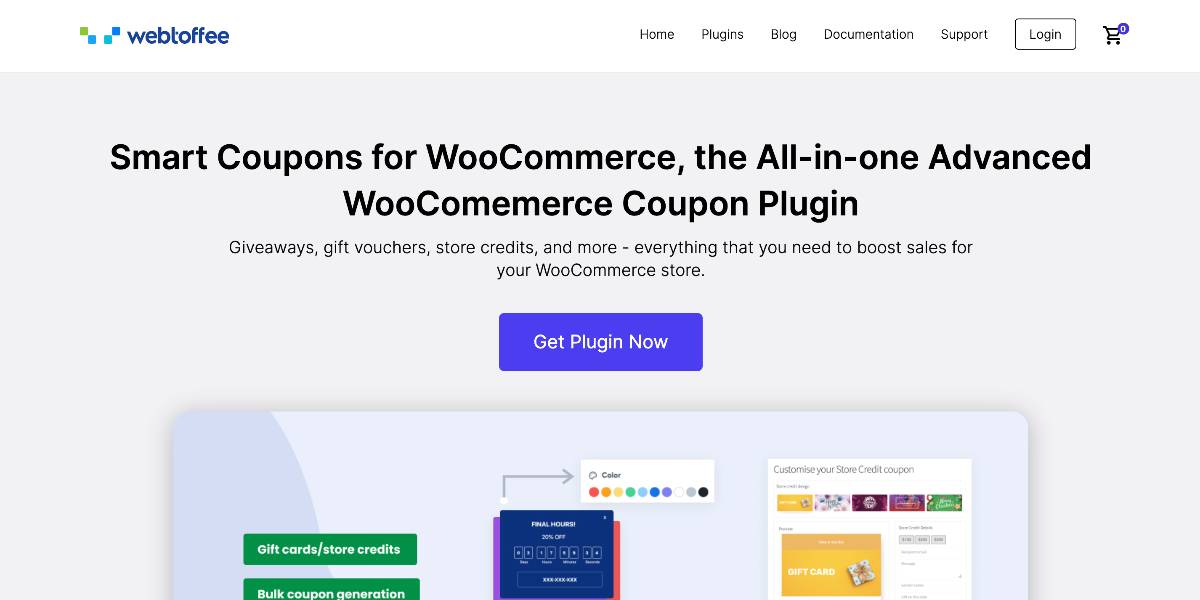
Another complete solution for handling coupons on a WooCommerce website is WebToffee Smart Coupons for WooCommerce. It offers several options for producing coupons and customizing various discount types such as fixed value, percentage, and so on.
Also, it allows you to change the appearance of the coupons. Furthermore, it gives a wealth of limits to help you execute the best discount strategy for your business. You may use this plugin to generate bulk coupons, product giveaways, gift coupons, store credit, and so on.
Highlights Include:
Price: A single site license costs $69.00 for this plugin.
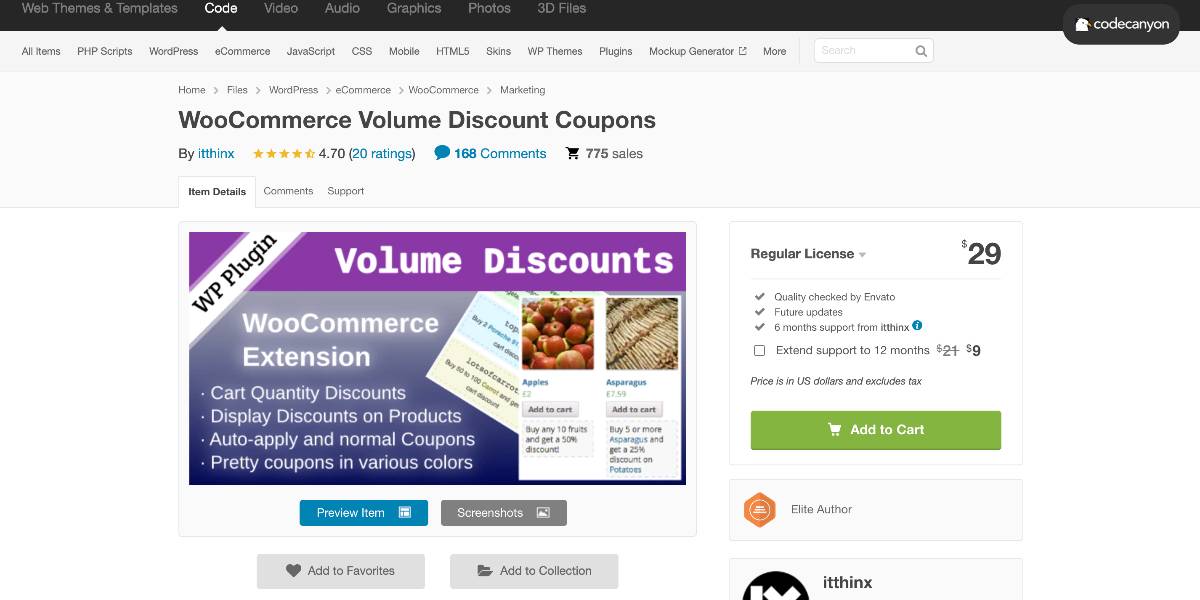
WooCommerce Volume Discount Coupon is a WooCommerce plugin that generates automatic discounts and coupons depending on the number of items in the shopping cart. Discounts can be presented directly on the goods or accompanied with a free-form explanation or an automated remark when applicable.
Automatically presented discount information for relevant items in the shop, product category displays, product sets based on tags, product archives, and individual product pages.
Notable Features:
Price: You can purchase this plugin for $29.
During high-selling seasons such as Christmas, free shipping is a good way to increase sales and attract new customers. You should, however, design your offerings wisely to avoid eating into your profits.
In this article, we hope to explain how to create a free shipping coupon in WooCommerce in a clear and concise manner. Also, we believe your business’ marketing plan will be more effective with these WooCommerce smart coupon plugins.
You may like our guide on how to choose the best WooCommerce theme for your online store. You may also take a look at how to set up WooCommerce on WordPress.
If you like this post, be with ThemeLooks and subscribe to our WordPress video tutorials on YouTube. We may also be found on Twitter, LinkedIn, and Facebook.