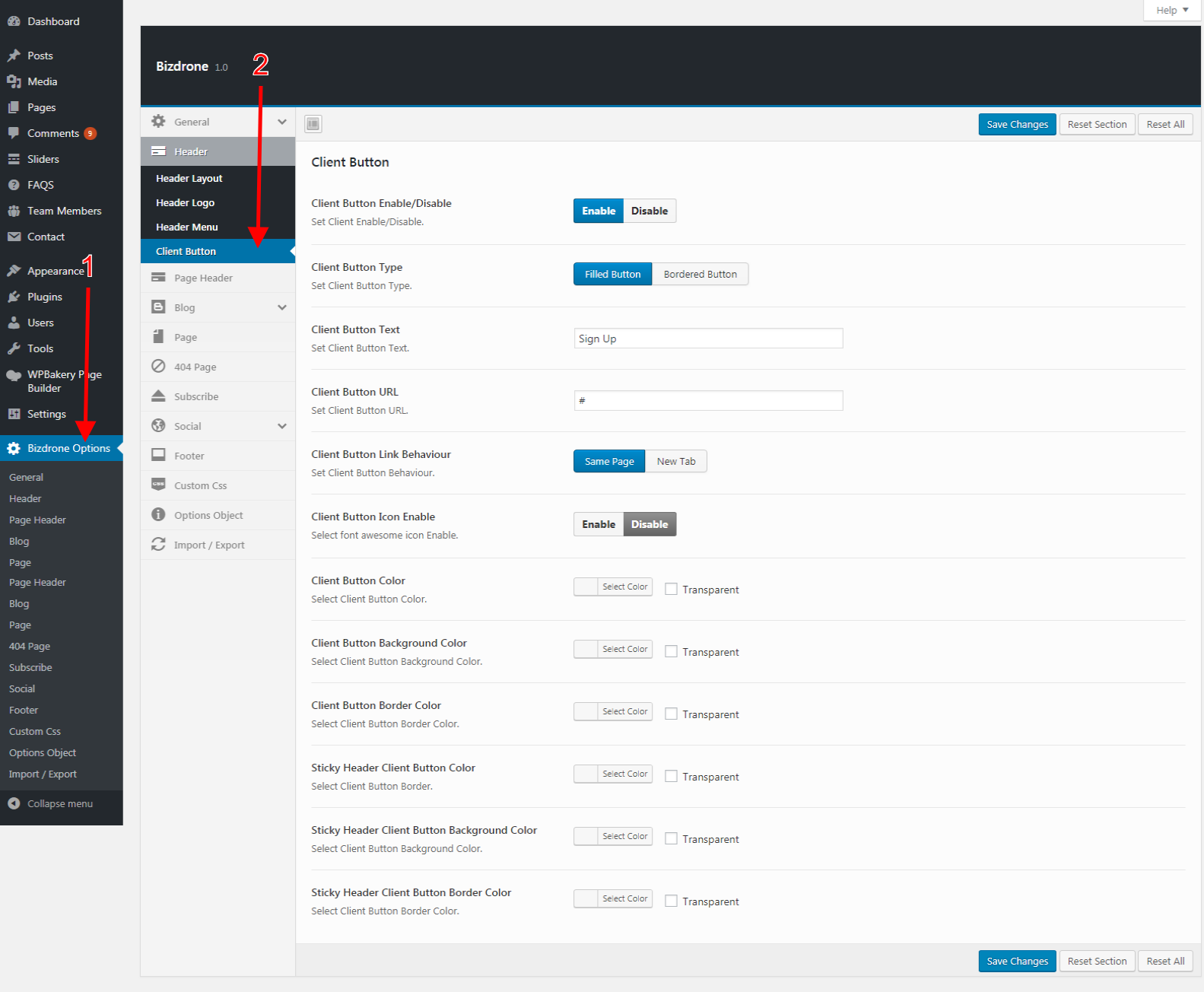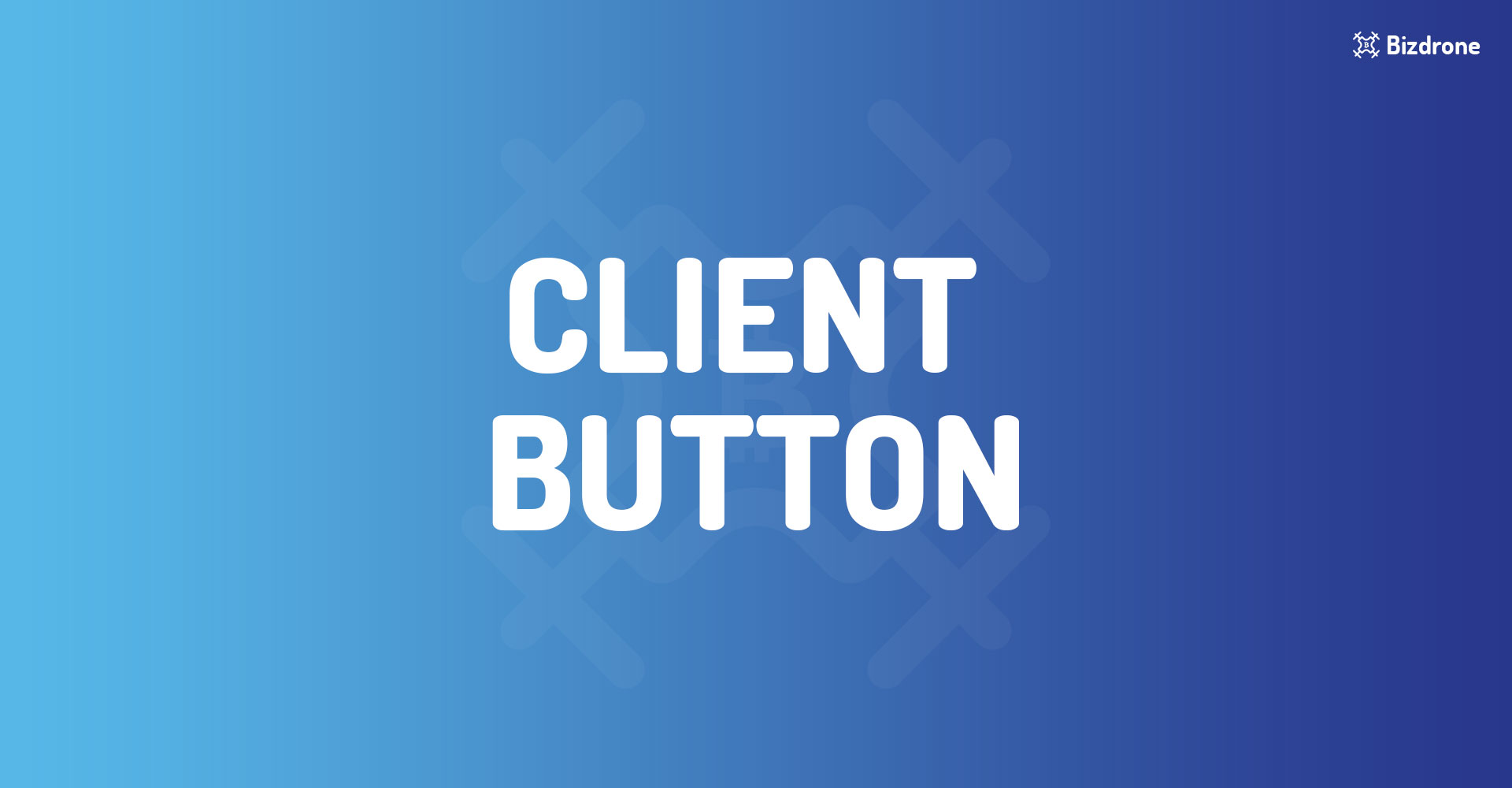
For changing Theme Client Button Options please go to WordPress Dashboard > Bizdrone Options > Header > Client Button tab.
Client Button
- Client Button Enable/Disable : In this section, you can Show / Hide Client Button ( Default setting Enable ).
- Client Button Type : In this section, you can select two types of button one is Filled Button and another is Border Button( Default Setting Filled Button).
- Client Button Text : In this section, you can edit or change the Client Button Text.
- Client Button URL : In this section, you can set Client Button URL.
- Client Button Link Behaviour : In this section, you can select two types of Client Button Link Behaviour. One is the Same Page and another is New Tab
- Client Button Icon Enable/Disable : In this section, you can Show or Hide Client Button Icon ( Default setting Enable ).
- Client Button Color : In this section you can select a lot of number color.
- Client Button Background Color : In this section, you can select a lot of number color.
- Client Button Border Color :In this section, you can select a lot of number color.
- Sticky Header Client Button Color : In this section, you can select a lot of number color.
- Sticky Header Client Button Background Color : In this section, you can select a lot of number color.
- Sticky Header Client Button Border Color : In this section, you can select a lot of number color.
- Sticky Header Menu Background : In this section, you can select a lot of number color.
- Sticky Header Menu Color : In this section, you can select a lot of number color.
- Sticky Header Menu Hover Color : In this section, you can select a lot of number color.
- Sticky Header Sub Menu Color : In this section, you can select a lot of number color.
- Sticky Header Sub Menu Hover Color : In this section, you can select a lot of number color.